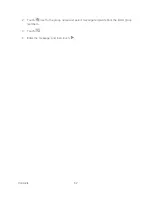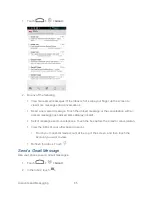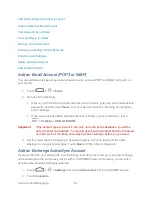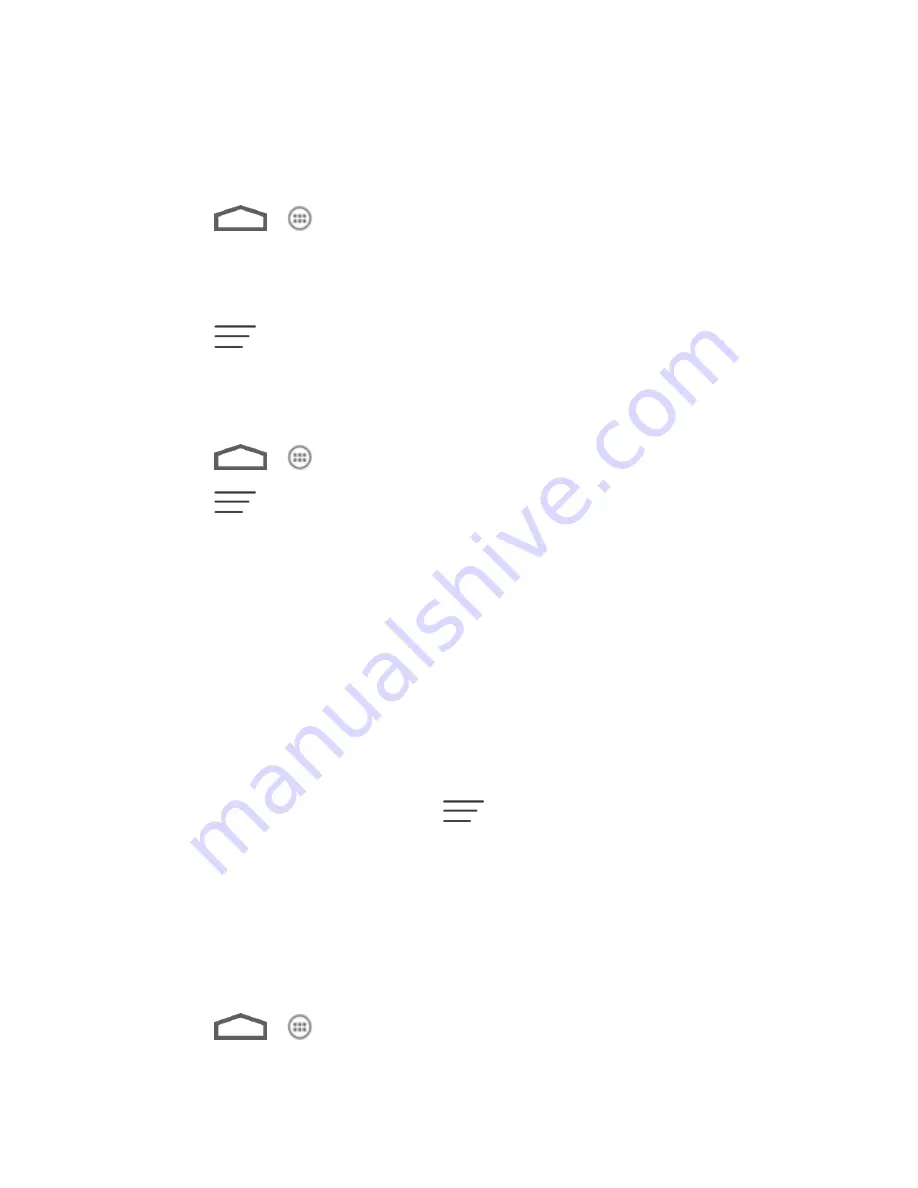
Accounts and Messaging
71
Flag Email Messages
For an Exchange ActiveSync account, you can flag email messages to help you keep track of
them.
1. Touch
>
.
2. On the email account Inbox, touch the message you want to view.
Tip:
Touch your current email account at the top to switch to a different email account.
3. Touch
>
Flag complete
to mark the message.
Set Out of Office Status
You can set your Out of Office status and auto-reply message right from your phone.
1. Touch
>
.
2. Touch
>
Settings
> the Exchange ActiveSync account >
Out of office
.
3. Select the
Use out of office
check box.
4. Select the
Use time range
check box and set the dates and times for the period when
you will be out of the office.
5. Enter the auto-reply message for company to view. You can also select to enter and
send auto-reply message to the members from the contact list.
6. Touch
Save
.
Set Email Message Priority
You can set the priority for an email message you send with your Exchange ActiveSync account.
1. While composing the message, touch
>
Show priority
.
2. Select the priority for the message below the subject line. If you selected
High
or
Low
priority, an icon appears behind the priority box.
Email Account Settings
You can edit settings for your individual email accounts, such as email address and password,
name display and signature, frequency of retrieval, and more. You can also change general
settings that apply to all email accounts.
1. Touch
>
.
Содержание Boost Warp 4G N9510
Страница 1: ...Boost Warp 4G N9510 User Guide ...
Страница 10: ...TOC ix Update Your PRL 148 Index 149 ...