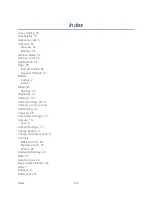Tools and Calendar
145
View the microSD Card Memory
The Storage settings menu gives you access to your microSD card memory information.
► With the microSD card inserted, touch
>
> Settings
>
Storage
. (The total
and available memory space will be displayed.)
Format the microSD Card
Formatting a microSD card permanently removes all files stored on the card.
1. Touch
>
> Settings
>
Storage
.
2. Scroll down the screen, touch
Erase external SD card > Erase external SD card >
Erase everything
.
Note:
The formatting procedure erases all the data on the microSD card, after which
the files CANNOT be retrieved. To prevent the loss of important data, please
check the contents before you format the card.
Unmount the microSD Card
When you need to remove the microSD card, you must unmount the microSD card first to
prevent corrupting the data stored on it or damaging the microSD card. Since you will remove
the battery first before you can remove the microSD card, close all running applications on your
phone and save any data first.
1. Touch
>
> Settings
>
Storage
.
2. Touch
Unmount external SD card
.
3. Remove the microSD card. See
Remove the microSD Card
.
Use the Phone
’s microSD Card as a USB Drive
To transfer music, pictures, and other files from your computer to your phone
’s microSD card,
you need to set the phone
’s microSD card as a USB drive.
1. Connect the phone to your computer using the supplied USB cable.
2. When the
icon appears on the status bar, flick it down to show the Notification panel.
3. Touch
Connected as installer
and select
Media device (MTP)
or
Camera (PTP)
. See
Connect to PC
for details.
4. On your computer, the connected phone is recognized as a portable media device.
Navigate to this removable disk and open it. You can now copy and move files between
the microSD card and your computer.
Содержание Boost Warp 4G N9510
Страница 1: ...Boost Warp 4G N9510 User Guide ...
Страница 10: ...TOC ix Update Your PRL 148 Index 149 ...