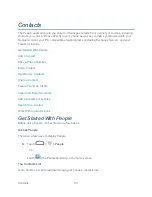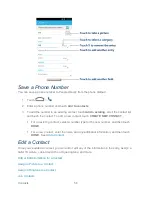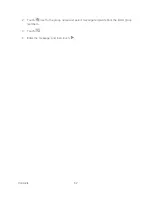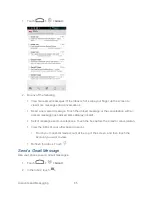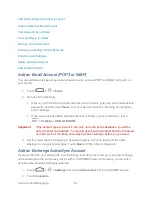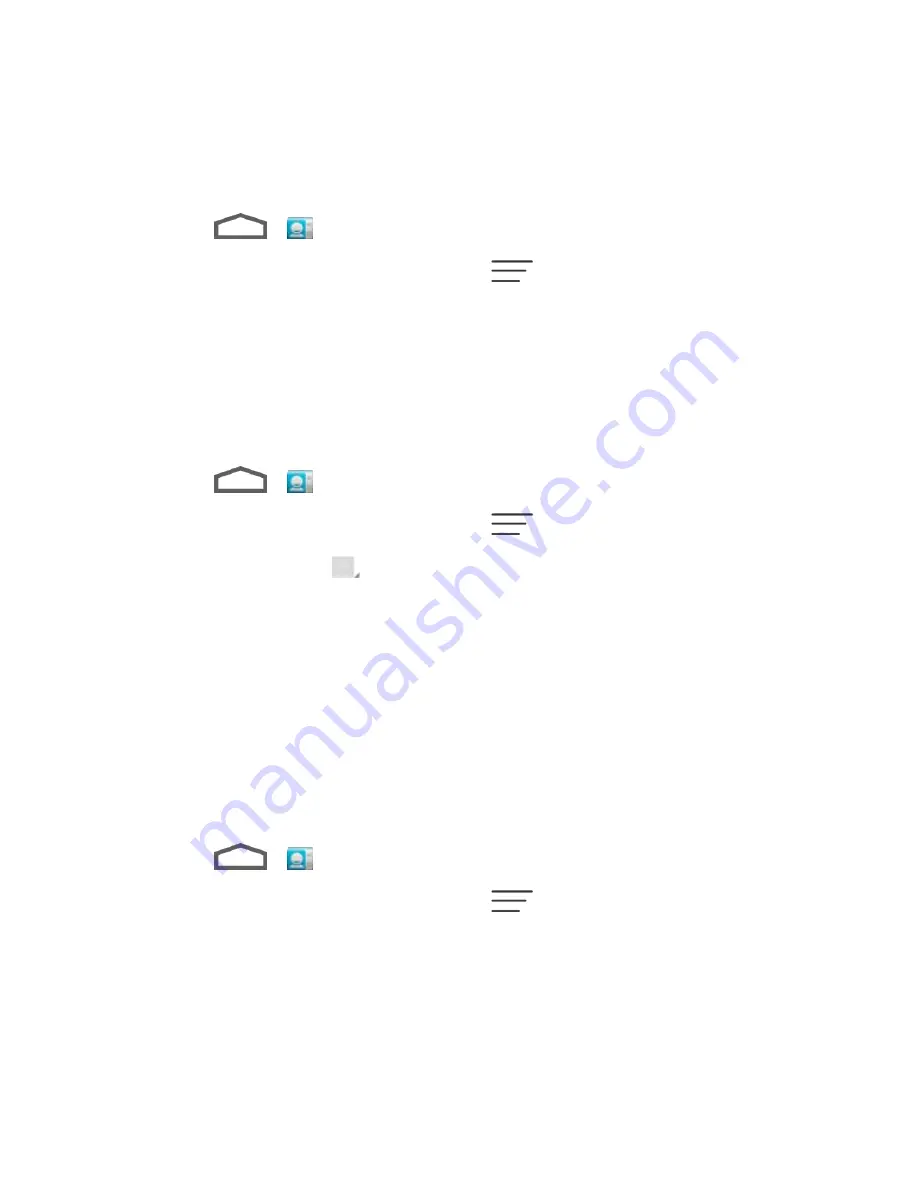
Contacts
57
Delete a Contact
Add or Edit Information for a Contact
Use the Edit contact menu to add or edit information for an existing contact.
1. Touch
>
.
2. Touch a contact to display it, and then touch
>
Edit
.
3. Touch any field you want to change or add. See
Add a Contact
.
4. Add or edit the information, and then touch
DONE
.
Assign a Picture to a Contact
The Edit contact menu lets you assign a picture stored in your phone
’s memory or SD card to a
contact, or take a new photo and assign to the contact.
1. Touch
>
.
2. Touch a contact to display it, and then touch
>
Edit
.
3. Touch the picture icon
next to the Name field.
4. Touch
Choose photo from Gallery
and select a location, or touch
Take photo
to take a
new picture with the camera.
You may be prompted to size the picture for use with contacts. Touch and drag the
square to frame the portion of the picture to use. Touch and drag the side of the
square to resize the square.
5. Touch
OK
after you crop the picture.
Assign a Ringtone to a Contact
Know who’s calling without looking at your phone by assigning a specific ringer to a contact.
1. Touch
>
.
2. Touch a contact to display it, and then touch
>
Set ringtone
.
3. Touch an available ringtone.
When you touch a ringtone, you will hear a sample.
4. Touch
OK
to assign the ringtone.
Содержание Boost Warp 4G N9510
Страница 1: ...Boost Warp 4G N9510 User Guide ...
Страница 10: ...TOC ix Update Your PRL 148 Index 149 ...