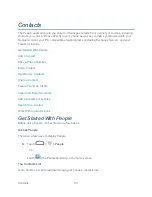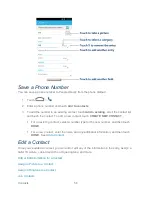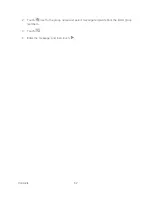Settings
48
2. Read the information about encryption carefully.
The
Encrypt phone
button is dimmed if your battery's not charged or your phone's not
plugged in. If you change your mind about encrypting your phone, touch
.
3. Touch
Encrypt phone
.
4. Enter your lock screen PIN or password and touch
Next
.
5. Touch
Encrypt phone
again.
The encryption process starts and displays its progress. Encryption can take an hour or
more, during which time your phone may restart several times.
Warning:
Do not interrupt the encryption process, or data may be lost.
6. When encryption is complete, you're prompted to enter your PIN or password.
Encrypt SD Card
You can encrypt all the data on your SD card. If you do, you must enter a numeric PIN or
password each time you power on your phone.
Note:
Your phone does not come with a microSD card in the packaging. Please purchase one
if needed.
► Touch
>
> Settings > Security
, and then check or uncheck
Encrypt SD
card
.
Note:
You need to install a microSD card into your phone before using this feature.
Make Passwords Visible
Select whether or not device and application passwords are visible on the screen as you enter
them.
► Touch
>
> Settings > Security
, and then check or uncheck
Make
passwords visible
.
Device Administration
You can disable the authority for device administration and determine whether installation from
unknown sources is allowed.
Device Administrators
You can disable the authority to be a device administrator for certain applications. If disabled,
you will typically lose some authority in those applications, such as the ability to sync email or
calendar events to your device.
Содержание Boost Warp 4G N9510
Страница 1: ...Boost Warp 4G N9510 User Guide ...
Страница 10: ...TOC ix Update Your PRL 148 Index 149 ...