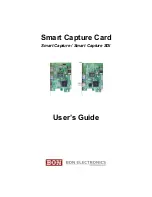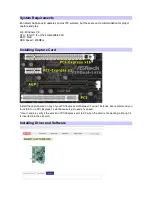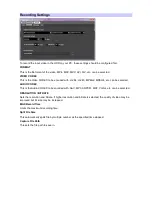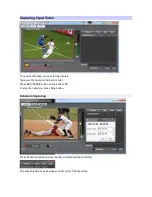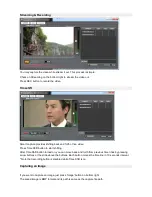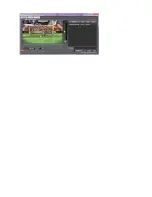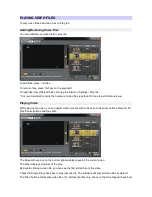CHECKING STREAMING PROCESS
When you stream out your video, you may want to check if it's going out correctly.
To check its correctness, open Windows Media Player.
Select Open URL on the file menu.
Type in the address specified as Streaming URL you set on the capture software settings.
(For example, if it sets as http://localhost:8080, type the real address of it such as
http://192.168.200.153:8080)
* If you do not know how to see your IP address, please check the usage of 'ipconfig' on Windows help.
In case of UDP Streaming
Run VLC media player. (a free player downloadable through the internet)
Open network stream on Media menu.
If you set the streaming URL as 'udp://192.168.200.255:8080' for example, type in 'udp://@:8080'.
Press 'Play'.
* In a UDP streaming, the last digits '255' stands for broadcast address. If it is '255', the video can be
stream out to all hosts. If you want to stream it to a specific PC, type the exact address of the PC on the
Capture Software settings.
In case of RTMP Streaming
The address that has to be typed in as 'rtmp://...' format on the Capture Software settings.
The player such as OSMF and JW Player should be used instead of VLC.
Содержание Smart Capture
Страница 1: ...Smart Capture Card Smart Capture Smart Capture SDI User s Guide...
Страница 9: ......