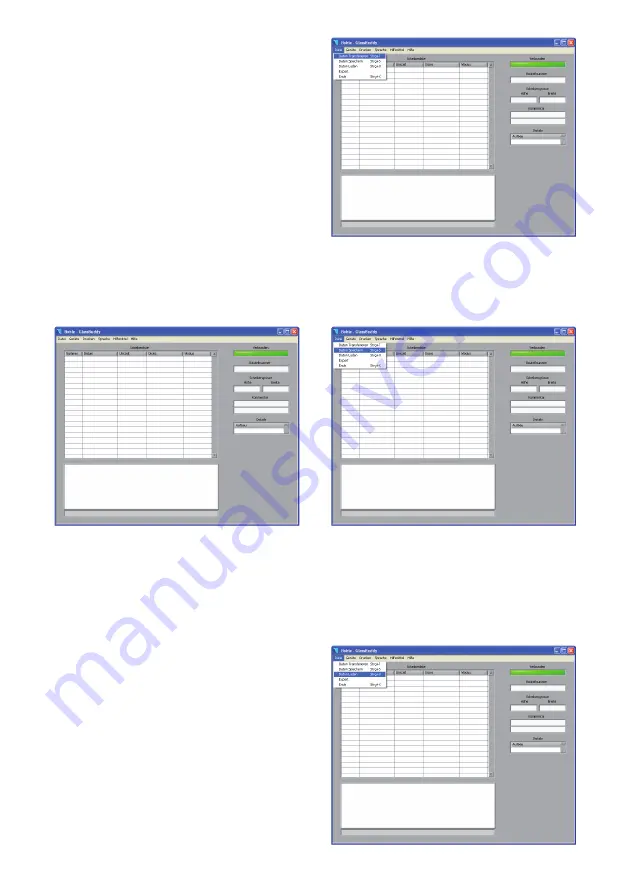
24
24
Data transfer for the Glass
Buddy
To transfer the data stored on your Glass
Buddy
to
your computer, first connect the device to your com-
puter using the supplied USB cable. Use the micro
USB slot on the Glass
Buddy
and a free USB slot on
your PC. Now switch the Glass
Buddy
on.
The display on the Glass
Buddy
will show
PC
connection
. The Glass
Buddy
is now connected to
your PC.
Now start the Glass
Buddy
PC application.
In the program screen you will see the field
Connected
, which is shown in dark green. The
program is not yet connected to the Glass
Buddy
.
To connect, click the menu item
Devices
and then
select
Update
in the drop down menu.
The program is now connected to the Glass
Buddy
.
Once the connection has been established, the field
in the program screen below
Connected
will turn
light green. If this field does not turn light green,
click
Devices - Update
again.
To transfer the data stored in the Glass
Buddy
, click
on the menu item
File
and then on
Transfer
Data
in the drop down menu. After the data has been
successfully transferred, the measurement results
will appear in the pane list.
The transferred measurements can be stored on
your PC. To do this, click on the menu item
File
and
then on
Save
Data
in the drop down menu. You can
then save the measurements under a file name of
your choice, then confirm with OK to save the data.
Calling up saved data
You can call up the data saved on the PC. To do this,
click on the menu item
File
and then on
Open
Data
.
Select a saved series of measurements and confirm
with OK.
Содержание GlassBuddy Basic
Страница 1: ...GlassBuddy Plus GlassBuddy Basic...
Страница 2: ......
Страница 3: ...EN Bedienungsanleitung Seiten 4 18 Operating Instructions Pages 20 34 DE...
Страница 19: ...DE 19...


























