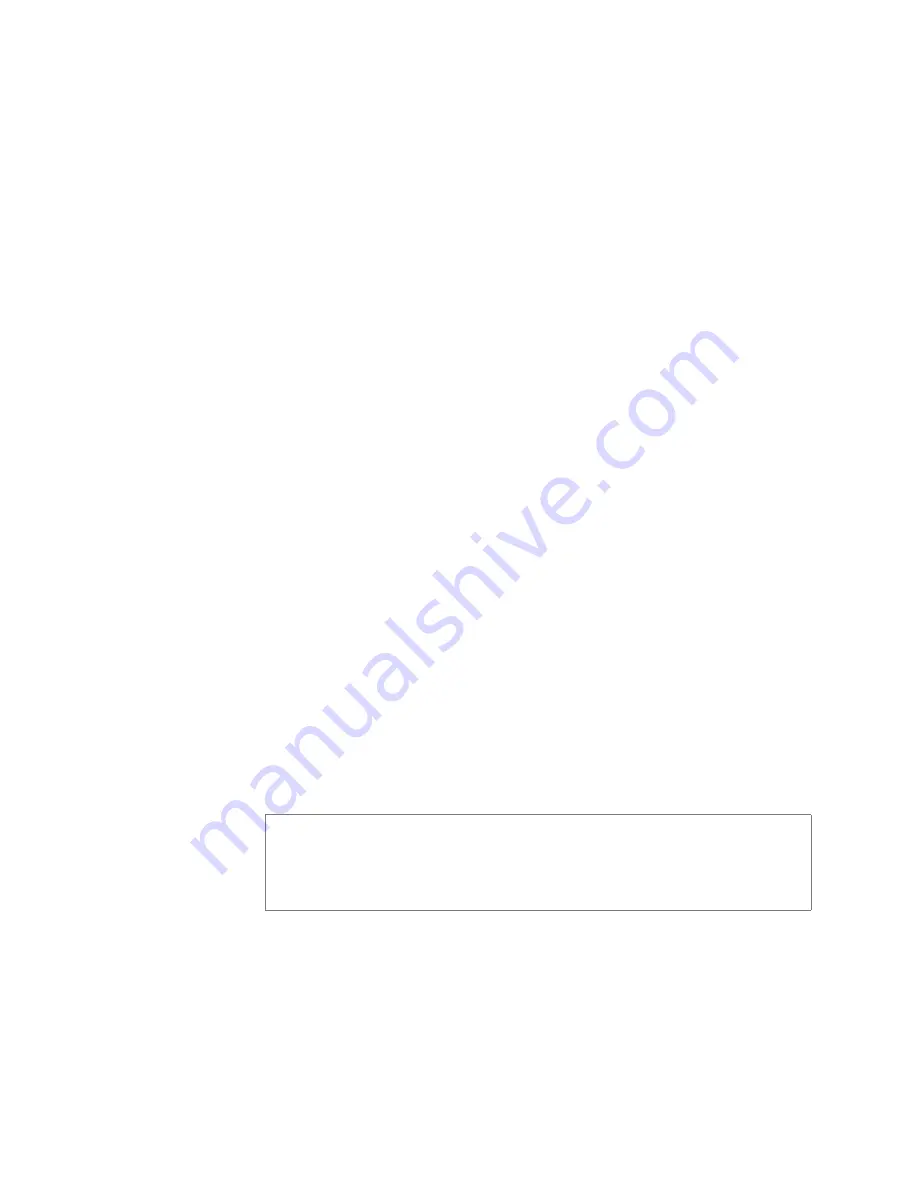
68
4.4.1
Generating Tones
Generating a one frequency tone is another way add a tone if you do
not want to use the default tones and do not have a way to upload a
tone from a network or removable media location.
Table 4-2, Add Tone Page Parameters (Upload)
Name
Provide a name for this tone.
Note:
Valid characters include uppercase letters (A-Z), low-
ercase letters (a-z), numerals (0-9), space, and the following
special characters:
!@$*?-.,
.
Type
Use the drop-down menu to select if the tone is
Normal
or
Alarm
.
Hide
Specify if the tone is to be hidden or displayed on the dash-
board view.
Times to Play
Select the number of times the tone will play. Parameters
are 0 through 10.
Note:
A setting of 0 results in the tone playing continuously
until it is manually stopped via the dashboard.
Time Between Repeats
(Seconds)
Select the time in seconds between replaying of the tone.
You can select between 0.5 to 5 in 0.5 increments.
DTMF Code
Provide the DTMF code used with manual dial pad
announcement or tone activation.
File Upload
Select
Choose File
, navigate to the audio file, and then
select the file.
Note:
The navigation bar does not appear if you are not authorized
to make changes to the C4000 configuration. Contact your system
administrator or refer to the
Nyquist C4000 System Administrator
Manual
.
Содержание Nyquist C4000 Series
Страница 6: ...vi ...
Страница 10: ...x ...
Страница 12: ...xii ...
Страница 20: ...8 ...
Страница 72: ...60 Step 2 Under Tones Announcements select Alarm Figure 4 1 Alarm Button Figure 4 2 Alarm Page ...
Страница 88: ...76 ...
Страница 92: ...80 Step 4 Select End Call to end the call Figure 5 4 Calling Extension ...
Страница 134: ...122 ...
Страница 138: ...126 Step 3 Select one of the listed routines Figure 8 2 Routines List ...
Страница 146: ...134 ...






























