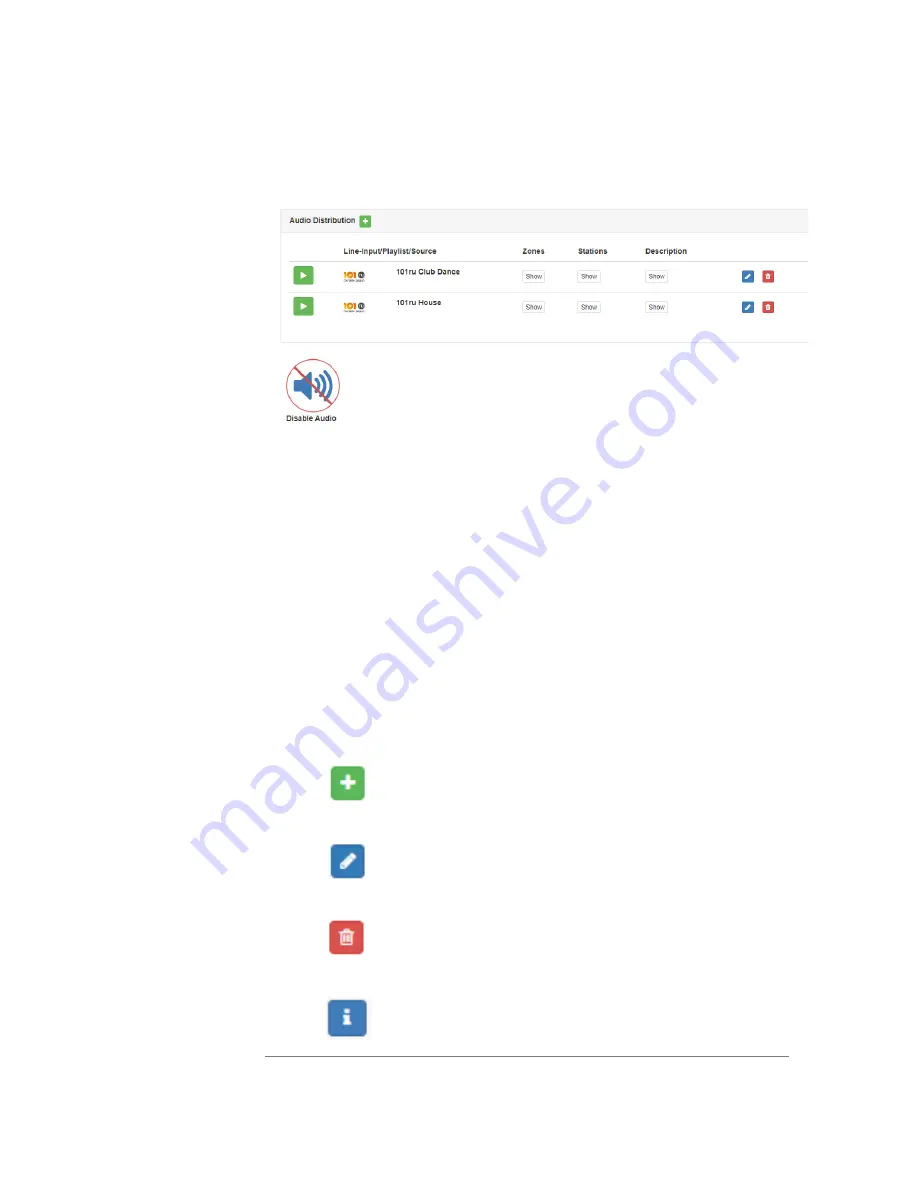
6
On the lower part of the dashboard are options for Audio Distribu-
tion and an
Enable/Disable Audio
button that you can toggle to
enable or disable audio throughout the system.
1.1.2
Making UI Selections
You can navigate and make UI selections by either using a mouse
click or using touchscreen functionality. The UI provides buttons,
which appear with a name and a graphic, and icons, which are graph-
ics only.
.
Figure 1-6, Audio Distribution Section of Dashboard
Table 1-1, UI Icons
Icon
Description
Add
icon – Selecting this icon allows you
to add an item.
Edit
icon – Selecting this icon allows you to
edit an item.
Delete
icon – Selecting this icon allows you
to delete an item.
Information
icon – Selecting this icon pro-
vides additional information, such as view-
ing release notes for firmware.
Содержание Nyquist C4000 Series
Страница 6: ...vi ...
Страница 10: ...x ...
Страница 12: ...xii ...
Страница 20: ...8 ...
Страница 72: ...60 Step 2 Under Tones Announcements select Alarm Figure 4 1 Alarm Button Figure 4 2 Alarm Page ...
Страница 88: ...76 ...
Страница 92: ...80 Step 4 Select End Call to end the call Figure 5 4 Calling Extension ...
Страница 134: ...122 ...
Страница 138: ...126 Step 3 Select one of the listed routines Figure 8 2 Routines List ...
Страница 146: ...134 ...
















































