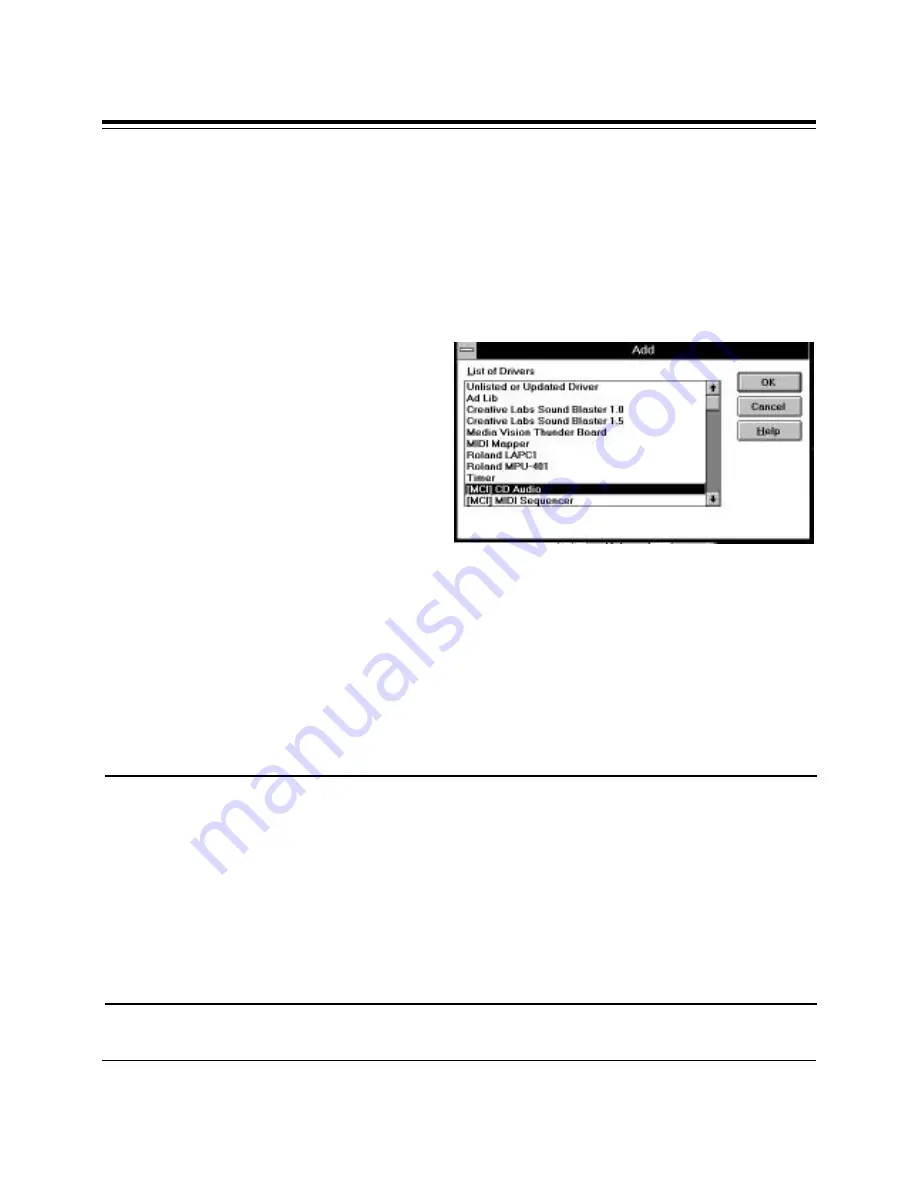
18
SoundExpression
16. When SE1440 driver installation is complete, replace the computer
cover and reboot your computer. After re-booting, ignore any error
messages that may be a result of an unconfigured CD-ROM drive. Refer
to the information you noted at the CD-ROM screen if you need to re-
configure your CD-ROM drive.
At this time you will need to
install the MCI CD Audio driver
in order to play musical CDs
through Windows. Select Control
Panel, then Drivers, then Add....
Highlight the “[MCI] CD Audio
Driver
” and select OK. You may
be asked for your original
Windows diskettes in order to copy the driver.
Congratulations!
Installation of the SoundExpression 14.4 is complete.
See section 2.4 for attaching external audio devices to the SE1440. Then,
you may install your communications and audio applications. Refer to the
troubleshooting section if you require further assistance.
Note on Installing CD-ROM Drivers: Some CD-ROM drives are shipped with
proprietary drivers. If you encountered CD-ROM driver errors at boot-up, it is
likely that the drivers which came with your CD-ROM drive are not compatible
with the SE1440. For your convenience, we have included a number of non-
proprietary CD-ROM drivers. To install one of these drivers, follow the
appropriate instructions on the following pages. You may also view the
README.TXT file on the Generic CD-ROM driver diskette for additional
information which may have become available after the printing of this
document.
Содержание SoundExpression 14.4VSP
Страница 1: ...1...
Страница 2: ...2 SoundExpression...
Страница 27: ...27 Driver Installation 3 Specify the path to where files will be installed and continue Setup...
Страница 36: ...36 SoundExpression This page left intentionally blank...
Страница 92: ...92 SoundExpression...
Страница 93: ...93...
Страница 94: ...94 SoundExpression...
Страница 95: ...95...
Страница 96: ...96 SoundExpression PN 9439 Rev 3 0...






























