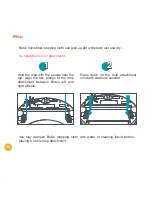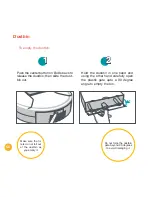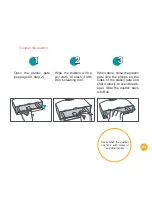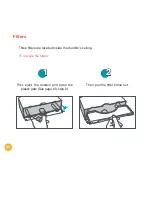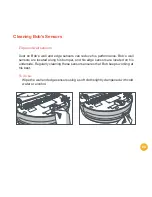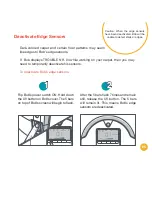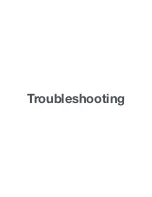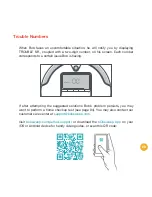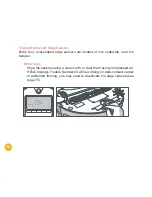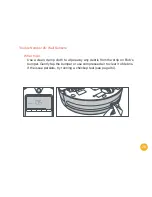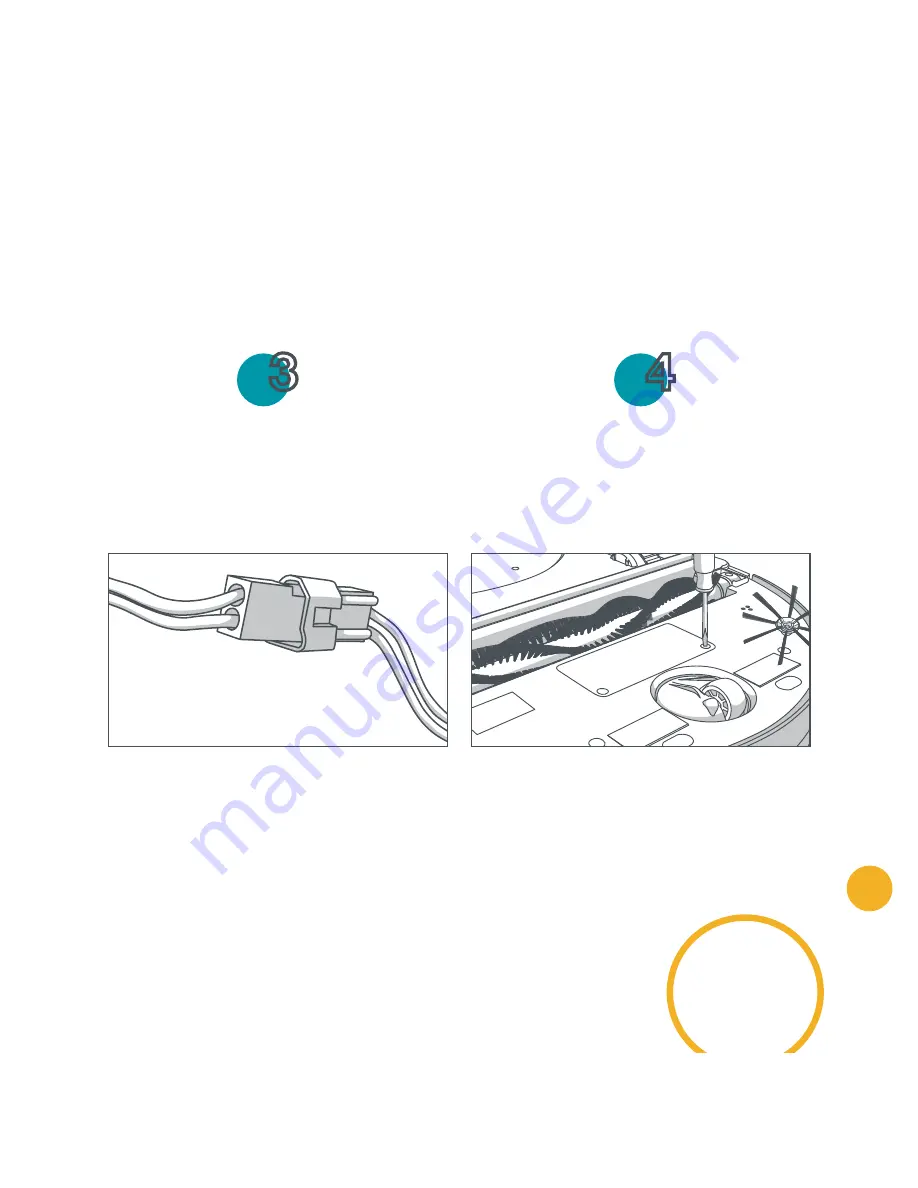
61
Storing Bob
If you are not using Bob for an extended period of time, unplug his charging sta-
tion, remove his battery, and store everything in a dry place at room temperature.
Do not let Bob sit idly with his power switch ON for more than 5 days; switch him
OFF and remove him from his station to conserve battery life.
Plug the new battery in, and slide it into
the empty compartment.
Re-tighten the screws on the battery
cover.
3
4
Do not leave Bob
in direct sunlight.
Содержание Bob PetHair
Страница 1: ...OWNER S MANUAL bObsweep PetHair ...
Страница 8: ...1 2 3 4 5 6 7 8 9 10 11 12 13 14 ...
Страница 9: ...9 Top View 1 Bumper 2 Transmitter 3 Cover Buttons 4 Display Screen Bob s Anatomy 4 2 1 3 ...
Страница 11: ...11 1 Remote Control 2 Charging Station 1 2 ...
Страница 13: ...Get Bob Ready to Clean ...
Страница 19: ...Remote Control ...
Страница 24: ...Charging Bob ...
Страница 32: ...Cleaning Modes ...
Страница 39: ...Cleaning Schedule ...
Страница 49: ...Parts Maintenance ...
Страница 62: ...Sensors ...
Страница 68: ...Troubleshooting ...
Страница 89: ...Warranty Information ...
Страница 102: ... and bObsweep Inc All rights reserved ...