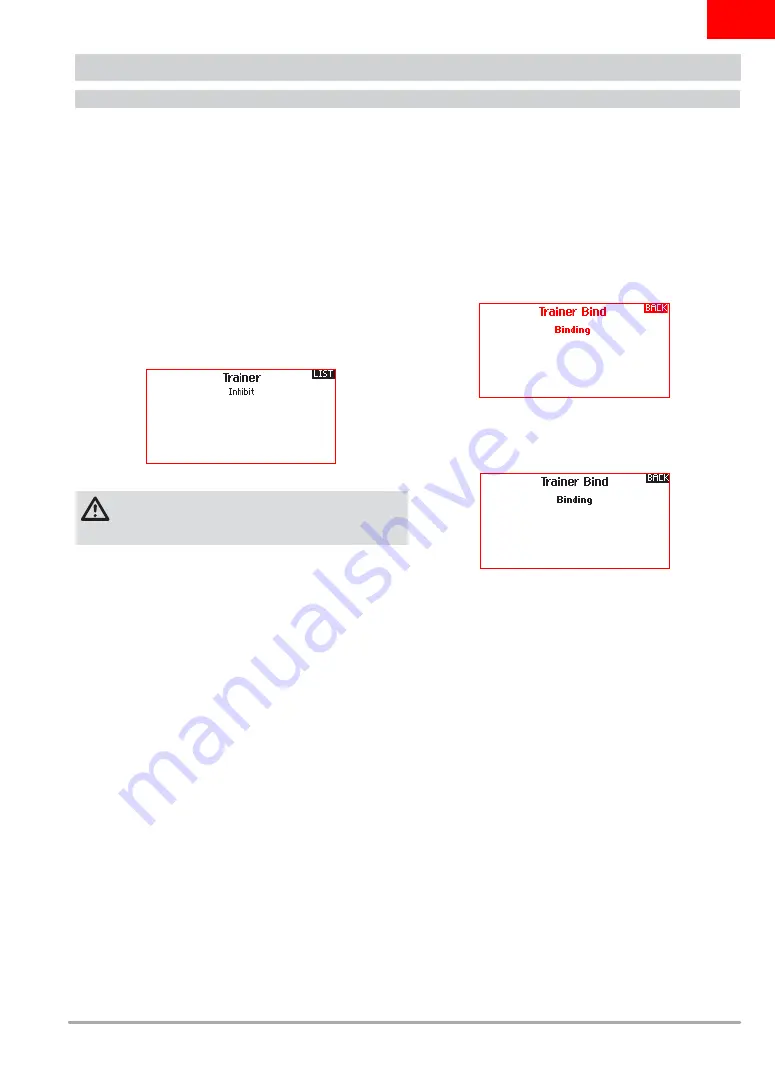
21
SPEKTRUM DX6e • TRANSMITTER INSTRUCTION MANUAL
EN
Wireless Trainer
Wireless Trainer works just like the Wired Trainer, without the
wire. Select Wireless Trainer to bind a DSM2
®
or DSMX
®
slave
transmitter to the master transmitter. With this option, when the
master presses the trainer button or switch, control is given to
the currently bound slave transmitter. After binding, the slave
transmitter will remain bound to the master transmitter until
a different transmitter is bound to the master, or the slave
transmitter is bound to another receiver or a wireless master
transmitter. ModelMatch™ technology applies to the wireless
trainer system; the master transmitter will be bound to the
slave in the bound model used. Also, if the slave transmitter
has ModelMatch technology, it will only be bound to the master
transmitter in the selected model during binding.
Inhibit
In Inhibit, the wireless trainer function will be inhibited and will not
function.
CAUTION:
Select Inhibit in the Trainer menu when you aren’t
using the wireless trainer function. Failure to select Inhibit may
result in loss of control of the aircraft.
Programmable Master
Programmable mode enables you to program the master
transmitter to transfer any or all individual channels when you
activate the trainer switch. This mode is ideal for beginners
learning to control individual channels while the master transmitter
maintains control of all other channels. The slave transmitter
should be in Inhibit mode, if available. The Master and Slave
transmitters MUST have the same programming.
Pilot Link Master
Pilot Link Master enables you to program the master transmitter
to transfer any or all individual channels when you activate the
trainer switch. Pilot Link Master is ideal for complex models,
as the master transmitter maintains control of all secondary
functions, such as fl ight modes, retracts, fl aps and brakes.
Secondary functions can be individually assigned to the Slave
transmitter as necessary. It is not necessary to have model
programming in the slave transmitter.
DX6e Wireless Trainer Operation
1. Enter an unused model on the slave transmitter (computer
transmitter only).
2. Bind the master transmitter to the model.
3. Make sure the master and slave transmitter battery packs are
fully charged.
4. Make sure the slave transmitter is powered off.
5. Either in the Wireless Programmable Master setup page or the
Wireless Pilot Link Master setup page, select BIND. This will
put the master transmitter’s wireless trainer receiver into bind
mode. You should see the following screen:
6. Enter bind mode on the slave transmitter following the
instructions provided with that transmitter.
7. After a successful bind, the following screen should appear.
8. Press the trainer button on the master transmitter to transfer
model control from the master to the slave.
9. Release the trainer button and the master transmitter regains
control of the model.
Master Override
The Master Override feature enables the instructor to immediately
regain control of the model by moving the control sticks. After you
activate Master Override, the slave transmitter cannot control the
model until you reset the trainer switch. To reset the trainer switch:
1. Move the trainer switch to the OFF position.
2. Move the trainer switch to the ON position to activate the slave
transmitter.
SYSTEM SETUP
















































