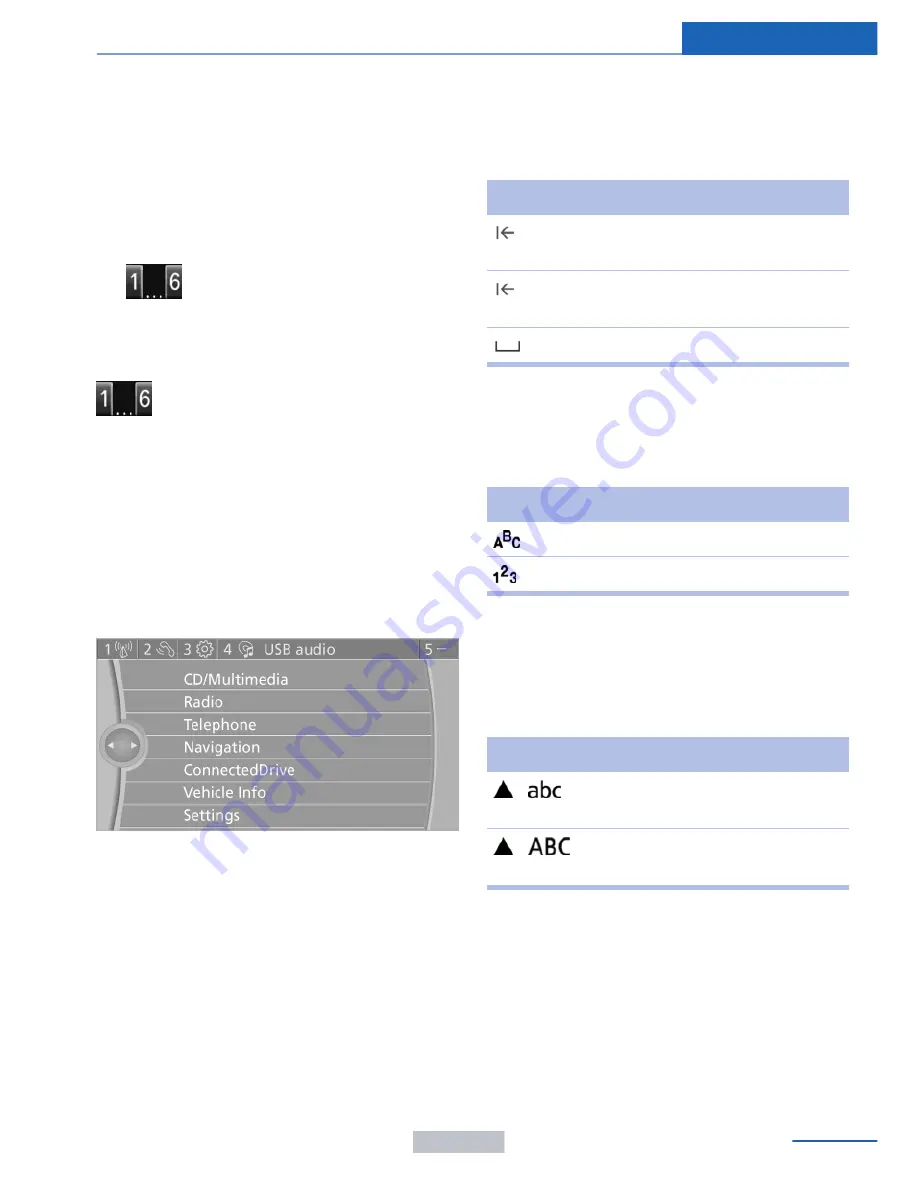
tions, phone numbers and entry points into the
menu.
The settings are stored for the remote control
currently in use.
Saving a function
1.
Highlight the function via the iDrive.
2.
Press the desired button for more
than two seconds.
Running a function
Press the button.
The function will run immediately. This
means, for example, that the number is dialed
when a phone number is selected.
Displaying the button assignment
Use a finger to touch the buttons. Do not wear
gloves or use objects.
The key assignment is displayed at the top
edge of the screen.
▷
To display short information: touch the
button.
▷
To display detailed information: touch the
button for an extended period.
Entering letters and numbers
1.
Turn the controller: select letters or num‐
bers.
2.
Select additional letters or numbers if
needed.
3.
"OK": confirm the entry.
Symbol Function
Press the controller: delete the let‐
ter or number.
Press the controller for an extended
period: delete all letters or numbers.
Enter a blank space.
Switching between letters and
numbers
Depending on the menu, you can switch be‐
tween entering letters and numbers.
Symbol
Function
Enter the letters.
Enter the numbers.
Switching between upper and lower
case letters
Depending on the menu, you can switch be‐
tween entering uppercase and lowercase let‐
ters.
Symbol
Function
Move the controller up: switch
from upper to lower case letters.
Move the controller up: switch
from lower to upper case letters.
Entry comparison
Entry of names and addresses: the selection is
narrowed down every time a letter is entered
and letters may be added automatically.
The entries are continuously compared to the
data stored in the vehicle.
▷
Only those letters are offered during the
entry for which data is available.
Seite 23
iDrive
At a glance
23
Online Edition for Part no. 01 40 2 957 403 - X/14
Содержание A-Z
Страница 2: ...I n f o r ma t i o nP r o v i d e db y...
Страница 14: ...Online Edition for Part no 01 40 2 957 403 X 14 I n f o r ma t i o nP r o v i d e db y...
Страница 32: ...Online Edition for Part no 01 40 2 957 403 X 14 I n f o r ma t i o nP r o v i d e db y...
Страница 129: ...Storage compartments Controls 125 Online Edition for Part no 01 40 2 957 403 X 14 I n f o r ma t i o nP r o v i d e db y...
Страница 130: ...Online Edition for Part no 01 40 2 957 403 X 14 I n f o r ma t i o nP r o v i d e db y...
Страница 140: ...Online Edition for Part no 01 40 2 957 403 X 14 I n f o r ma t i o nP r o v i d e db y...
Страница 162: ...Online Edition for Part no 01 40 2 957 403 X 14 I n f o r ma t i o nP r o v i d e db y...
Страница 193: ...CD multimedia Entertainment 189 Online Edition for Part no 01 40 2 957 403 X 14 I n f o r ma t i o nP r o v i d e db y...
Страница 194: ...Online Edition for Part no 01 40 2 957 403 X 14 I n f o r ma t i o nP r o v i d e db y...
Страница 224: ...Online Edition for Part no 01 40 2 957 403 X 14 I n f o r ma t i o nP r o v i d e db y...
Страница 229: ...Fuel Mobility 225 Online Edition for Part no 01 40 2 957 403 X 14 I n f o r ma t i o nP r o v i d e db y...
Страница 263: ...Care Mobility 259 Online Edition for Part no 01 40 2 957 403 X 14 I n f o r ma t i o nP r o v i d e db y...
Страница 264: ...Online Edition for Part no 01 40 2 957 403 X 14 I n f o r ma t i o nP r o v i d e db y...
Страница 288: ...I n f o r ma t i o nP r o v i d e db y...
















































