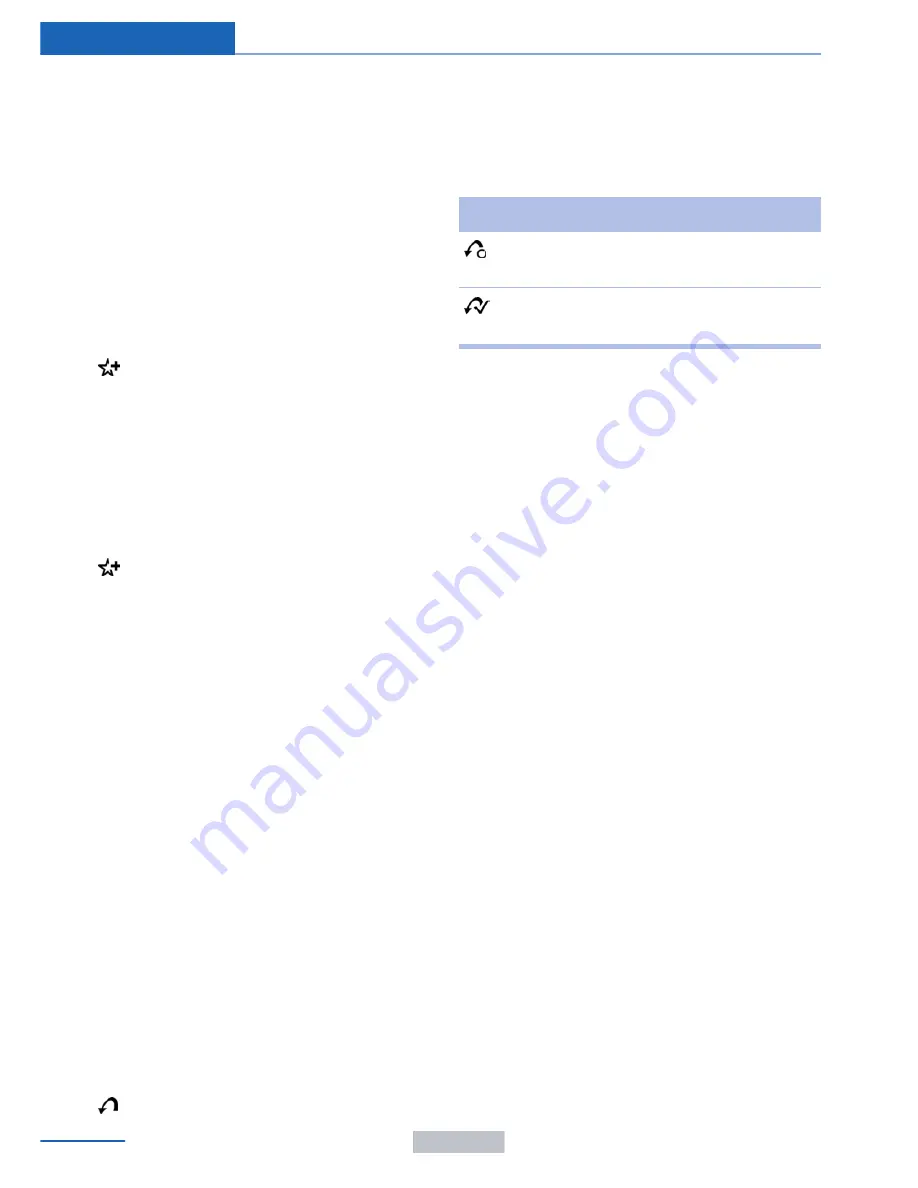
If there is no message, the system changes to
the My Favorites category. All favorites cur‐
rently being broadcast can be selected from a
list.
Managing the favorites
Activating/deactivating the favorites
Favorites can be activated and deactivated
globally and individually.
1.
"Satellite radio"
2.
"Manage favorites"
3.
Select "Activate alert" or the desired favor‐
ites.
The setting is stored for the remote control
currently in use.
Deleting favorites
1.
"Satellite radio"
2.
"Manage favorites"
3.
Highlight the desired favorite.
4.
Open "Options".
5.
"Delete entry"
Traffic Jump
Traffic and weather information for a selected
region is broadcast every few minutes.
Selecting a region
1.
"Radio"
2.
"Satellite radio"
3.
Open "Options".
4.
"Set jump"
5.
Select the desired region.
The region is stored for the remote control cur‐
rently in use.
Activating/deactivating the jump
1.
"Radio"
2.
"Satellite radio"
3.
"Jump to:"
Information for the selected region is broad‐
cast as soon as it is available.
A new panel opens.
Canceling the Traffic Jump: "Cancel".
Symbol Meaning
Information will be broadcast
shortly.
Information is currently being
broadcast.
Select one of the symbols to deactivate Traffic
Jump.
Automatic update
About twice a year, Sirius performs an update
of the channel names and positions. The up‐
date takes place automatically and may take
several minutes.
Notes
▷
Reception may not be available in some
situations, such as under certain environ‐
mental or topographic conditions. The sat‐
ellite radio has no influence on this.
▷
The signal may not be available in tunnels
or underground garages; next to tall build‐
ings; or near trees, mountains or other
powerful sources of radio interference.
Stored stations
General information
It is possible to store up to 40 stations.
Calling up a station
1.
"Radio"
2.
"Presets"
3.
Select the desired station.
Seite 168
Entertainment
Radio
168
Online Edition for Part no. 01 40 2 957 403 - X/14
Содержание A-Z
Страница 2: ...I n f o r ma t i o nP r o v i d e db y...
Страница 14: ...Online Edition for Part no 01 40 2 957 403 X 14 I n f o r ma t i o nP r o v i d e db y...
Страница 32: ...Online Edition for Part no 01 40 2 957 403 X 14 I n f o r ma t i o nP r o v i d e db y...
Страница 129: ...Storage compartments Controls 125 Online Edition for Part no 01 40 2 957 403 X 14 I n f o r ma t i o nP r o v i d e db y...
Страница 130: ...Online Edition for Part no 01 40 2 957 403 X 14 I n f o r ma t i o nP r o v i d e db y...
Страница 140: ...Online Edition for Part no 01 40 2 957 403 X 14 I n f o r ma t i o nP r o v i d e db y...
Страница 162: ...Online Edition for Part no 01 40 2 957 403 X 14 I n f o r ma t i o nP r o v i d e db y...
Страница 193: ...CD multimedia Entertainment 189 Online Edition for Part no 01 40 2 957 403 X 14 I n f o r ma t i o nP r o v i d e db y...
Страница 194: ...Online Edition for Part no 01 40 2 957 403 X 14 I n f o r ma t i o nP r o v i d e db y...
Страница 224: ...Online Edition for Part no 01 40 2 957 403 X 14 I n f o r ma t i o nP r o v i d e db y...
Страница 229: ...Fuel Mobility 225 Online Edition for Part no 01 40 2 957 403 X 14 I n f o r ma t i o nP r o v i d e db y...
Страница 263: ...Care Mobility 259 Online Edition for Part no 01 40 2 957 403 X 14 I n f o r ma t i o nP r o v i d e db y...
Страница 264: ...Online Edition for Part no 01 40 2 957 403 X 14 I n f o r ma t i o nP r o v i d e db y...
Страница 288: ...I n f o r ma t i o nP r o v i d e db y...
















































