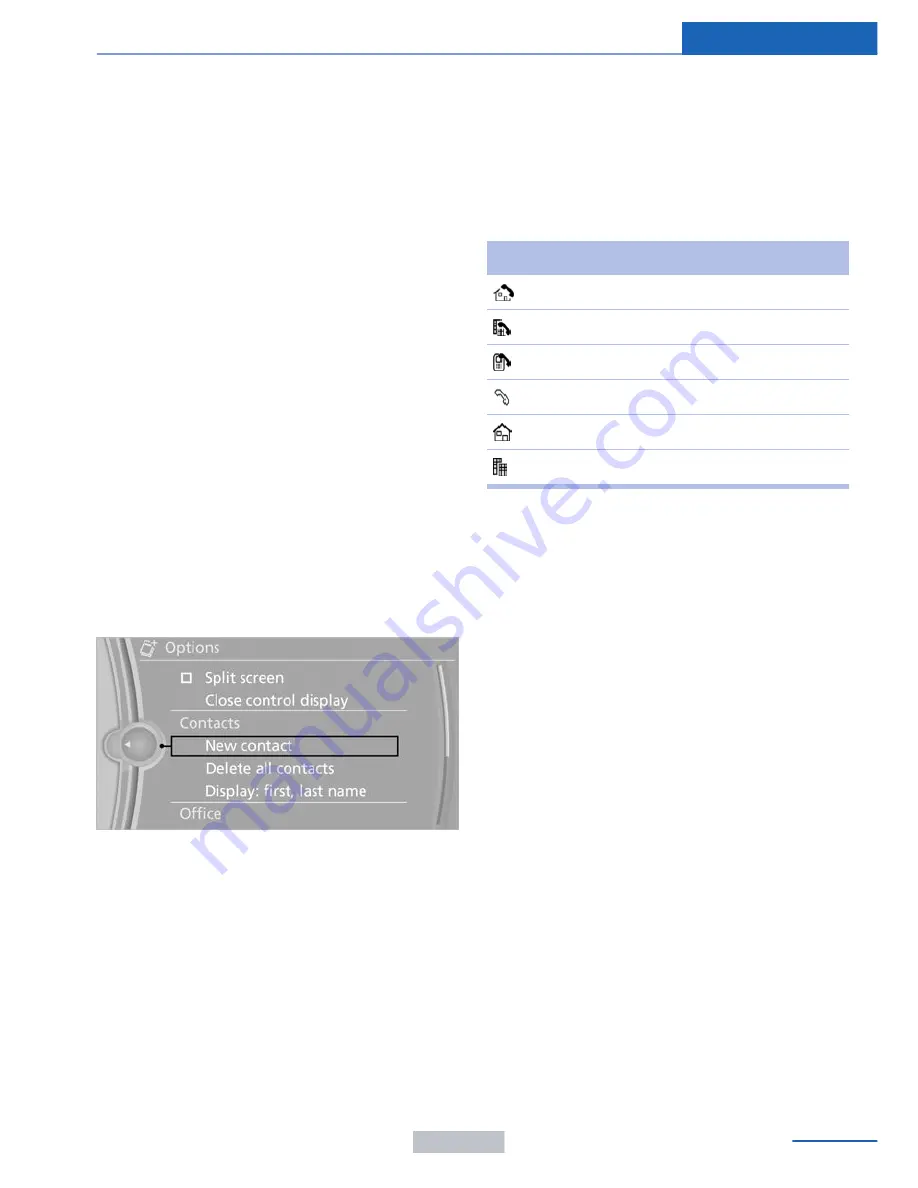
tained in the vehicle. The address can be
checked for this purpose.
1.
Select the desired contact and highlight
the address.
2.
Open "Options".
3.
"Check as destination"
4.
Correct and store the address if necessary.
If the address is corrected and stored, a copy
of it is stored in the vehicle. The address is not
changed on the mobile phone.
New contact
General information
A contact can have up to 8 phone numbers,
2 addresses, 3 e-mail addresses and one Inter‐
net address.
1.
"Office"
2.
"Contacts"
3.
Open "Options".
4.
"New contact"
5.
The entry fields are still filled with the pre‐
vious entries: "Delete input fields"
6.
Fill in the entry fields: select the symbol
next to the entry field.
7.
Enter the text and assign the contact type.
8.
If the vehicle is equipped with a navigation
system: enter the address. Only addresses
contained in the navigation data in the ve‐
hicle can be entered. This ensures that
destination guidance is possible for all ad‐
dresses.
If necessary, "Accept address".
9.
"Store contact in vehicle"
Contact types
Various contact types can be assigned to
phone numbers and addresses.
Symbol
Meaning
Home phone number.
Business phone number.
Mobile phone number.
Other phone number.
Home address.
Business address.
Specifying the home address
A home address can be stored. It appears at
the top of the contact list.
1.
"Office"
2.
"Contacts"
3.
"Home"
4.
Create a contact.
5.
"Store contact in vehicle"
Selecting the sorting order of the
names
Names can be displayed in a different order.
1.
"Office"
2.
"Contacts"
3.
Open "Options".
4.
"Display: last, first name" or "Display: first,
last name"
Depending on how the contacts were stored
on the mobile phone, the sorting order of the
names may differ from the selected sorting or‐
der.
Seite 205
Office
Communications
205
Online Edition for Part no. 01 40 2 957 403 - X/14
Содержание A-Z
Страница 2: ...I n f o r ma t i o nP r o v i d e db y...
Страница 14: ...Online Edition for Part no 01 40 2 957 403 X 14 I n f o r ma t i o nP r o v i d e db y...
Страница 32: ...Online Edition for Part no 01 40 2 957 403 X 14 I n f o r ma t i o nP r o v i d e db y...
Страница 129: ...Storage compartments Controls 125 Online Edition for Part no 01 40 2 957 403 X 14 I n f o r ma t i o nP r o v i d e db y...
Страница 130: ...Online Edition for Part no 01 40 2 957 403 X 14 I n f o r ma t i o nP r o v i d e db y...
Страница 140: ...Online Edition for Part no 01 40 2 957 403 X 14 I n f o r ma t i o nP r o v i d e db y...
Страница 162: ...Online Edition for Part no 01 40 2 957 403 X 14 I n f o r ma t i o nP r o v i d e db y...
Страница 193: ...CD multimedia Entertainment 189 Online Edition for Part no 01 40 2 957 403 X 14 I n f o r ma t i o nP r o v i d e db y...
Страница 194: ...Online Edition for Part no 01 40 2 957 403 X 14 I n f o r ma t i o nP r o v i d e db y...
Страница 224: ...Online Edition for Part no 01 40 2 957 403 X 14 I n f o r ma t i o nP r o v i d e db y...
Страница 229: ...Fuel Mobility 225 Online Edition for Part no 01 40 2 957 403 X 14 I n f o r ma t i o nP r o v i d e db y...
Страница 263: ...Care Mobility 259 Online Edition for Part no 01 40 2 957 403 X 14 I n f o r ma t i o nP r o v i d e db y...
Страница 264: ...Online Edition for Part no 01 40 2 957 403 X 14 I n f o r ma t i o nP r o v i d e db y...
Страница 288: ...I n f o r ma t i o nP r o v i d e db y...
















































