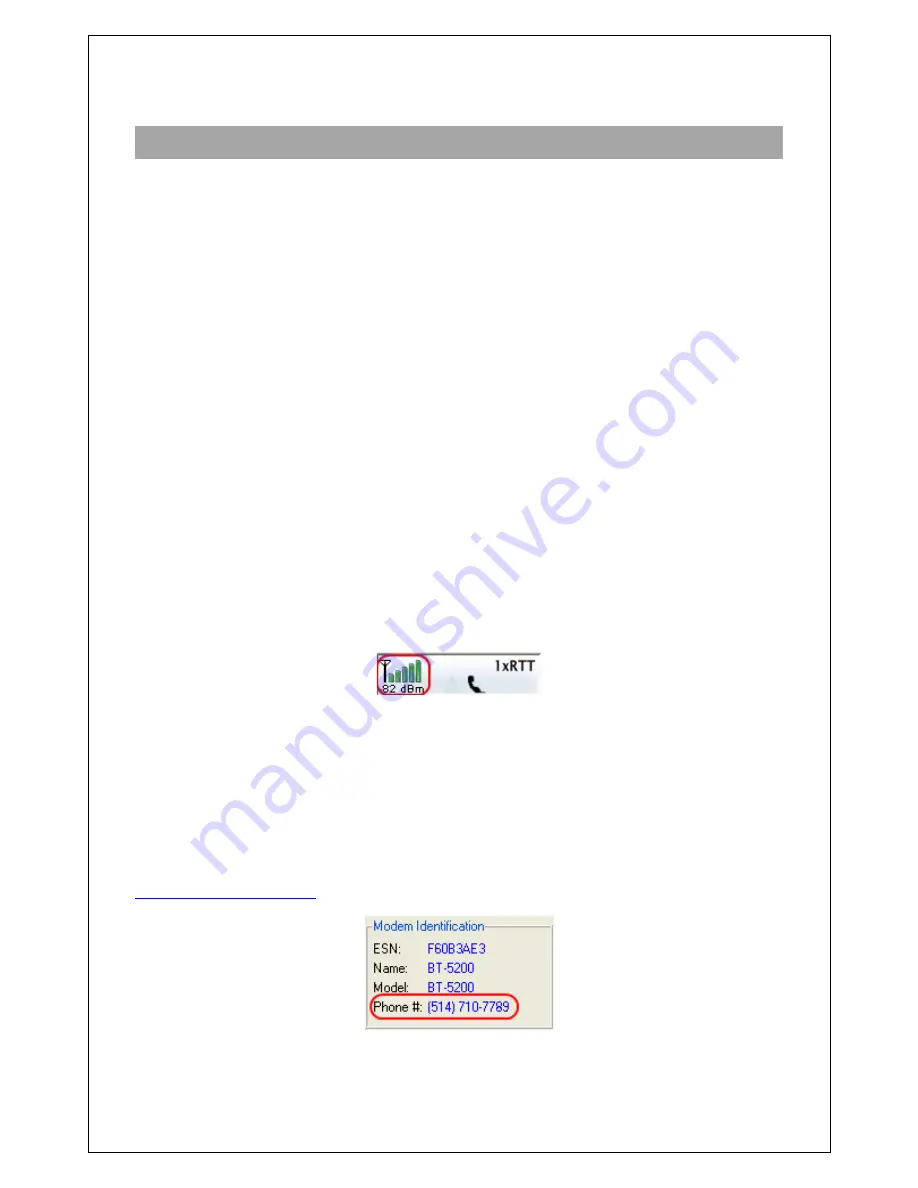
Appendix F : Activation Troubleshooting
When the modem is connected to the cellular network, its LNK LED will stay on, and BlueVue
Device Manager’s Modem Diagnostic screen will display a WAN IP. If the modem is not
connected, the LNK light will be off, or intermittent, and the displayed WAN IP will be “N/A”.
This appendix covers issues with connecting to the network. If your modem is connected to
the network but you cannot browse the internet, refer to Appendix X.
All the following conditions must be met before a modem can connect to the cellular
network:
1. The modem must be within coverage, and have an acceptable RF signal strength
2. The modem must be activated for use on the cellular network
3. The modem must be configured to connect to the cellular network
4. If the cellular carrier requires a user name and password, the modem’s connection
parameters (WAN Settings) must be configured
1. Verify the signal strength
The modem’s
REG LED should always be flashing
when it has a strong enough signal to
detect a cellular network. Additionally, the signal strength is displayed in the information box
in the top right of the BlueVue Device Manager window. The minimum required for
communication is 1 signal strength bar; however, a signal this weak is not likely to provide a
stable connection.
If the REG LED stays on
, or if the signal strength is lower than -98 dBm (such as -105
dBm),
there may be an issue
with the antenna or the modem may be in a low coverage
area.
2. Confirm the activation’s success
Once a modem has been activated, BlueVue Device Manager will
display its phone number
in the WAN (Modem WAN Settings) screen.
If the phone number is blank, or does not correspond to the account’s phone number, then
activation has not been performed. Follow the instructions written in the
Quick Start Guide
that shipped with the modem to perform activation. The Quick Start Guide is also available at
www.bluetreewireless.com
.
Figure 38
Figure 37




















