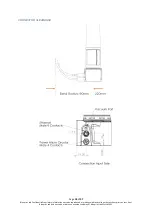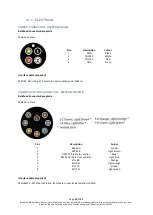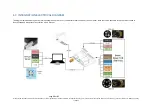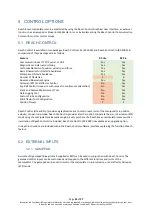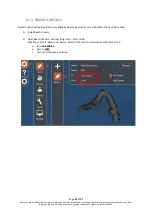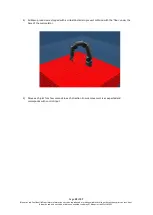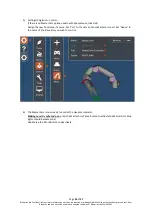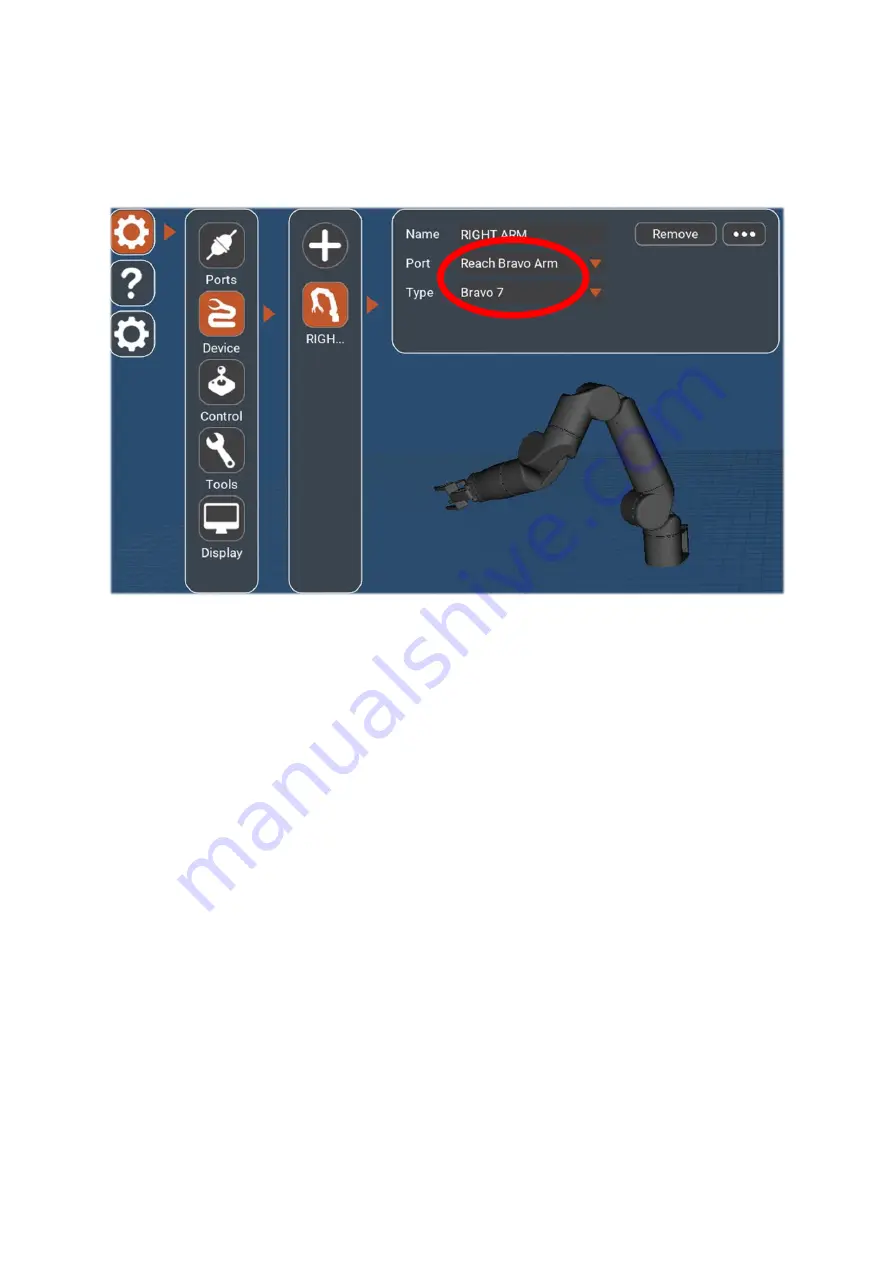
Page
30
of
37
Blueprint Lab Confidential Proprietary Information not to be reproduced or made available to third parties without prior consent from
Blueprint Lab and not to be used in any unauthorised way. © Blueprint Lab Pty Ltd 2021
3)
Click Settings (Cog Icon) > Device
Select the existing device (or click add if none exist). Select the name of the port just created. Select
the type of manipulator.
4)
If the Bravo is setup correctly, the 3D model in the background will update to reflect the physical
position of the manipulator.
5)
If the jaws do match the 3D model, you may wish to re-orient them physically to match now. See
6.1.1 Physical Interfacing
for details.
6)
Navigate the 3D model with the following mouse operations:
•
Rotate View
–
Left mouse + Drag
•
Translate View
–
Right mouse + Drag
•
Zoom
–
Scroll wheel
7)
The Device is now connected. Continue to
6.2 Acceptance Test
.