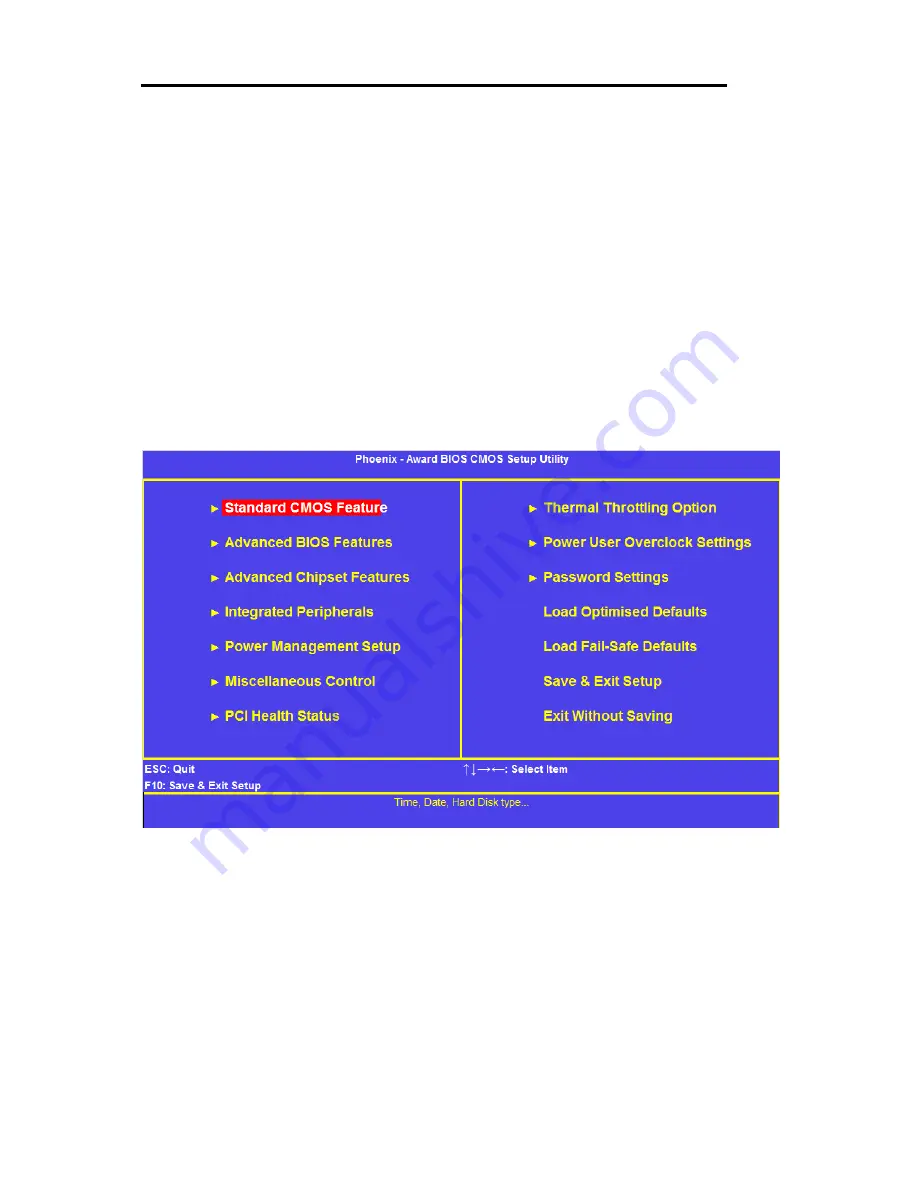
Vario L3
BIOS Setup
Page | 26
BIOS Setup
To enter the BIOS Setup pages, press <DEL> during Power-On-Self-Test (POST).
If you have made any changes to the BIOS Setup which you think may be causing you problems, then when you
enter the BIOS Setup pages select LOAD Optimal Defaults to load the default BIOS settings.
If your‟ BIOS needs to be updated for any reason, please contact Technical Support. Due to the danger of
damaging the system by trying to add the incorrect BIOS, any BIOS updates are not made available via the Blue
Chip driver website.
Please note that, the motherboard and BIOS used in the Vario L3, has more options and functionality than is
supported by the chassis. The following refer to the 780G motherboard, however the 785G BIOS settings are
very similar
Main Menu
The main menu allows you to select from a list of setup functions together with two exit choices. Use the arrow
keys to select a specific item and press <Enter> to go to the sub-menu. Each item in the main menu is explained
below:
Standard CMOS Feature
This page displays the basic system configuration, such as system date, time and drive information. They all can
be viewed or set up through this menu.
Advanced BIOS Features
The advanced system features can be set up through this menu, including boot up settings and boot device
Priority.
Advanced Chipset Features
The menu offers settings to control Memory, Graphics and cache options.
Integrated Peripherals
All onboard peripherals can be set up through this menu. There are IDE devices, Super I/O devices such as
Serial I/O and other USB devices... etc.
























