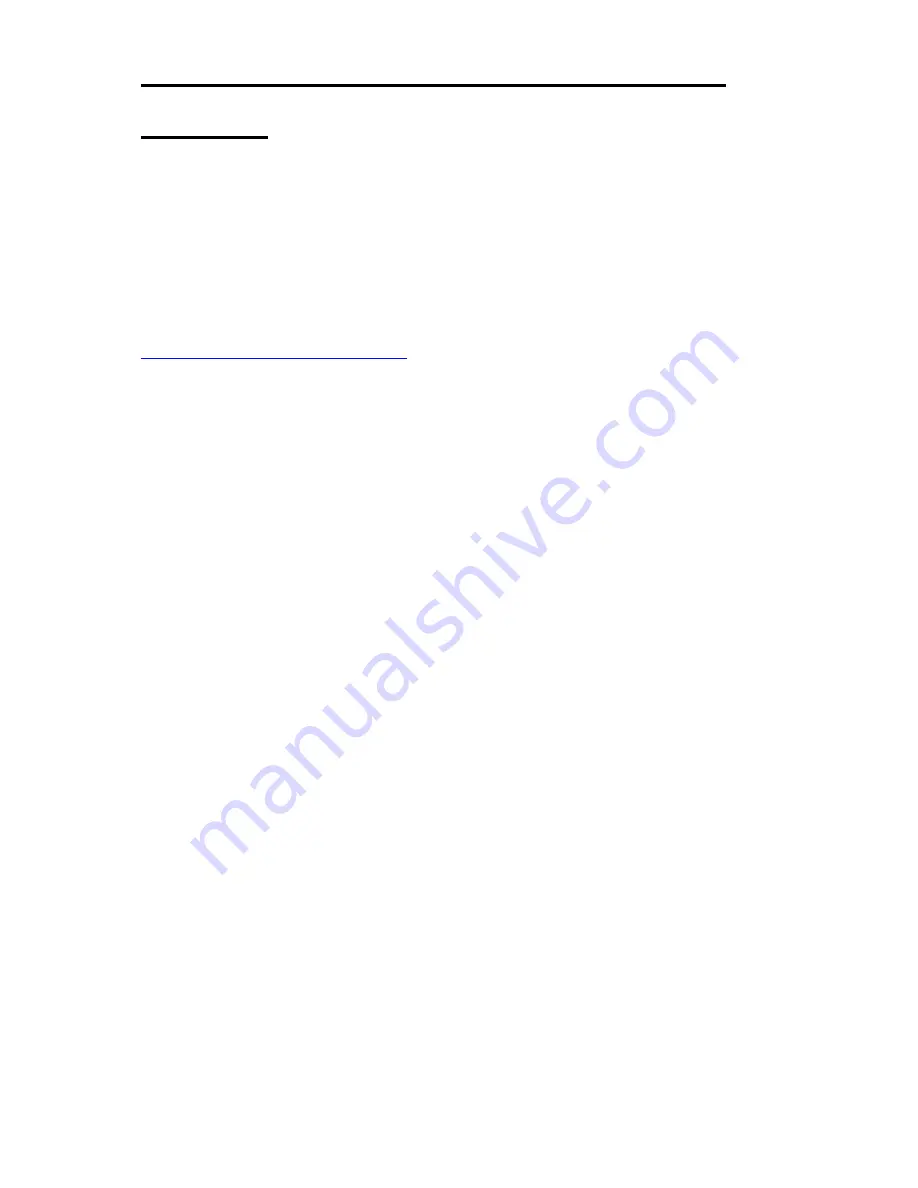
Vario L3
Quick Start
Page | 11
Quick Start
The following sections explain how to install your Vario L3 Computer.
First ensure that you are familiar with the contents of the section "Precautions". It contains important
information to avoid damage to the board.
The unit may be used free-standing, but it is recommended that it be securely mounted to avoid accidental
damage. The actual mounting details will vary depending upon the application.
There are four M3 tapped holes on each end of the chassis for mounting brackets, etc. Do not use screws longer
than those supplied to mount the unit, otherwise internal damage may result. If alternative screws are used,
please ensure that they do not enter the chassis by more than 5mm, otherwise internal damage may result.
If you did not purchase mounting brackets but find that you actually need them, then contact
PlasmaPC@bluechiptechnology.co.uk
with details of the particular mounting arrangement you require
to see if something suitable already exists.
If the unit is to be used free-standing fit the adhesive synthetic rubber feet to the base. These will prevent the
unit slipping on a smooth surface.
Connect the display to the VGA, DVI or HDMI connector, and connect any other signals, e.g. LAN. Connect
the power lead to a suitable AC power source. It is recommended that the supply be fused at 5A. [Please note
that the Vario L3 does not support Dual Digital operation]
Press the 'Power On' button and check that the unit boots up.
If your system was not supplied with an operating system pre-installed, load an operating system and drivers.
The section "Software Configuration" contains details for the common operating systems.
Set up the required video display parameters.
The system is now ready to have the applications software loaded.












































