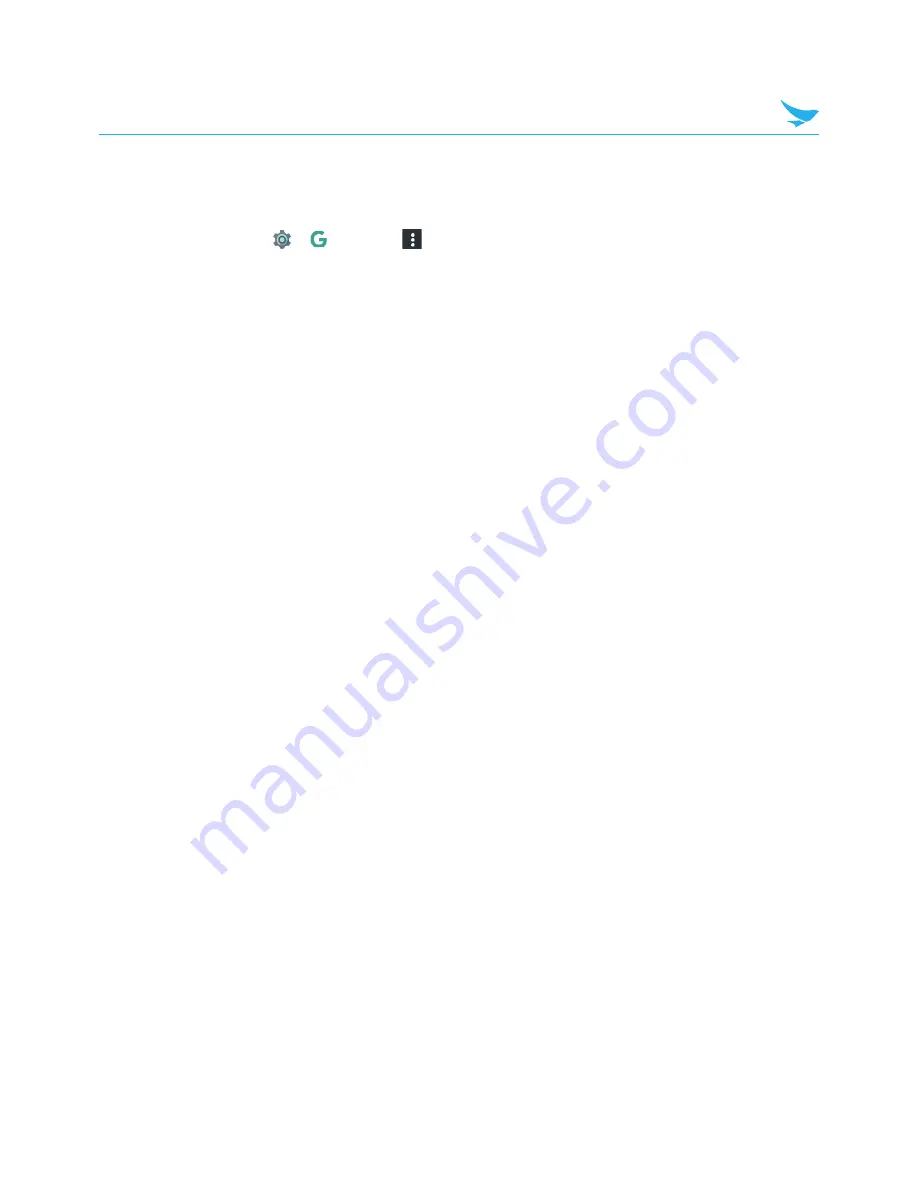
7 Settings
59
7.17 Google
Use this setting to manage your Google account and services.
On the Home screen, tap
>
>
to set the following options.
•
Clear app data
: Tap to delete all third-party app data stored with your Google account and tap
OK
.
•
Usage & diagnostics
: Turn on this option to automatically send diagnostic and usage data to Google.
•
Open source licenses
: Tap to view open source licenses.
•
Show debug items
: Tap to display debug items.
•
Help & feedback
: Tap to view more app information about Google.
Account
•
Sign-in & security
: Tap to sign in to Google and to take a security checkup.
•
Personal info & privacy
: Tap to view your personal information and to take a privacy checkup.
•
Account preferences
: Tap to set Google account preferences, such as Google payments, Language,
Google Drive storage, etc.
Services
•
Ads
: Tap to set a preference for Ads and to reset your advertising ID.
–
Reset advertising ID
: Tap to replace your advertising ID with a new random number.
–
Opt out of Ads Personalization
: Turn on this option to instruct apps not to use your advertising ID to
build profiles or show you personalised ads.
–
Ads by Google
: Tap to view information about Ads by Google.
•
App preview messages
: Tap and turn on this option to set your device to receive app preview messages.
–
Add your number here
: Tap to register your number to start getting messages.
–
Manage Storage
: Tap to set storage management.
•
Cast media controls
: Tap to set a notification option for Google Cast. Turn on
Media controls for Cast
device
to access media controls through notifications when a cast device is playing media.
•
Connected apps
: Tap to view all apps connected to your Google account. You can also disconnect the
apps in this option.
•
Data management
: Tap to set a preference to update drive-enabled app files.
•
Device phone number
: Tap to set the device phone number.
•
Google Fit
: Tap to view Google Fit apps and devices connected to your Google account. With Google Fit,
you can keep all your fitness information tied to your Google account and share it with the other apps and
devices.
•
Location
: Turn on this option to detect your device's location.
•
Nearby
: Tap to use Nearby to interact with services and devices close to you (within about 30 m or 100 ft).
•
Restore contacts
: Tap to restore contacts to your Google account. Contacts should be backed up to your
Google account before restoring contacts.
•
Search
: Tap to search information about Accounts & privacy, language, etc. and to view the current
version.





























