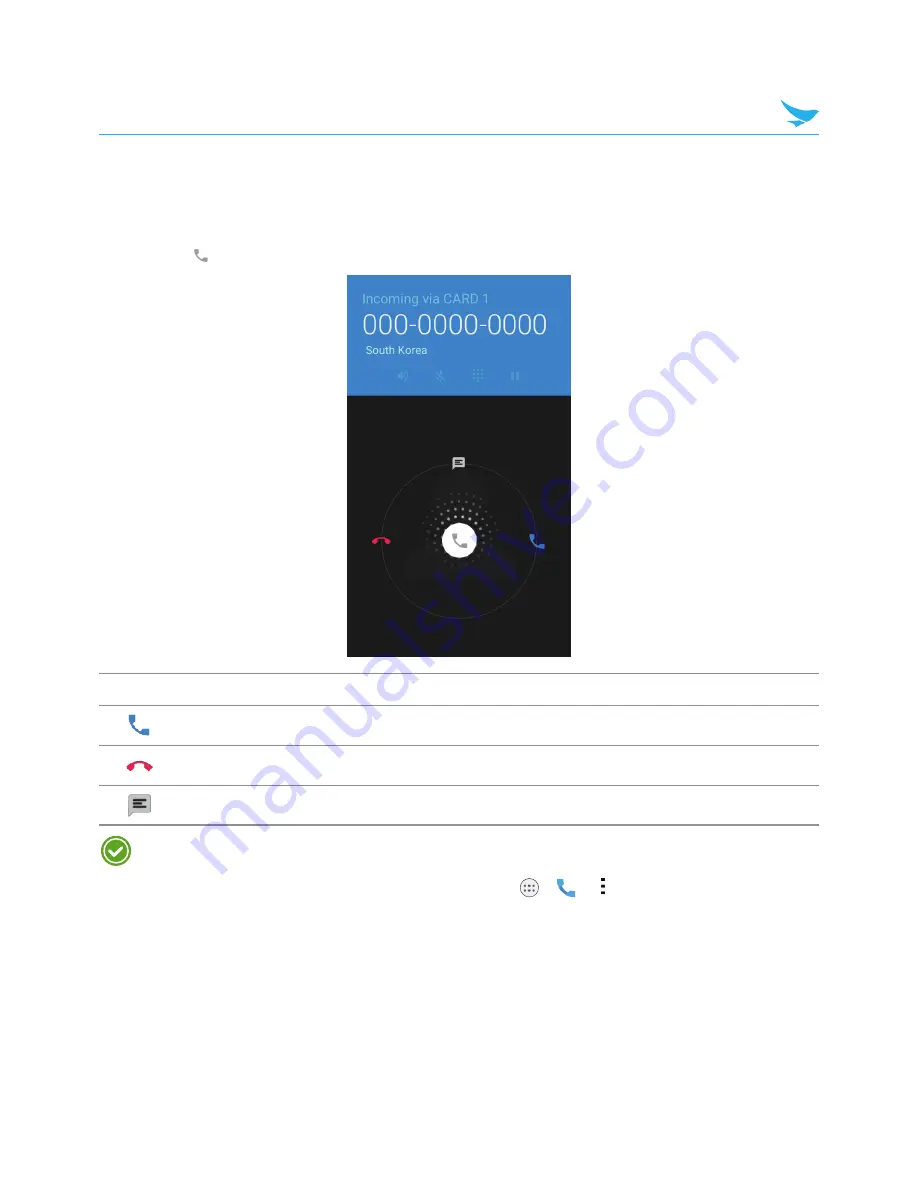
6 Applications
33
6.3.2 Answering Calls
When you receive a phone call, the incoming call screen opens with the caller ID, and any other available
information, such as the caller’s name, if saved in the contacts list.
Tap and drag
to one of the following icons:
Icon
Description
Answer an incoming call.
Decline an incoming call and divert it to voicemail.
Decline an incoming call and send a text message.
•
To silence the ringtone or to stop the vibration of an incoming call, press the Volume down button on
the side of the device.
•
To edit the quick text responses for declining a call, tap
>
>
>
Settings
>
Quick responses
.








































