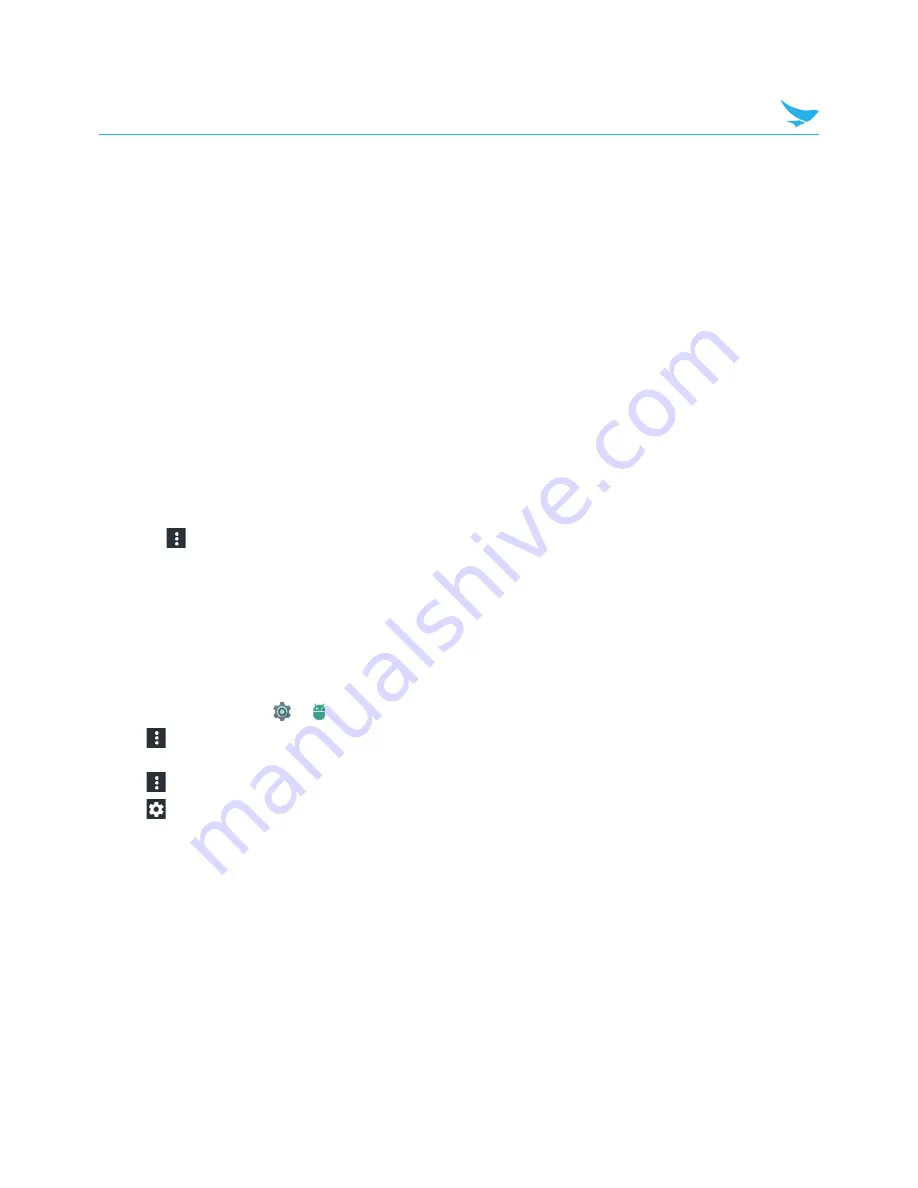
7 Settings
55
–
Turn on notifications
: Tap to display emergency alert broadcasts.
–
Alert reminder
: Tap to select an alert reminder or turn it off.
–
Vibrate
: Tap to set your device to vibrate on receiving alerts.
–
Speak alert message
: Tap to set your device to speak emergency alert messages.
–
Show ETWS test broadcasts
: Tap to display test broadcasts for the Earthquake, Tsunami Warning
System.
–
Show channel 50 broadcasts
: Tap to display channel 50 which is used in Brazil for update information.
•
Other sounds
: Tap to set other sound options except the ringtone and notification sounds.
–
Dial pad tones
: Turn on this option to set your device to emit a sound when you tap the keypad.
–
Screen locking sounds
: Turn on this option to set your device to emit a sound when you unlock or lock
the screen.
–
Charging sounds
: Turn on this option to set your device to emit a sound when charging is completed.
–
Touch sounds
: Turn on this option to set your device to emit a sound when you tap the screen.
–
Vibrate on tap
: Turn on this option to set your device to vibrate when you tap soft keys or during certain
screen interactions.
•
Cast
: Tap to mirror your device’s screen to a TV or similar device when the Miracast dongle or Chromecast
dongle is detected.
– Tap
and select the
Enable wireless display
checkbox to enable wireless display connection to
nearby devices.
7.8 Apps
You can check the status of all apps in your device by selecting
All apps
,
Enabled
, or
Disabled
from the
dropdown menu.
On the Home screen, tap
>
Apps
.
•
Tap
>
Show system
to display Android system apps in the Apps list. You can also hide the system
apps again.
•
Tap
>
Reset app preferences
to reset an app’s preferences to the default settings.
•
Tap
to configure an app's setting.
–
App permissions
: Tap to enable app permissions.
–
Default
: You can check the current apps for Home, Browser, Phone, and SMS, and configure Opening
links for apps and Assist app settings.
–
Advanced
: Tap to check and configure special access settings.






























