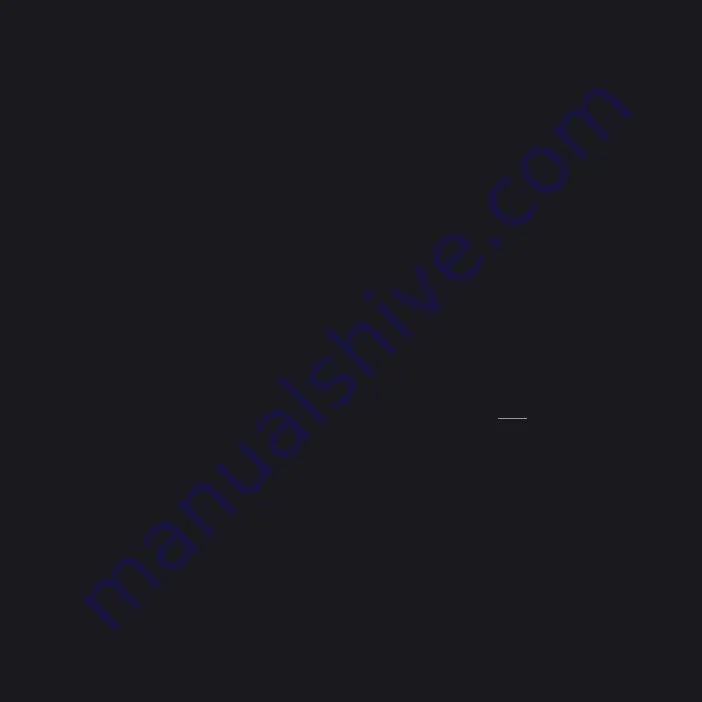
Italiano
1 CollEGARE All’AUDIo
A Utilizzare il cavo da RCA a RCA in dotazione per collegare
il Node direttamente a un ingresso sullo stereo, amplificatore
o sintonizzatore per home theatre.
B In alternativa, utilizzare il cavo da minispinotto a RCA per
collegare il Node direttamente al computer, dock player,
o impianto da scaffale.
È anche possibile utilizzare un cavo ottico digitale (non in
dotazione) per collegare il Node alle apparecchiature con
ingresso ottico digitale.
2 CoNNESSIoNE All’AlIMENtAZIoNE
A Selezionare il cavo di alimentazione appropriato per il proprio
paese e collegarlo al dispositivo, e quindi a una presa a muro.
Non forzare mai la spina del cavo di alimentazione nella
presa. In certe zone, può essere necessario utilizzare un
adattatore.
3 CoNNESSIoNE A wiFi
A Sul proprio tablet o smartphone, cercare la rete wiFi che
corrisponde all’ID unico di rete del proprio Node (cioè
N100xxxx), e collegarsi alla rete.
B Si dovrebbe aprire automaticamente una pagina web. In
caso contrario, aprire un browser sul proprio dispositivo e
visitare
http://10.1.2.3/
C Selzionare
Configure WiFi (configura WiFi).
D Selezionare la propria rete domestica dal menu a discesa
Configure Wireless (Configurazione rete wireless).
E Se la rete è protetta, inserire la
Wireless Password (password
rete wireless) della propria rete domestica nel campo
apposito.
F Selezionare un
Room Name (nome della stanza) dal menu a
discesa, oppure creare un nome personalizzato per la stanza
nel campo apposito.
CoNNESSIoNE A wiFi (continuazione)
G Selezionare
Update (aggiornamento) e attendere fino a
quando la spia dell’unità non si illumina di luce blu continua.
H Ripetere le operazioni da A a G per ciascun dispositivo
Bluesound addizionale.
In alternativa, il Node può essere connesso direttamente alla
rete domestica cablata utilizzando il cavo Ethernet in
dotazione.
4 SCARICARE l’APP
Per dispositivi Apple ioS (iPod, iPhone, iPad), visitare
l’AppStore di Apple e scaricare l’app Bluesound gratuita.
Per i dispositivi Android scaricare l’app Bluesound Controller
da Google Play.
CollEGAMENto AllA MUSICA
A questo punto si è pronti per lo streaming dell’Internet Radio!
lanciare l’app. Selezionare tuneIn dal menu
Music Sources
(sorgenti musicali)(icona a forma di casa), e selezionare la
stazione radio preferita da qualsiasi posto al mondo. In diretta!
Per riprodurre musica salvata su un computer o dispositivo
NAS, selezionare l’icona
Settings (impostazioni) (a forma di
ingranaggio), selezionare
Configure Player (configura lettore)
dal menu a comparsa, e quindi selezionare
Configure Network
Shares (configura condivisioni di rete).
Seguire le istruzioni a schermo per diffondere in tutta la casa
il piacere dello streaming della musica HiFi.
Per informazioni dettagliate, visitare:
www.bluesound.com/support
10_
Содержание N100
Страница 1: ...bluesound com Quick Setup Guide ...


































