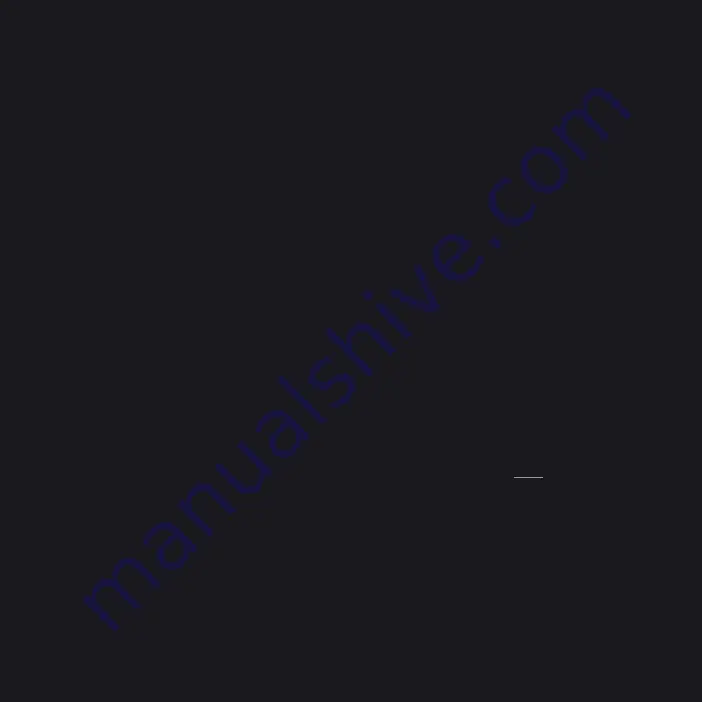
Español
1 CoNEXIÓN DE SoNIDo
A Use el cable RCA a RCA incluido para conectar el Node
directamente a una entrada de su estéreo, amplificador
o receptor de cine en casa.
B o bien, use el cable de miniclavija a RCA incluido para
conectar el Node directamente a su computadora, parlante
o sistema de estante.
También se puede usar un cable digital óptico (no incluido)
para conectar el Node a equipos que tengan una entrada
digital óptica.
2 CoNEXIÓN A lA FUENtE DE
AlIMENtACIÓN
A Seleccione el cable de alimentación de CA correspondiente a
su región y conéctelo a la unidad, y luego al tomacorriente de
la pared.
Nunca fuerce la entrada del cable de alimentación en el
tomacorriente de la pared.
En ciertas regiones, puede ser necesario usar un adaptador.
3 CoNEXIÓN A lA RED wiFi
A En su tableta o teléfono inteligente, busque la red wiFi que
corresponda a la identificación de red exclusiva de su Node
(es decir, N100xxxx), y conéctese a ella.
B Se debe abrir automáticamente una página web. En caso
contrario, abra un explorador web en su dispositivo y visite
http://10.1.2.3/
C Seleccione “
Configure WiFi” (Configurar red WiFi).
D Seleccione su red doméstica del menú desplegable
Configure
Wireless (Configurar red inalámbrica).
E Si se trata de una red protegida, introduzca la contraseña de
su red doméstica inalámbrica en el campo
Wireless Password
(Contraseña de red inalámbrica) indicado.
CoNEXIÓN A lA RED wiFi
(continuación)
F Seleccione un
Room Name (Nombre de sala) de la lista
desplegable, o cree un nombre de sala personalizado en el
campo indicado.
G Seleccione
Update (Actualizar) y espere a que la luz de la
unidad cambie a azul sólido.
H Repita los pasos A a G para cada dispositivo Bluesound.
O bien, el Node puede conectarse directamente a su red
alámbrica doméstica o enrutador por medio del cable
Ethernet incluido.
4 DESCARGA DE APlICACIoNES
Para los dispositivos Apple ioS (iPod, iPhone, iPad), visite
la AppStore de Apple y descargue la aplicación gratuita
Bluesound Controller.
Para los dispositivos Android, descargue la aplicación gratuita
Bluesound Controller en Google Play.
CoNEXIÓN A MÚSICA
Está listo para transmitir radio de Internet.
Inicie la aplicación. Seleccione tuneIn del menú
Music
Sources (Fuentes de música) (icono principal), y seleccione
su estación de radio favorita de cualquier lugar del mundo,
¡en vivo!
Para reproducir la música almacenada en una computadora
o dispositivo NAS, seleccione el icono
Settings
(Configuración) (con forma de engranaje), elija
Configure
Player (Configurar reproductor) del menú emergente y
seleccione
Configure Network Shares (Configurar opciones
compartidas de red).
Siga las indicaciones de la pantalla y deje que el placer de la
transmisión de música de alta fidelidad entre en su hogar.
Para obtener información detallada, visite:
www.bluesound.com/support
_9
Содержание N100
Страница 1: ...bluesound com Quick Setup Guide ...


































