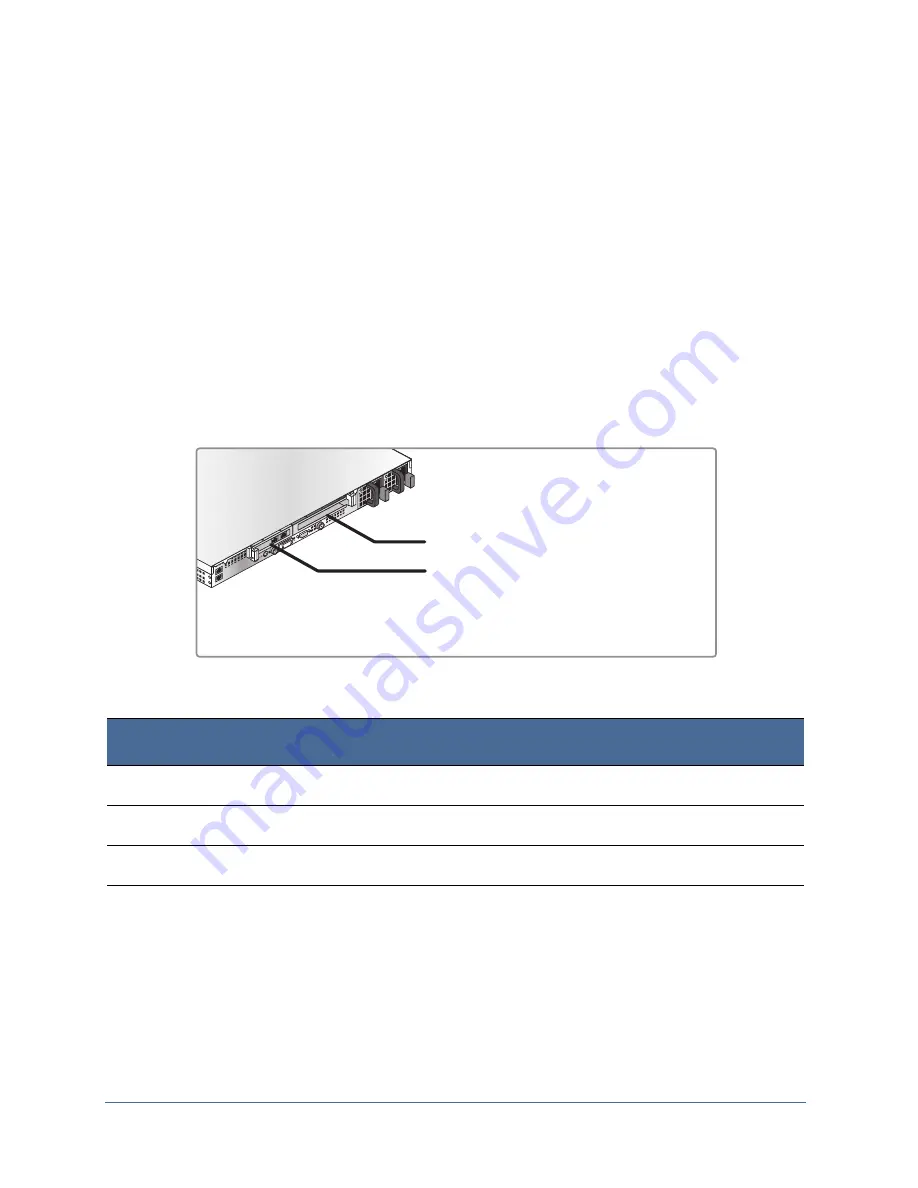
PacketShaper 12000 Series Maintenance Guide
13
PS12000 LAN Expansion Module
This section describes how to install upgrade/replacement LAN expansion modules (LEM) for
the PacketShaper 12000 Series appliance.
The PacketShaper 12000 Series appliance is equipped with two PCI slots on a riser card: the
LEM (LAN expansion module) slot and the main slot. The LEM supports full-height PCI-E
expansion cards; while the main slot supports a low-profile PCI-E card, which accommodates
the included dual-port (single bridge) Ethernet Gigabit copper card. You can replace this card
with an optional LEM, depending on your deployment requirements.
The diagram below shows the location of the expansion slots:
Pre-Installation Checklist
Item
Description
Tools Required
Phillips head screwdriver
Components Supplied
Upgrade / replacement network card
Safety Notices
Read “Safety Warnings and Cautions” on page 5
LEM (LAN Expansion Module) Slot
Main Slot*
*The PS12000 comes equipped with a dual-port (single bridge) 1000BaseT card in the main PCI slot.
Содержание PacketShaper PS12000 Series
Страница 12: ...About This Guide 12 PacketShaper 12000 Series Maintenance Guide...
Страница 28: ...28 PacketShaper 12000 Series Maintenance Guide PS12000 LAN Expansion Module...
Страница 34: ...34 PacketShaper 12000 Series Maintenance Guide PS12000 Fan Assembly...
Страница 40: ...40 PacketShaper 12000 Series Maintenance Guide PS12000 Hard Disk Drive...
Страница 48: ...48 PacketShaper 12000 Series Maintenance Guide PS12000 Front Bezel...
Страница 49: ......
Страница 50: ...www bluecoat com 231 03152 REV B 0...














































