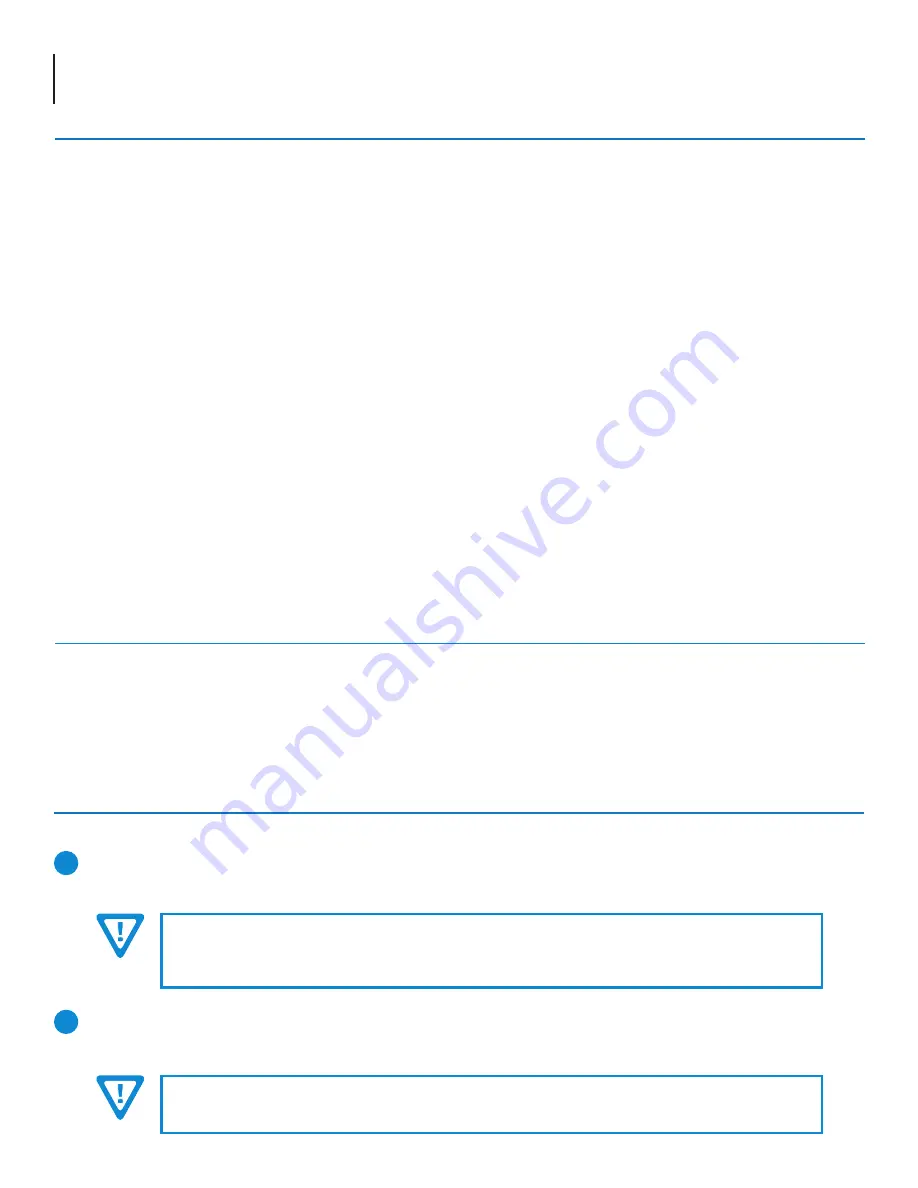
2 Clearview
+
Quick Guide
Product Introduction
The
Clearview
+
™
is a professional grade video and audio Transcoder in a 1RU form factor, designed to accept up to twenty-
four (24) HD or SD programs simultaneously, using up to 1Gb of data throughput. The unit can accept IP video transport
streams in MPEG-2, H.264, or H.265, and output these IP transport streams to any combination of MPEG-2, H.264, and H.265
formats. Product features include transrating capability of specific video bit rates, and specific video resolutions.
The
Clearview
+
hardware-based video compression technology provides superior Transcoding quality at low bit rates, perfect
for Live Linear Broadcasting. The unit was designed to support a wide range of video and audio inputs and outputs, as well
as Dolby® Digital Audio capability to reduce capital and operational costs.
Features:
•
Stand-alone 1RU Transcoder for the Advanced Transrating of IPTV signals
• SD to HD upscaling or HD to SD downscaling
• IP input up to 24 SPTS MPEG-2, H.264
(AVC)
, H.265
(HEVC)
HD programs
• IP output up to 24 SPTS MPEG-2, H.264
(AVC)
, H.265
(HEVC)
HD programs
•
Primary and secondary Audio types: Dolby® Digital AC3, AAC, MPEG1-Layer2
(pass-through only)
, and MP3
•
1080i to 720p or 720p to 1080i resolution conversions yields improved compatibility/bandwidth savings
• 24 front panel Status LEDs, one (1) per each program stream
• Front panel Temperature LED
• Easy-to-use GUI for monitoring and control
Before You Begin
You will find the following items in the box:
•
Clearview
+
Transcoder (QTY=1)
•
Power Cord with IEC C13 line socket and 3-pin Type B NEMA 5 plug (QTY=1)
The
Clearview
+
is designed to be installed in a standard 19-inch (483 mm) rack (EIA 310-D, IEC 60297, and DIN 41494 SC48D).
To install, secure the unit's front panel to the rack by inserting four (4) machine screws, with cup washers, through the
four (4) mounting holes in the front panel. A 1RU open space is recommended above the unit for ventilation.
Step 1: Setup and Install of the Unit
1
To power the unit up, connect the IEC line cord to the receptacle on the rear panel. Then connect the other end to a
120 VAC power outlet. The input power receptacle is equipped with a fuse-holder and fuse (SLO-BLO, 3.0 Amp, 250V).
2
DO NOT BLOCK THE UNIT'S AIR INTAKE OR AIR DISCHARGE OPENINGS
The Unit performance will be degrated without proper ventilation.
Excessive heat will shorten the life of the unit.
WARNING
For safe and reliable operation, the ground pin of the power cord must be grounded properly.








