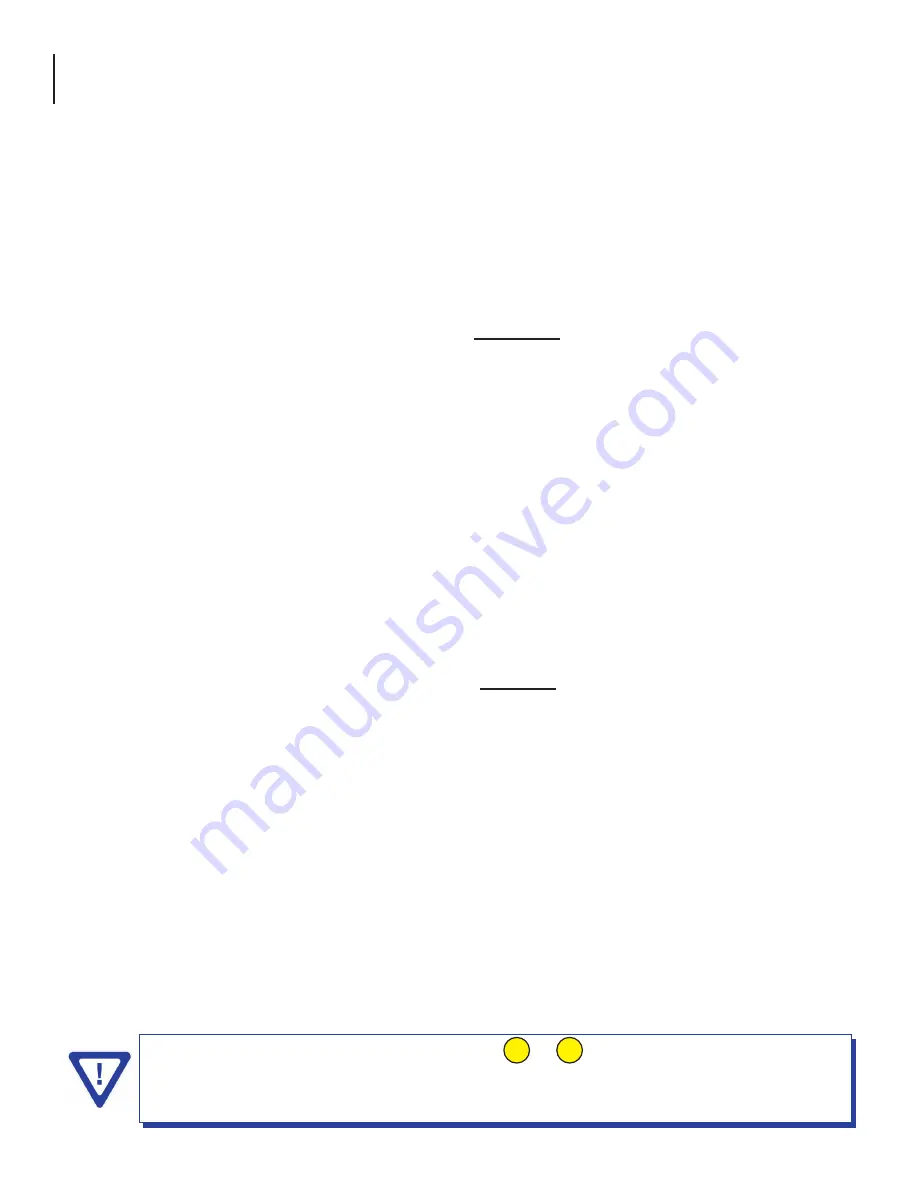
12 EQAM-420B
User Manual
Section 4 – Communicating with the Unit
Local or remote communication with the unit is only possible through a GUI-based menu via any standard web browser.
Before you can communicate with the unit, you must configure the unit's IP address to conform with your existing IP
network or LAN. To do so, follow these steps:
(1)
Plug one end of the Ethernet cross cable that is provided in the hardware bag to unit’s rear-panel RJ45 interface marked
“10/100 Remote Control”. Plug the other end of the cable to your computer.
(2)
The factory default IP address of the unit is
172.16.70.1
. To be able to communicate with the unit, you must first change
your computer's IP address.
The following steps explain how to do this for a computer with
Windows XP
operating software:
(a)
On your computer, open the "Control Panel"
(b)
Double-click on "Network Connections"
(c)
Right-click on the "Local Area Connection", and then click on the "properties".
(d)
A dialog box entitled "Local Area Connection Properties" will appear. In this box, double-click on the "Internet
Protocol (TCP/IP)".
(e)
A dialog box entitled "Internet Protocol (TCP/IP) Properties" will appear. Select the "Use the following IP address"
option and enter the following addresses:
IP address: 172.16.70.2
Subnet mask: 255.255.255.0
No need to enter a value for the Default Gateway.
Click OK to close the dialog box. Now your computer is ready to communicate with the unit.
- OR -
The following steps explain how to do this for a computer with
Windows 7
operating software:
(a)
On your computer, open the "Control Panel"
(b)
Click on “Network and Internet”
(c)
Click on the "View network status and tasks"
(d)
Click on “Change Adapter Settings” on left hand side of the window
(e)
Right-click on the "Local Area Connection", and then click on the "properties".
(f)
A dialog box entitled "Local Area Connection Properties" will appear. In this box, double-click on the "Internet
Protocol Version 4 (TCP/IPv4)".
(g)
A dialog box entitled "Internet Protocol Version 4 (TCP/IPv4) Properties" will appear. Select the "Use the following
IP address" option and enter the following addresses:
IP address: 172.16.70.2
Subnet mask: 255.255.255.0
No need to enter a value for the Default Gateway.
Click OK to close the dialog box. Now your computer is ready to communicate with the unit.
The 10/100 Control and Data (1 GigE) Ports (see & of 2.2 for details) should never be
assigned IP addresses belonging to the same subnet, and never be connected to the same
unmanaged switch. If using a managed switch, ensure the "10/100 Control" port is
configured such that it does not receive any multicast traffic.
5
1
Содержание 6522B-4-64
Страница 6: ...6 EQAM 420B User Manual This page is intentionally left blank ...
Страница 46: ...46 EQAM 420B User Manual NOTES ...
Страница 47: ...47 EQAM 420B User Manual NOTES ...



























