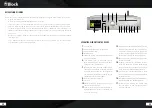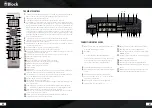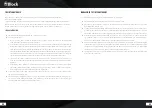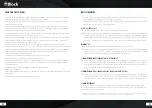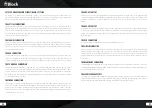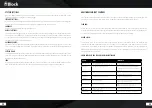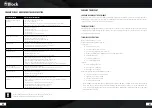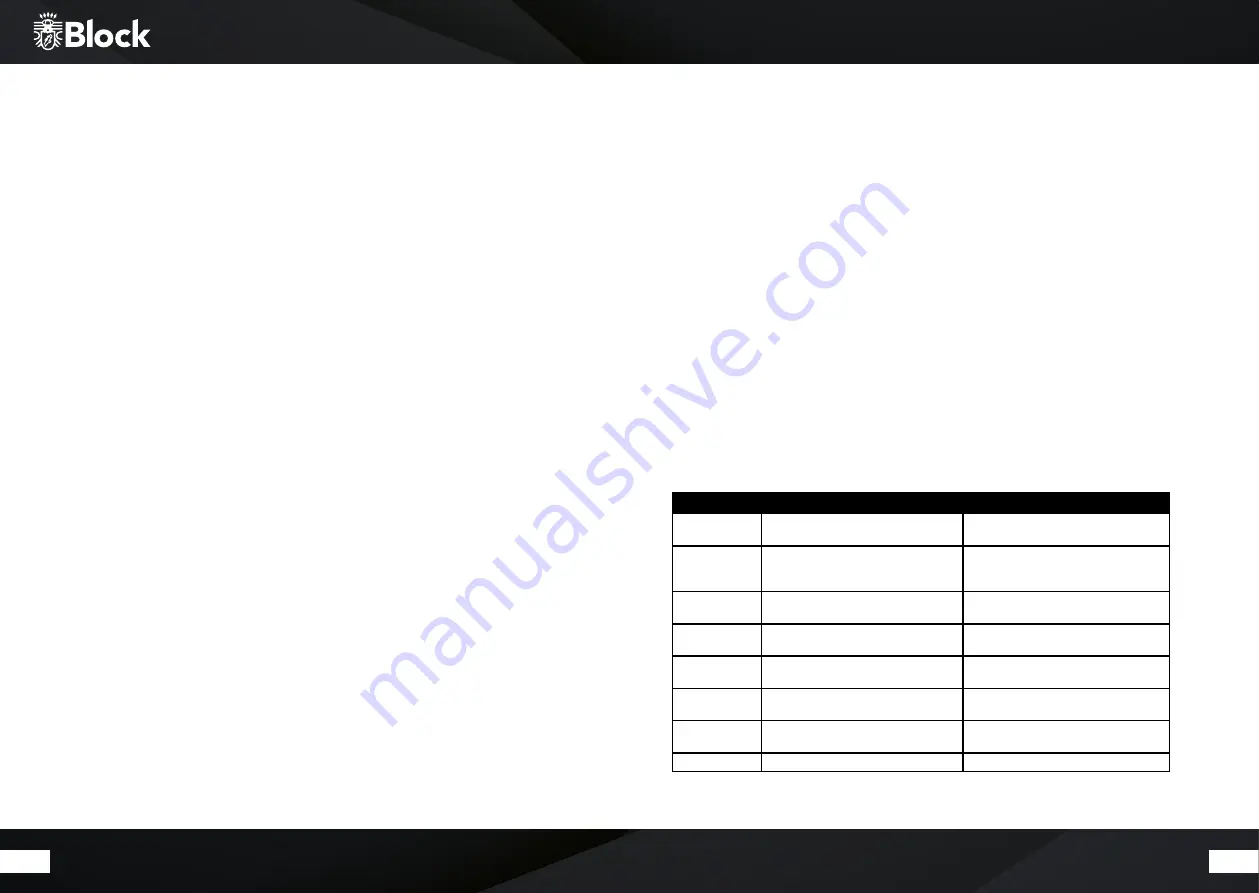
58
59
System settings
Press the „Menu“ button on your remote control or on the device and select the System settings item. In the
following menu you carry out the following settings:
Internet settings:
In this menu, you can change the settings you have made for your Internet connection, e.g. when you change the
location. You can also restart the assistant wizard, or manually set up the connection.
Language:
Select your desired display language for the device.
Default settings:
Selecting and confirming this item resets all settings back to the factory settings. Please use this feature if mas-
sive problem occurs with the receipt of data from the Internet or the general operating software of the device.
You should also perform this function if you want to resell the device. After running the factory settings, a new
start requires a restart of the device wizard.
Software Update:
The CVR-10 checks regularly whether there is any update available on the Internet and points it out. You can then
choose to run the update. You can disable this feature (not recommended), or check the operating software for
update process.
Setup Wizard:
Selecting and confirming this item starts the setup wizard. All the settings you then make override the old set-
tings. You can also use the setup wizard to update the time settings (summer and winter time) if problems occur
during the automatic changeover.
Info:
Selecting and confirming this point will show you technical information about the installed software version,
the manufacturer ID of the device, and the name under which your device appears on the network.
Additional comfort features
Press the „Menu“ button on your remote control or on the device and select „Main menu“. In the following menu
you can also select „Snooze“ and „Alarm clock“ in addition to the already known signal sources:
Slumber:
Select „Snooze“ on your remote control using the arrow keys and confirm with „Enter“. The „Sleep“ indicator ap-
pears. Use the arrow buttons to set the desired time when the device will automatically switches to standby mode.
Confirm your selection with „Enter“. Exit this menu by pressing the „Menu“ button again.
Alarm clock:
Select „Alarm clock“ on your remote control using the arrow keys and confirm with „Enter“. The „Alarm“ menu
appears. You can now set two different alarms. For example, e.g. the first alarm clock. In the next menu, you can
switch the alarm on and off, set the clock, select between daily, individual days, weekends, etc., the signal source
with which you want to wake up and adjust the volume. Press the „Back“ button to return to the previous menu.
The alarm function is now active.
Error Messages and Troubleshooting (Network)
Message
Cause
Troubleshoot
No connection
1. Incorrect password
2. Correct password, no contact to the router
1. Enter the correct password
2. Disable the Mac filter on the router
Format Error
The file format is not recognized
Make sure the stream is encoded in WMA, MP3,
or FLAC with no more than 48 KHz. If not, please
re-encode.
Network Error
Wrong information is received from the network
The data from the server are not readable, possibly
restart the CVR-10 and the router
Network not
available
Problems connecting the router
Switch on or restart the router
Network timeout
No response off-line
The selected station is currently not available,
please change the transmitter
No UPnP found
No UPnP server was found
Make sure your media server is on the same net-
work as your CVR-10 and is powered on.
Not
authorized
Wrong entry with the password or not registered
with the UPnP server
Enter the correct password.
update failed
Software update failed
Check your network settings, or try again later.
Содержание CVR-10
Страница 1: ...2018 CVR 10 Bedienungsanleitung Manual ...