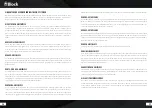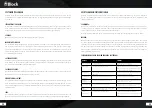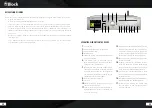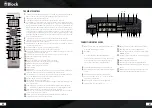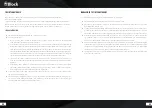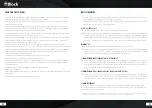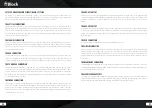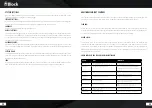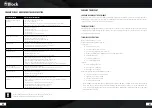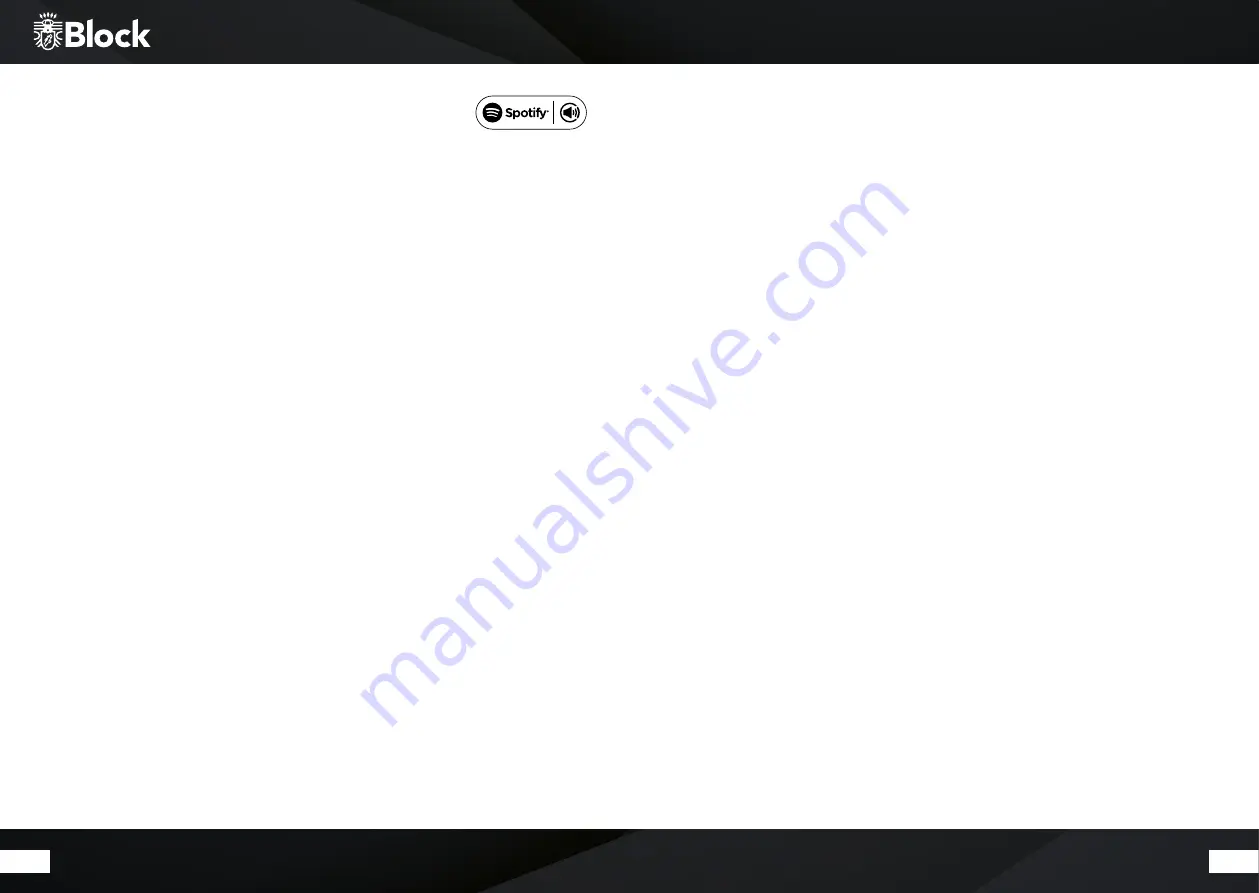
54
55
To use Connect (Spotify)
To use Connect you need Spotify Premium. Details can be found on the attached flyer.
▶ Connect with your new device the same wireless network that also connects your phone, tablet, or PC
(further information you find in the operation instructions).
▶ Open the Spotify app on your mobile, tablet or PC and play a song. If you are using the app on your phone,
tap the picture to the song in the lower-left corner of the screen. Tablet and PC users please go to step 4.
▶ Tap the Connect icon.
▶ Select your device from the list.
▶ If it is not indicated, make sure it is connected to the same wireless network as your phone, tablet, or PC.
Ready! Have fun listening to music!
Remote control with the app „UNDOK™“*
If you have an iPhone®, iPod®, or iPad®, please go to the Apple App Store® and look for the term „undok“.
Important: Select „iPhone Apps“ beforehand! If you have an Android device (tablet PC or smartphone), visit
Google‘s Play-Store® and search for the term „undok“. Install the found free app on your mobile device. Impor-
tant: To operate your CVR-10, the Smartphone / Tablet and the CVR-10 must be registered in the same WLAN
network and the CVR-10 must be switched on!
▶ Now start the app „UNDOK ™“. The app will search for all DLNA-capable devices in the WLAN.
▶ Please choose your CVR-10 from the found devices.
▶ Your CVR-10 is now connected to the app „UNDOK ™“ and you can the operate the device:
„Source“ function: Select the desired source among the available signal sources.
▶ „Browse“ function: the many options of the signal source can be selected here, depending on the selected
signal source. For an overview of the functions, please look up in the manual the respective chapter on
signal sources.
▶ „Now running“ function: provides information and covers (if available) to the currently playing track or
radio station.
▶ Additional functions „Settings“: This menu allows you to switch the device off and on, change the sound
settings, terminate the app and make further settings.
* For this app additional functions, e.g. to configure Multi-room systems, please read the enclosed „UNDOK ™“
manual.
Adapting external Remote controls
Your CVR-10 can learn the codes from other remote controls, e.g. from a TV remote control. Proceed as
follows:
•
Press the „Menu“ button on the appliance for 3 seconds, then the device enters the learning mode
•
„Press on Block FB button“ will appear on the display. Press a button on the remote control to select a
function to transfer.
•
The following appears on the display: „Code from Block FB accepted“ and shortly afterwards „Please
press external FB key“. Now press the button on the extern remote control to release the function to be
transferred.
•
„Key code has been transmitted“ appears on the display. Then it jumps back to fist point.
•
Repeat these steps until all functions (max. 50) have been transferred to your remote control unit. Exit
the programming by pressing again the „Menu“ button on the device. If you have programmed a key
incorrectly, simply repeat all steps with the right keys, the device will overwrite the faulty settings.
•
To delete all programs, press and hold the keys „Back“ and „Enter“ on the device, and then restart the
device completely.
Connect external devices via Bluetooth
®
Your device is equipped with a modern Bluetooth® interface. This allows you to pair any Bluetooth® source
with the CVR-10. Possible sources are smartphones (iOS, Android, Windows Phone), Tablet PCs (iOS, Android,
Windows 8) or media players (iPod, similar) with Bluetooth® function. Connecting external devices via Blue-
tooth® Your device is equipped with a modern Bluetooth® interface. Through this you can pair any Bluetooth
source with the CVR-10. Possible sources with Bluetooth function are smartphones (iOS, Android, Windows
Phone), tablets (iOS, Android, Windows 8) or media players (iPod, similar). To activate the Bluetooth® func-
tion, press the „Source“ button until Bluetooth® appears on the display, then activate the Bluetooth function
on your external device. Pair an external device with the CVR-10: On your external device, search for Bluetooth
devices in your surroundings, select your CVR-10 and begin the pairing (coupling the devices) In case of
problems, or if you need further information about the pairing, please consult the instruction manual of the
device you wish to pair with your CVR-10. Afterwards you can activate the music playback function of your ex-
ternal device and your CVR-10 will play the music. Please note that you can only link sources using the built-in
Bluetooth function. The pairing of, for example, external speakers to the CVR-10 is not possible!
Playback of audio files:
1. Press „Play“ on the remote control to play a track.
2. Press „Pause“ on the remote control to pause a track.
3. Press „Forward“ on the remote control to jump to the next track
4. Press „Back“ to jump to the previous track..
Содержание CVR-10
Страница 1: ...2018 CVR 10 Bedienungsanleitung Manual ...