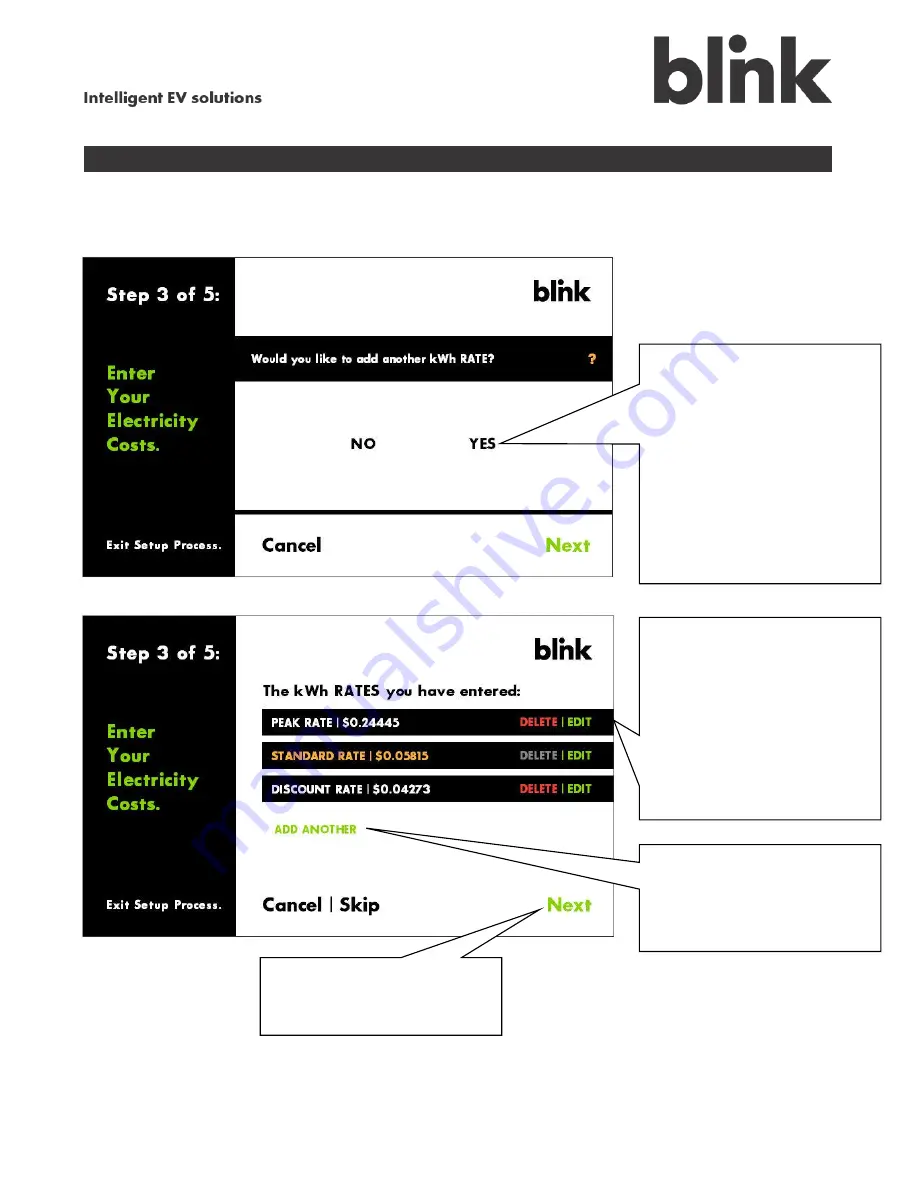
22
OM0001_L2_R_WM_USAv2.1
Step 3 (continued)
Touch
YES
to enter
another billing rate, or
NO
to
finish entering rates. If you
chose
YES
, repeat
through
of this section.
Note that for multiple-rate
plans, you must enter at least
two rates. (You may choose
to do this later, however.)
Review the rates you
entered.
Touch
DELETE
to
remove a rate. (You
cannot delete the
Standard Rate.)
Touch
EDIT
to change a
rate.
To enter a new rate,
touch
ADD ANOTHER
then
repeat
through
of this
section.
When you are finished
entering rates, touch
Next
.
Содержание WE-30C
Страница 1: ...a CarCharging Company Level 2 Residential Charging System Owner s Manual Simply Smart ...
Страница 45: ...OM0001_L2_R_WM_USAv2 1 41 Touch Menu to view the charging status for your Blink charging station ...
Страница 63: ...OM0001_L2_R_WM_USAv2 1 59 This page intentionally left blank ...






























