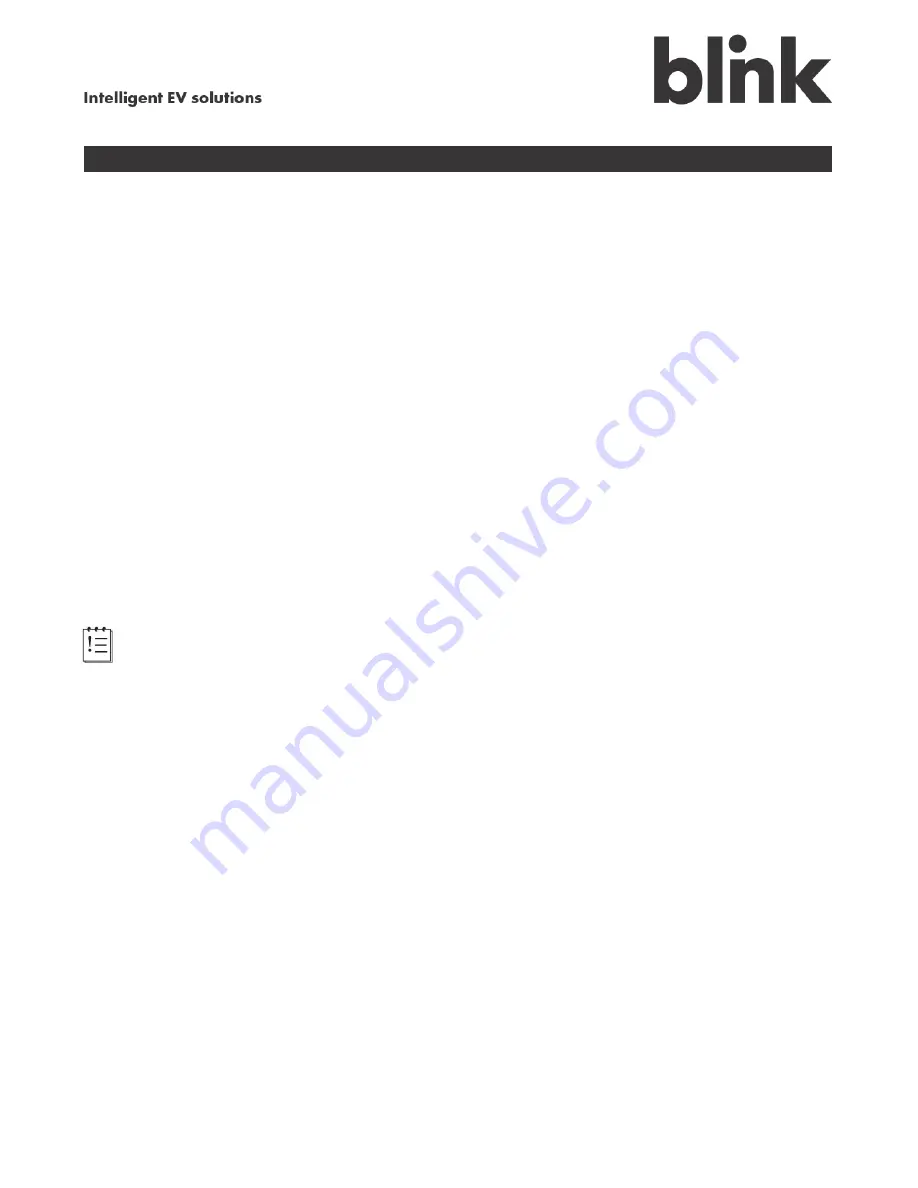
10
OM0001_L2_R_WM_USAv2.1
Step 1
— Network Setup
One of the most important features of your new Blink charging system is its ability to communicate over
a network. This enables subscribers to access many powerful features via the Blink Network, and with
your permission, may allow your local utility company to communicate directly with your charging
system. It also enables remote updates of your charging system’s software and firmware.
Your charging system is equipped to communicate over the Internet in two ways:
Wi-Fi
– If your home has a Wi-Fi network, your charging system can connect to it via Wi-Fi. The
Network Setup
screen may show your Wi-Fi network automatically, in which case you can just
touch
Configure
next to your network’s name. If you do not see your Wi-Fi network because it
is set to “not broadcast” or “hidden SSID”, touch
Manually Connect to Wi-Fi.
(If your Wi-Fi network is not displayed, it may be out of range of your Blink charging system.)
Local Area Network (LAN)
– If your home has an Internet connection, but not a Wi-Fi network,
your charging system can connect to the Internet via an Ethernet connection. An Ethernet cable
connects your charging system directly to the LAN. The Ethernet port on your Blink charger is
the center port on the bottom of the charger assembly, and is covered with a black, plastic cap.
Simply pull back the cap and plug in the cable.
CAUTION:
The Ethernet port delivered with your Blink charging system is intended for indoor
use only (such as in a garage). Contact the Blink Call Center or a qualified Blink installer for
information on the additional requirements for a safe outdoor Ethernet connection.
Notes:
Before you can set up the network for your Blink charging system, your home must already
have an Internet connection, with either (a) a Wi-Fi network or (b) an available Ethernet port on
a modem or router and an Ethernet cable that reaches from that port to the charging system.
We recommend that you obtain the Wi-Fi network setup information for your home network
before you start, such as the SSID and password.
Содержание WE-30C
Страница 1: ...a CarCharging Company Level 2 Residential Charging System Owner s Manual Simply Smart ...
Страница 45: ...OM0001_L2_R_WM_USAv2 1 41 Touch Menu to view the charging status for your Blink charging station ...
Страница 63: ...OM0001_L2_R_WM_USAv2 1 59 This page intentionally left blank ...





























