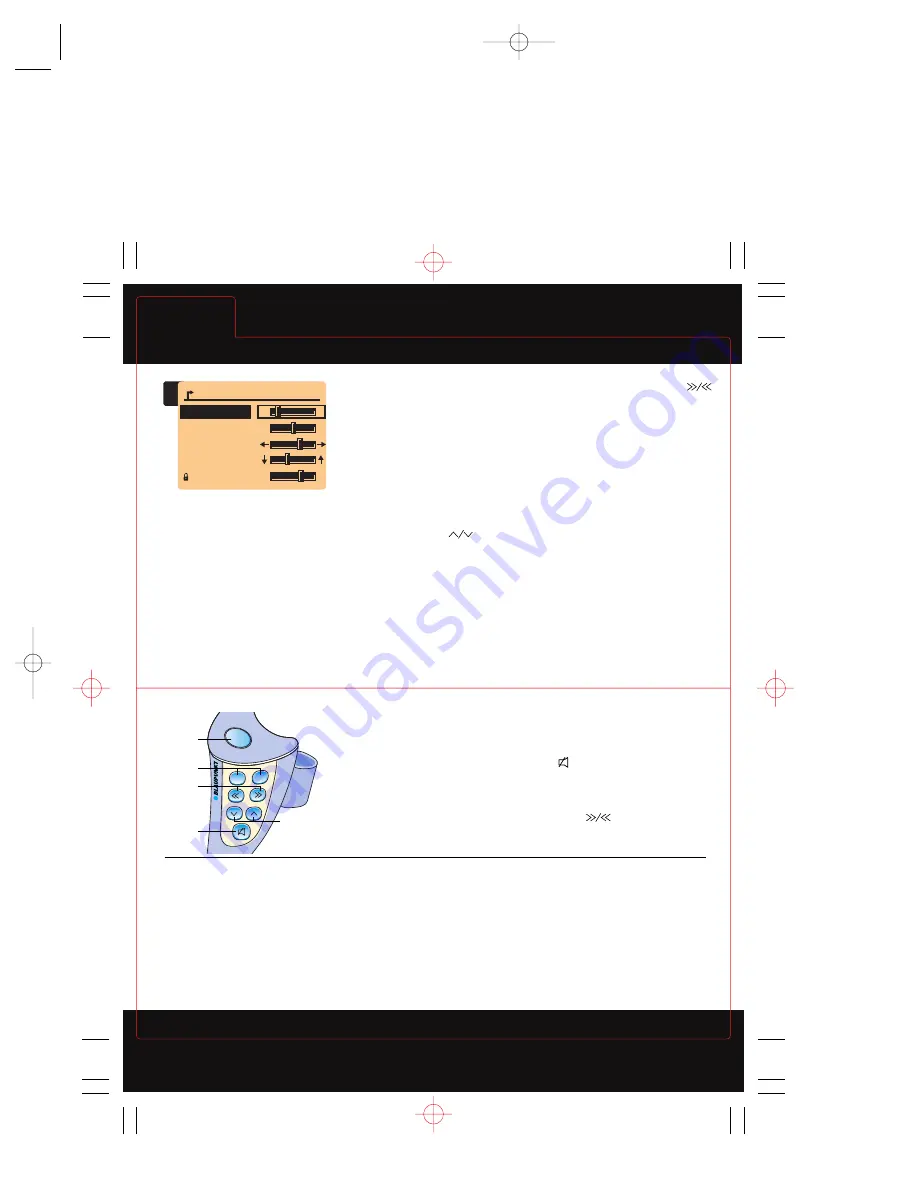
TONE
TONE MENU 1
Tip: There are separate memories
for bass and treble for each
audio source (AM, FM, Integral
CD and CD changer); there is
only one memory for balance,
fader and loud
TONE Menu activated by pressing
AUD (
A10
) for any audio source
To select an item for adjustment,
press rocker switch
(
A7
) to
highlight item and press OK (
A8
)
Tip: When selected item appears
surrounded by a frame
Tip: FM TONE Menu shown
other TONE Menus are similar
Quick Tips
Bosch
page 26
TravelPilot
page 27
April 27, 2000
Tone/Remote
Tone/
Remote
Always check the Owner’s Guide for more operating information and safety features
To adjust, press rocker switch
(
A7
) to increase/decrease setting and
press OK (
A8
)
Tip: If no input is received
within 30 seconds system
returns to previous menu
To return to previous menu without
making adjustments, press ESC (
A9
)
Balance adjusts right/left, Fader
adjusts front/rear
SRC
V—
V+
3
1
4
2
5
RC-O6 THUMMER™
Remote Control (optional)
1. SRC (Source key)
Press to sequence through Travel
P
ilot
®
operating modes on display
2. Tuning
Press to select different preset
groups for radio or next/previous
track/disk for CD/CD changer
1
FM TONE
BASS
TREBLE
BALANCE
FADER
LOUD
(
i
)
( )
–
+
–
+
–
+
3. Volume control
Press V+/V- to increase/decrease
volume
4. Mute
Press to mute audio, to cancel
press again or press V+ or V-
5. Seek
Press
to seek up/down,
see Radio
USING TRAVEL
P
ILOT
®
QUICK TIPS
®
When unit is first turned on, the last
used feature is displayed.
Throughout this guide an A and a
number make reference to controls.
The Quick Start feature is added for
repeat visits to quickly get you up
to speed.
WARNING: To avoid driver
distraction which could lead to
an accident, system setting and
navigation information should be
entered with the vehicle stopped
at a safe location.
The TravelPilot
®
should be operated
by the driver only when traffic
conditions permit.
ABOUT THIS GUIDE
This guide has been prepared to help
you get quickly acquainted with your
Blaupunkt Travel
P
ilot
®
and to provide
a convenient reference source for
common questions.
However, it is not intended as
a substitute for your Travel
P
ilot
®
Owner’s Guide.
For complete operational instructions
and important safety messages,
please consult your Travel
P
ilot
®
Owner’s Guide.
2000 RNS150 Bosch Travel Pilot 6/15/00 2:40 pm Page 14
Содержание TravelPilot RNS 150 US
Страница 2: ...2 Equipment illustration 2 3 4 5 6 7 8 9 10 11 12 13 14 15 16 1 1 RNS 150 gb 18 02 2000 9 58 Uhr 2...
Страница 87: ......
Страница 88: ......
Страница 89: ......
Страница 90: ......
Страница 91: ......
Страница 108: ......
Страница 109: ......
Страница 110: ......
Страница 111: ......
Страница 112: ......





















