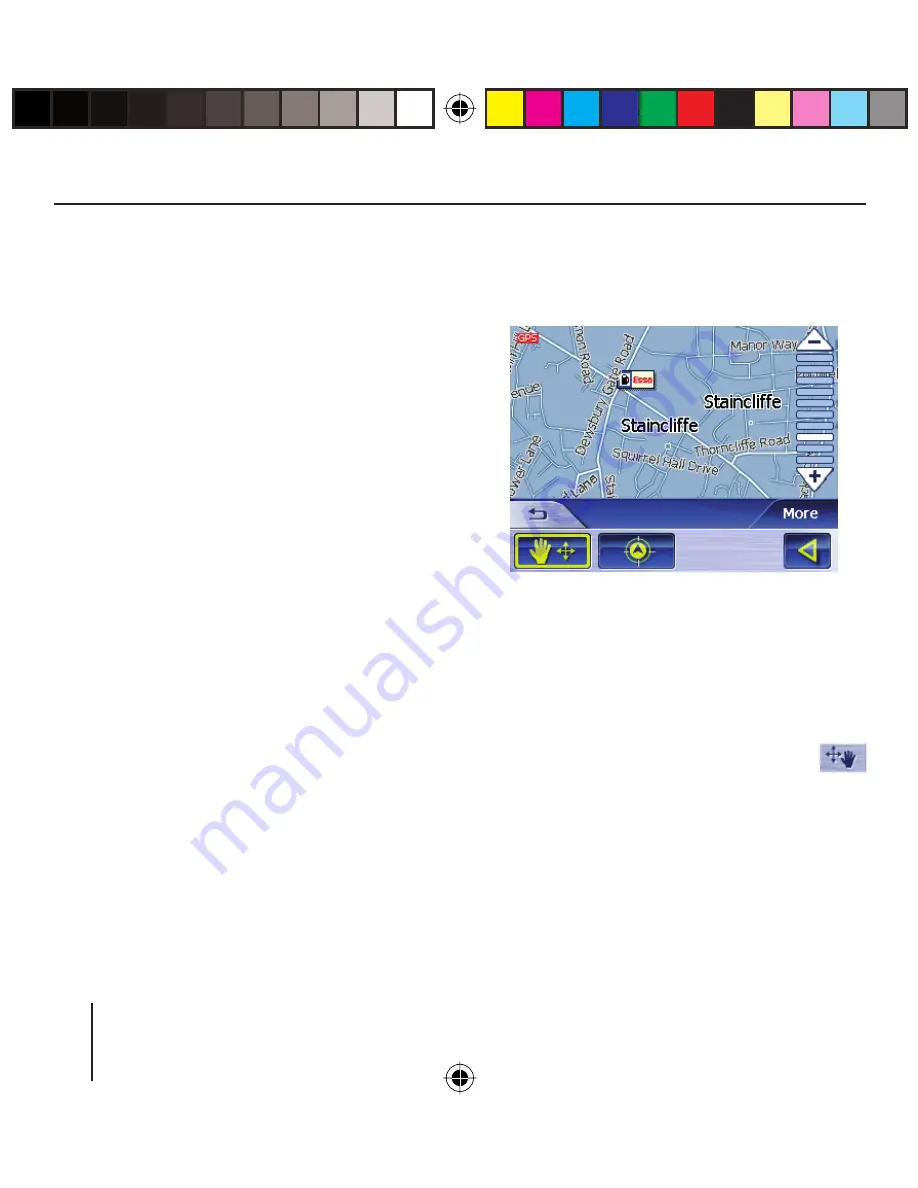
34
category. They also contain the
characters you entered (if you en-
tered any characters).
Touch the entry of the point of in-
terest to which you want to navi-
gate.
If you desire more detailed infor-
mation about the point of interest,
touch the
More
button, followed
by
Show details.
Touch the
OK
button to accept the
selected point of interest.
Copying a Destination from
the Map
This function allows you to select the
destination for a navigation directly
on the map. In addition to towns and
streets, you can also quickly select
points of interest.
In the main menu touch the
Navi-
gation
button.
The
Navigation
menu displays.
Touch the
Destination entry
but-
ton.
The
Destination entry
menu dis-
plays.
➜
➜
➜
➜
➜
In the destination entry, touch the
On map
button.
The map is displayed.
Moving the Map Section
To view the desired destination area
on the map, you can move the map
section and zoom in/out.
•
Zooming/Moving
– Touch the
Zoom
/
Move
to switch between zoom and
move mode.
– Zoom
In the zoom mode (button not
pressed), you can zoom in and
out on the map. You can zoom
in by plotting a diagonal start-
➜
Navigation
Lucca3_3_long_GB.indd 34
Lucca3_3_long_GB.indd 34
18.10.2006 15:05:26 Uhr
18.10.2006 15:05:26 Uhr






























