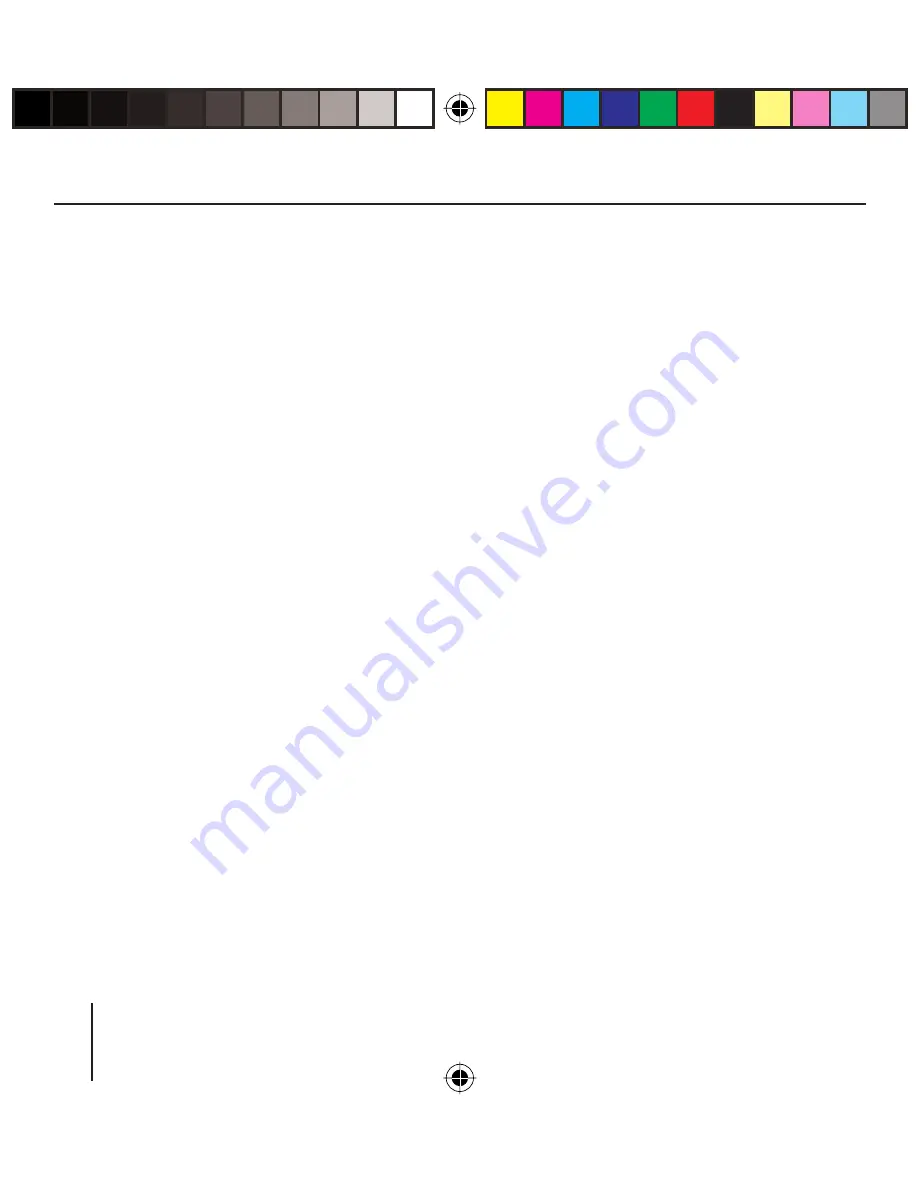
30
Note:
You do not have to fi ll out the
fi elds
Category
and
Subcategory.
They are only intended to restrict
the list of points of interest in the
Point of interest
fi eld. This list can
quickly become very extensive,
particularly at larger locations.
How to save a defi ned destination is
described in the chapter "Saving one
of the Recent Destinations".
Additional Functions
Touch the
More
button to gain ac-
cess to additional functions of the
Point of interest
menu.
The list of Additional functions
displays.
The list of Additional functions con-
tains the following functions:
•
Route options:
– Here you can set the route op-
tions for the next navigation.
For further details, please read the
chapter "Specifying Route Options".
➜
•
Show:
– Select this button to view the
specifi ed address on the map.
For further details, please read the
chapter "Working with the Map".
•
Save:
– This function allows you to save
the specifi ed address to your
favourites.
For further details, please read the
chapter "Saving one of the recent
destinations".
Point of Interest at a Specifi c
Location
In the main menu touch the
Navi-
gation
button.
The
Navigation
menu displays.
Touch the
Destination entry
but-
ton.
The
Destination entry
menu dis-
plays.
In the menu, touch the
Points of
interest
button.
The
Point of interest
menu dis-
plays.
➜
➜
➜
Navigation
Lucca3_3_long_GB.indd 30
Lucca3_3_long_GB.indd 30
18.10.2006 15:05:25 Uhr
18.10.2006 15:05:25 Uhr
















































