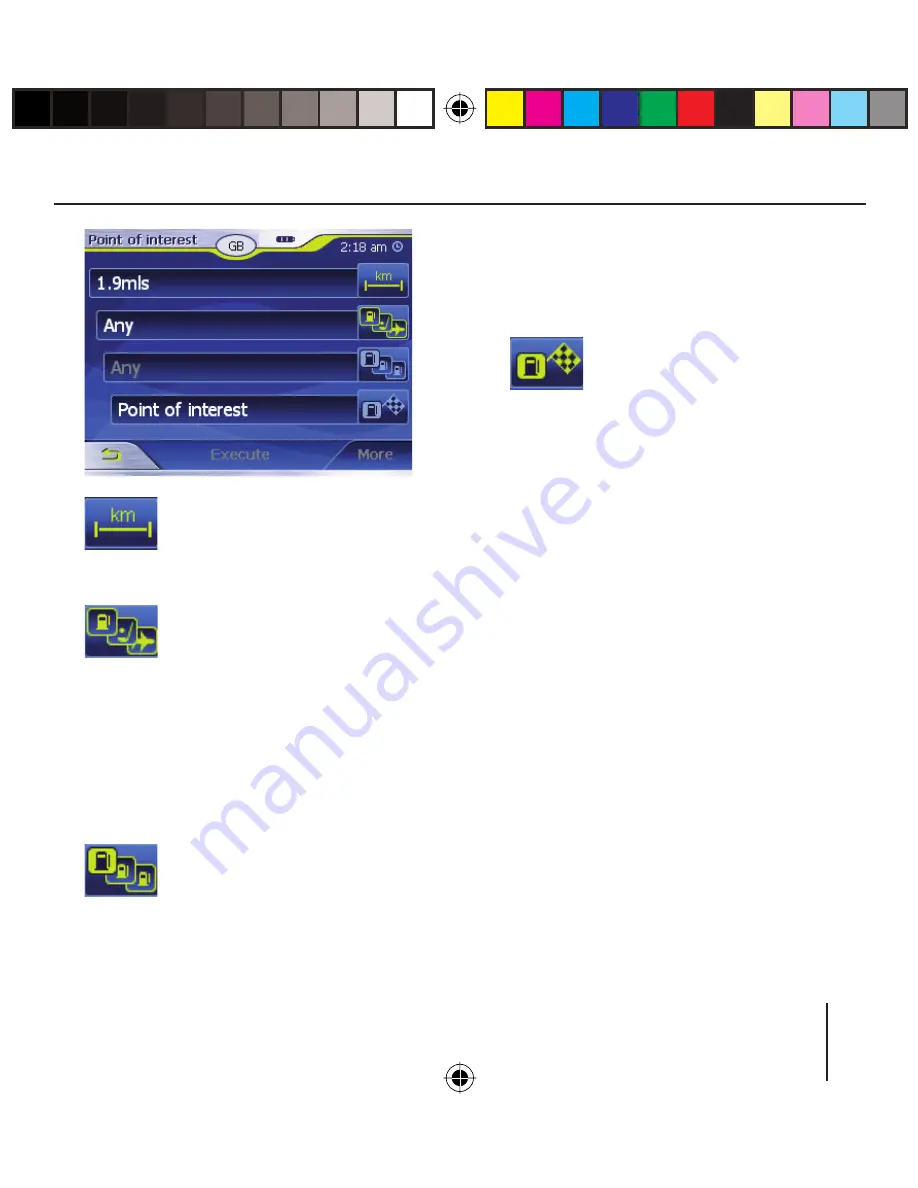
29
Touch the Surrounding Ra-
dius fi eld and select the
radius in which you are
looking for a point of interest.
Touch the Category fi eld
and select the category
(e.g. petrol station) from
which you want to look for points
of interest.
Only those categories are available
for selection for which points of in-
terest can be located in the current
vicinity.
Touch the Subcategory
fi eld and select the sub-
category (e.g. Aral, BP,
Shell, etc. from which you want to
look for points of interest.
➜
➜
➜
Only those subcategories are avail-
able for selection for which points of
interest can be located in the current
vicinity.
Touch the Point of interest
fi eld to select a specifi c
target.
The keyboard is displayed. If you
know a part of the description of
the point of interest, it can be en-
tered here to shorten the list.
Touch the
List
button.
A list with points of interest ap-
pears. The points of interest dis-
played correspond to the selected
category and subcategory. They
also contain the characters you
entered (if you entered any char-
acters).
Touch the entry of the point of in-
terest to which you want to navi-
gate.
If you desire more detailed infor-
mation about the point of interest,
touch the
More
button, followed
by
Show details.
Touch the
OK
button to accept the
selected point of interest.
➜
➜
➜
➜
➜
Navigation
Lucca3_3_long_GB.indd 29
Lucca3_3_long_GB.indd 29
18.10.2006 15:05:25 Uhr
18.10.2006 15:05:25 Uhr






























