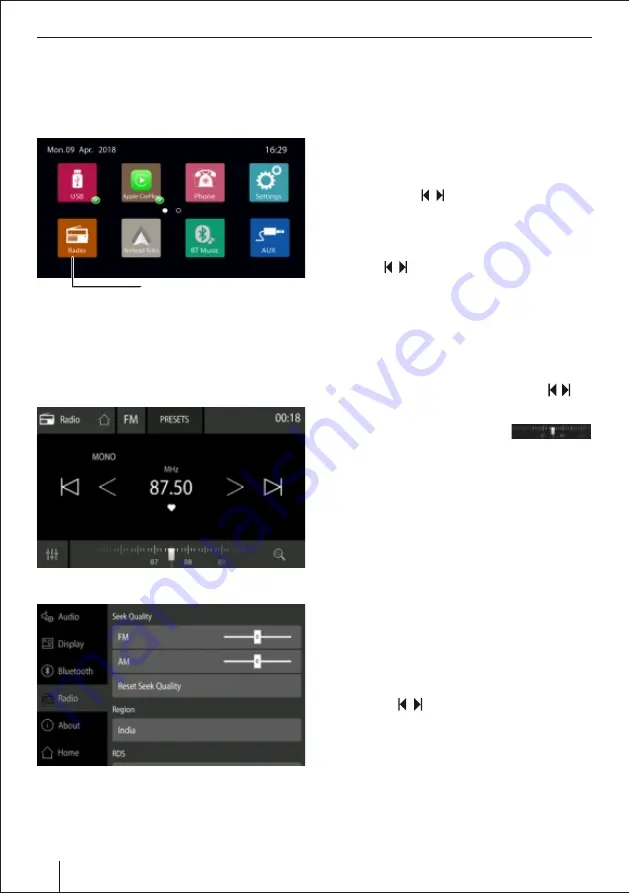
Radio Function
07
You can leave it at the current setting
Ÿ
Select on the Radio region button to display the list
of available reception areas.
Ÿ
Select the desired reception area by double-
clicking.
Ÿ
The list is hidden, the selected reception area is set.
Ÿ
The main menu is displayed again.
Tuning into a station
Ÿ
Brie y press the button once or several times
to change the frequency in Increments.
Ÿ
You can select broadcast frequency directly by
touch and drag on the frequency bar.
Ÿ
The frequency selected is played back on the radio.
Ÿ
Press the button for approx. 2 seconds to start
station seek tuning.
Ÿ
The radio tunes into the next receivable station.
Note:
In the FM waveband, only traffic information
stations are tuned into if the priority for traffic
information feature is switched on - Not Applicable.
Storing stations manually
Ÿ
Select the desired memory bank with the soft
key.
Ÿ
Set the desired station.
Ÿ
Press & drag the frequency seek bar
to store the current station at the bottom.
Ÿ
The station is stored & can be switched by selecting
the desired station.
With this device, you can automatically search for and
store 10 FM & 10 AM stations offering the strongest
reception in the region in the current memory bank.
Any previously stored stations in this memory bank are
deleted in the process.
Ÿ
To browse the saved station touch the
PRESET
soft key to see the saved stations
Ÿ
Touch the
FM AM
button to switch from FM to AM
reception
Scanning stations
You can use the scan function to play all the receivable
stations of the current wave band for a few seconds.
Long press the soft key. The seek tuning searches
for stations In the current waveband. Each receivable
station is played for a few seconds in the process.
Band Switch
Touch the
FM AM
band icon to switch the radio bands
among FM / AM radio reception.
Radio Function
Radio Function Operation
Touch the icon [Radio} in the main interface to enter
the Radio interface. This will launch the radio and play
the last played radio station.
Setting the reception area
This car audio system is designed for operation in
different regions with different frequency ranges and
station technologies. The factory default of the
reception area is 'INDIA'. If you operate the car audio
system in Asia, you may leave the setting to 'INDIA' or
set a suitable reception area on the menu:
Ÿ
On the home page, press the (System Settings) icon.
The settings menu is displayed.
Ÿ
At the top left area of the Settings menu. Touch the
(General) soft key.
Ÿ
Select the 'Radio' option
Ÿ
The current setting is displayed as 'INDIA' region.
Radio Icon
Содержание Osaka 760
Страница 1: ...CAR MULTIMEDIA OSAKA 760 Osaka 760...
Страница 23: ...23...








































