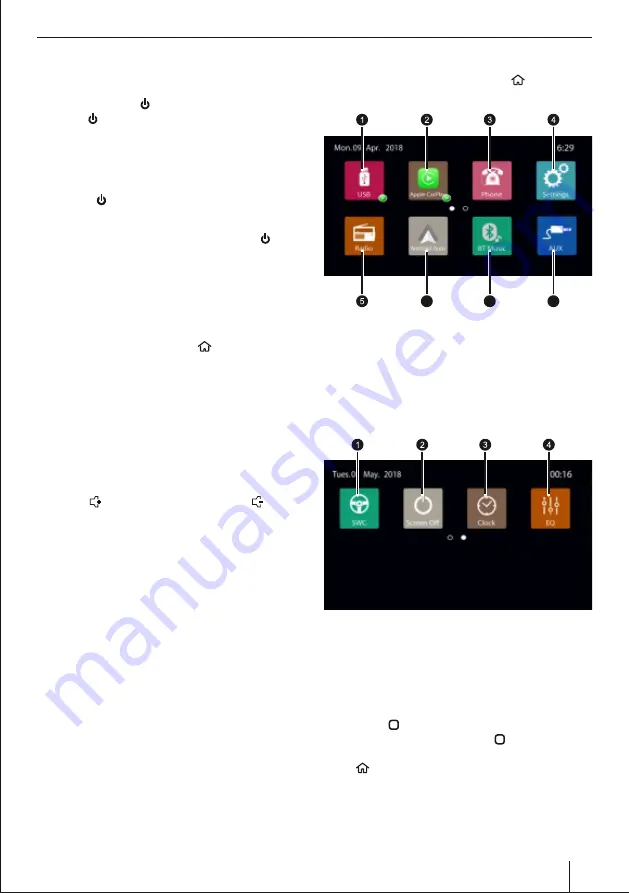
Placing the device in operation
06
Main Interface
After the unit is turned on
,
touch the icon to enter
the main interface.
1. USB
2. Apple Car Play
3. Phone
4. Setting
5. Radio
6. Android Auto
7. BT Music
8. AUX
1. SWC Steering wheel control
2. Screen off
3. Clock settings
4. Equalizer
Ÿ
Swipe the screen left with your nger to move to the
next page of the main interface.
Ÿ
Touch the icon to return to the Home page.
Ÿ
Under any interface, touch the icon to return to
the main interface directly. You can use the home
key on the remote to go to the Home menu.
6
7
8
Placing the device in operation
Switching on/off
To turn on touch the soft key and to turn off the unit
touch the soft key for 2 seconds.
Turn on/off unit with the ignition switch
Turn on the unit:
When the ignition switch is at ACC ON position, press
the soft key on the panel to turn on the unit.
Turn off the unit:
When the unit is ON, long-press the soft key on the
panel for more than 2 seconds, the unit will turn off.
Main menu (Home)
In the main menu, please touch the soft keys on the
touchscreen to call up different sources and operating
modes.
In the current source, press the soft key. The main
menu (home page) is displayed. As long as you do not
select a new audio source, the last active audio source
continues to play.
Note:
The icons used in these
instructions are intended to facilitate the explanation
and actual details may vary in your device.
Volume
You can adjust the volume in steps from
0
(minimum)
to
100
(maximum).
Touch the soft key to increase volume & soft key
to reduce the volume.
Содержание Osaka 760
Страница 1: ...CAR MULTIMEDIA OSAKA 760 Osaka 760...
Страница 23: ...23...







































