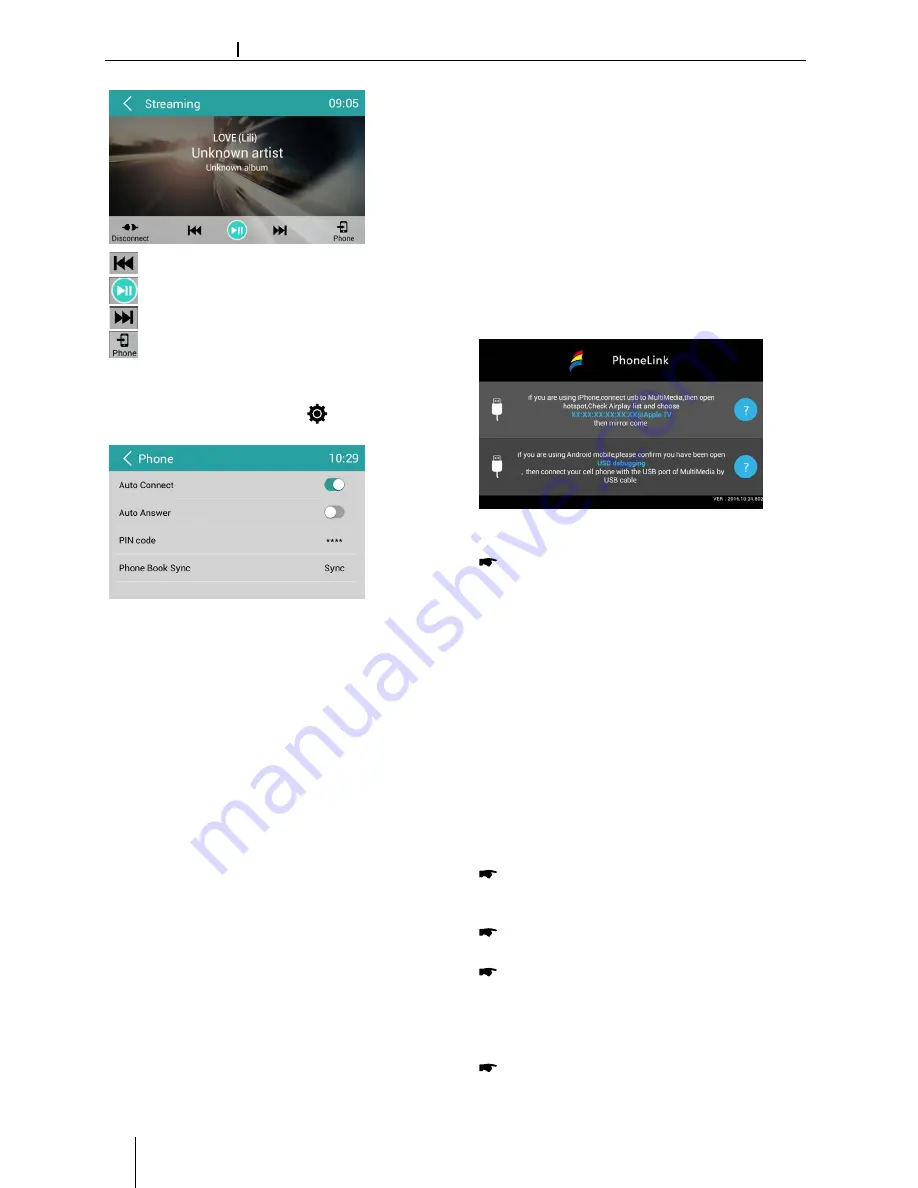
349
Appendix
Supported iPod/iPhone devices
Our product can support below listed iPod/iPhone gen-
erations:
• iPod nano (7th generation)
• iPod nano (6th generation)
• iPod nano (5th generation)
• iPod classic
• iPod touch (5th generation)
• iPod touch (4th generation)
• iPhone 5s
• iPhone 5c
• iPhone 5
• iPhone 4s
• iPhone 4
• iPhone 3GS
"Made for iPod" and "Made for iPhone" mean that an elec-
tronic accessory has been designed to connect specifi -
cally to iPod, iPhone respectively, and has been certifi ed
by the developer to meet Apple performance standards.
Apple is not responsible for the operation of this device
or its compliance with safety and regulatory standards.
Please note that the use of this accessory with iPod,
iPhone may aff ect wireless performance.
iPhone, iPod are trademarks of Apple Inc., registered in
the U.S. and other countries.
DivX®, DivX Certifi ed® and associated logos are trade-
marks of DivX, LLC and are used under license.
Covered by one or more of the following U.S. patents:
7,295,673; 7,460,668; 7,515,710; 7,519,274
This DivX Certifi ed® device has passed rigorous testing to
ensure it plays DivX® video.
To play purchased DivX movies, fi rst register your device
at vod.divx.com. Find your registration code in the DivX
VOD section of your device setup menu.
DivX Certifi ed® devices have been tested for high-quality
DivX® (.divx, .avi) video playback. When you see the DivX
logo, you know you have the freedom to play your favorite
DivX movies. DivX video can include advanced playback
features such as multiple subtitle and audio tracks. Enjoy
your favorite videos—from content you create to videos
you discover online—with DivX Certifi ed devices.
Windows® und Windows Media® are registered trade-
marks of the Microsoft Corporation in the U.S.A. and/or
other countries.
This product is protected by certain intellectual property
rights of Microsoft. Use or distribution of such technolo-
gy outside of this product is prohibited without a license
from Microsoft.
The Bluetooth® word mark and logos are registered
trademarks owned by Bluetooth SIG, Inc.
The Parrot trademarks and logo are registered trade-
marks of Parrot S.A.
Manufactured under license from Dolby
Laboratories.
"Dolby" and the double-D symbol are trademarks of
Dolby Laboratories.
FCC Statement
1. This device complies with Part 15 of the FCC Rules.
Operation is subject to the following two conditions:
(1) This device may not cause harmful interference.
(2) This device must accept any interference received, in-
cluding interference that may cause undesired operation.
2. Changes or modifi
cations not expressly approved
by the party responsible for compliance could void the
user's authority to operate the equipment.
NOTE: This equipment has been tested and found to
comply with the limits for a Class B digital device, pursu-
ant to Part 15 of the FCC Rules. These limits are designed
to provide reasonable protection against harmful inter-
ference in a residential installation.
This equipment generates uses and can radiate radio
frequency energy and, if not installed and used in ac-
cordance with the instructions, may cause harmful inter-
ference to radio communications. However, there is no
guarantee that interference will not occur in a particular
installation. If this equipment does cause harmful inter-
ference to radio or television reception, which can be de-
termined by turning the equipment off and on, the user
is encouraged to try to correct the interference by one or
more of the following measures:
• Reorient or relocate the receiving antenna.
• Increase the separation between the equipment and
receiver.
• Connect the equipment into an outlet on a circuit dif-
ferent from that to which the receiver is connected.
• Consult the dealer or an experienced radio/TV techni-
cian for help.
FCC Radiation Exposure Statement
This equipment complies with FCC radiation exposure limits
set forth for an uncontrolled environment. This equipment
should be installed and operated with minimum distance of
20 centimeters between the radiator and your body.
Industry Canada Statement
English: This device complies with Industry Canada
licence exempt RSS standard(s). Operation is subject to
the following two conditions: (1) this device may not
cause interference, and (2) this device must accept any
interference, including interference that may cause un-
desired operation of the device.
Français :
Le présent appareil est conforme aux CNR d'In-
dustrie Canada applicables aux appareils radio exempts
de licence. L'exploitation est autorisée aux deux conditions
suivantes : (1) l'appareil ne doit pas produire de brouillage,
et (2) l'utilisateur de l'appareil doit accepter tout brouillage
radioélectrique subi, même si le brouillage est susceptible
d'en compromettre le fonctionnement.
© 2014 All rights reserved by Blaupunkt. This material may
be reproduced, copied or distributed for personal use only.
15_Philadelphia845_ro.indd 349
11.09.14 11:17
14
Bluetooth Operations
: Previous track
: Play/Pause
: Next track
: Enter Bluetooth Phone
Bluetooth Settings
1. In Bluetooth menu,touch [
].
The option menu is displayed.
2. Touch on the selected option to change the
setting.
∙ [Auto Connect]: To turn on or off “Auto
connect” function.
∙ [Auto Answer]: To turn on or off “Auto answer”
function.
∙ [Pair Password]: To set paring code.
∙ [Phone Book sync]: To synchronize phone
book, touch [ Download ] on the sub-menu
popped out.
Phonebook sync may take several minutes to
load on initial setup.
Bluetooth mode PhoneLink
Overview of PhoneLink
The system of the car device is Android version,
which supports the connection between the car
device and Smart phone, and the connection
way is standard USB interface connection.
And you can also control your phone by the
car device, such as receiving calls, dialing calls,
listening to the music and watching movies or
pictures from your phone.
Note:
You can't control your iPhone by the unit.
(iPhone mirrors display on screen)
Connect with Android phone
Start Android phone
[USB debugging]
.
The operations of Android phone’s entering
[Setting] are as follows (since the Android
phone versions are not the same, it roughly
has two conditions):
1) Existence of [Developer options]: Click
[Additional settings]-Click [Developer
options]-click to open [Start developer
options]-click to open [USB debugging]-
determine to allow.
2) Inexistence of [Developer options]: Click
system version number (interior version
number) for 8 times, then back to setting
and click [Developer options]-click to open
“Start developer options”-click to open [USB
debugging]-determine to allow.
Bluetooth connection.
Scan for Bluetooth devices and select this
system for connection.
Connect your cell phone with the USB port
of the unit by USB cable.
Finish connection.
(If it is not connected successfully, please
replace USB cable or vehicle USB interface,
or re-insert USB wire or restart Android
phone and re-try).
After connection, operate according to the
screen software.















































