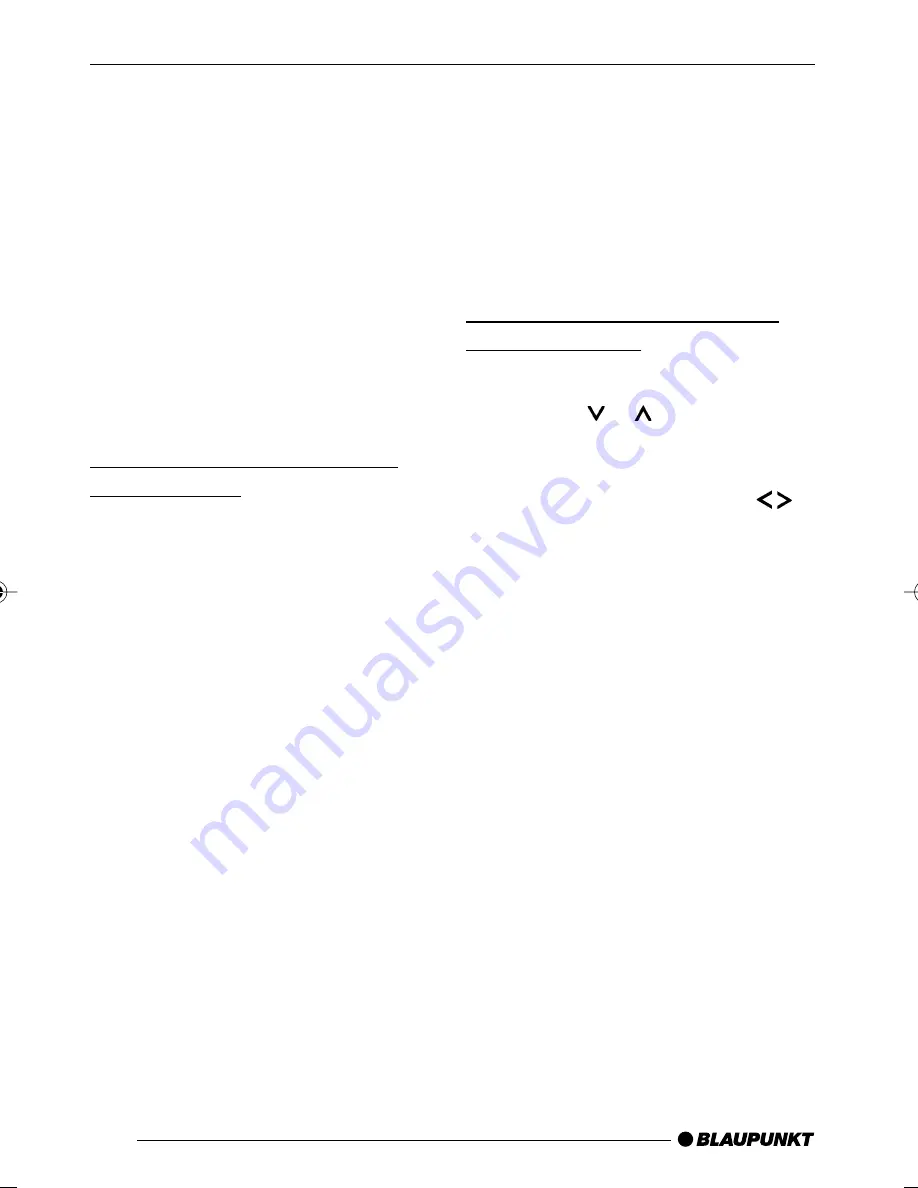
42
Traffic information
Your device is equipped with an RDS-
EON receiver. EON stands for
E
n-
hanced
O
ther
N
etwork.
Whenever a traffic announcement (TA)
is broadcast, the system switches au-
tomatically from a station that does not
provide traffic reports to the appropri-
ate traffic information station within the
broadcasting network that does.
Once the traffic report has been played,
the system will switch back to the pro-
gramme you were listening to before.
Switching traffic information
priority on/off
➮
Briefly
press the
TRAF•RDS
but-
ton
:
.
Traffic announcement priority is active
when the traffic jam symbol is shown
in the display.
Notes:
You will hear a warning beep:
●
if you leave the reception area of
a traffic information station that
you are currently listening to.
●
if you are receiving a traffic infor-
mation station and the volume is
set to minimum (0) or if, whilst lis-
tening to a CD/MP3, a CD in the
changer or an AUX source, you
leave the reception area of the
tuned traffic information station
and the subsequent automatic
search cannot find a new traffic
information station.
●
if you retune the radio from a traf-
fic information station to a station
that does not broadcast traffic in-
formation.
If you hear the warning beep, you can
either switch off traffic information pri-
ority or tune into a station that broad-
casts traffic information.
Setting the volume for traffic
announcements
➮
Press the
MENU
button
7
.
➮
Press the or button
8
re-
peatedly until “TA VOLUME” ap-
pears in the display.
➮
Adjust the volume using the
buttons
8
.
When you have finished adjusting the
setting,
➮
press the
MENU
button
7
twice.
Notes:
●
You can use the volume control
4
to adjust the volume during a
traffic announcement for the dura-
tion of that announcement.
●
You can set the volume distribu-
tion for the traffic announcements.
For further details, please read the
“Sound” chapter.
TRAFFIC INFORMATION
02CalgMP36_gb
08.02.2006, 9:38 Uhr
42
















































