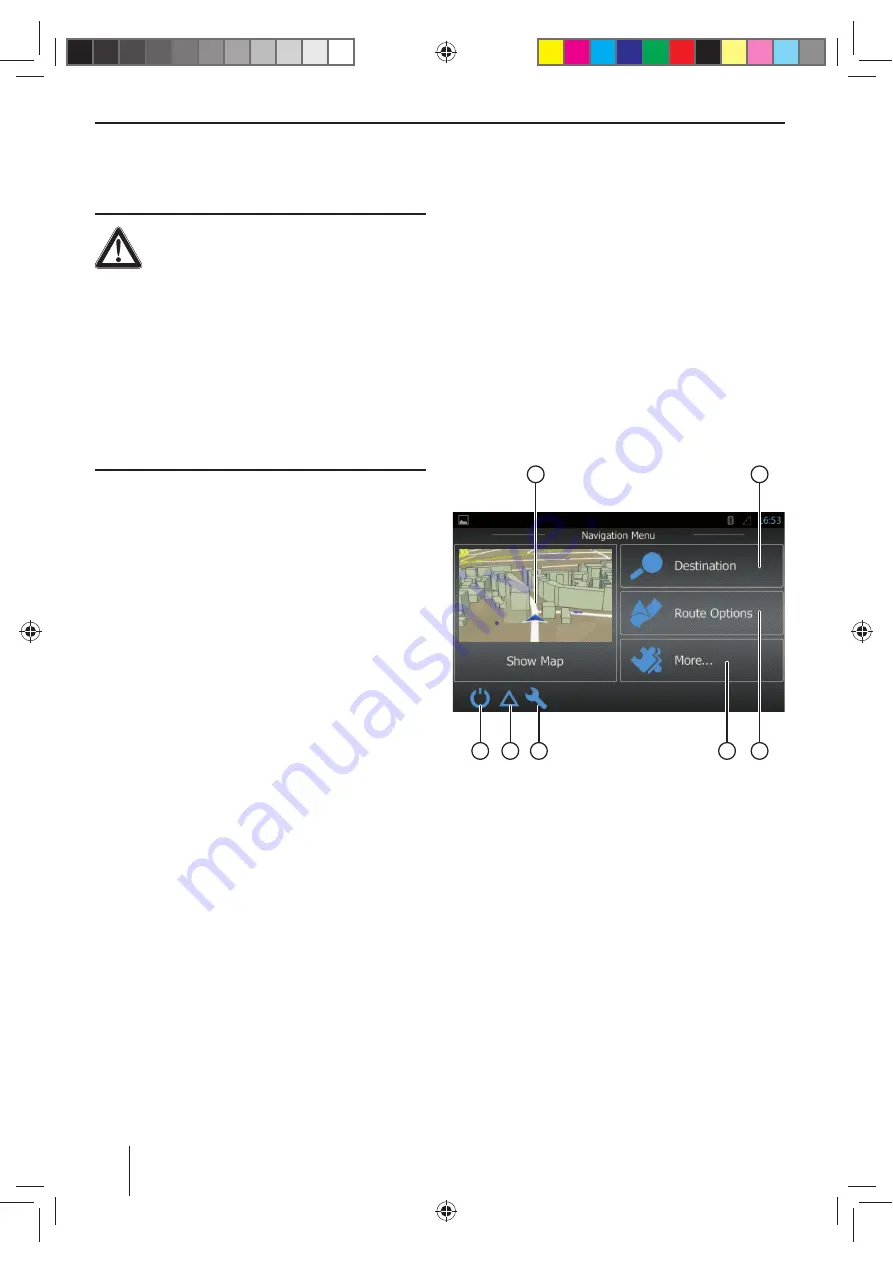
52
Navigation
Note:
Only for devices with navigation software.
DANGER!
Risk of road safety by using the navigation.
The use of the navigation can divert your
attention from the traffi
c situation and lead to serious
accidents!
Do not make any settings while driving. To use it (e.g. for
entering a destination address), stop at a suitable loca-
tion and operate your device while the vehicle is stand-
ing.
The navigation data used can be incomplete or obsolete
or, for some other reasons, not match the actual traffi
c
routing. Always observe the actual traffi
c routing and
signpost information when following a planned route.
Loading navigation data
The navigation software and map data are located on a
microSD card. For devices with navigation, the device is
delivered with a microSD card in the microSD card slot. To
be able to use the navigation, the microSD card must be
inserted in the card slot.
Download of map data and options
To ensure that you have the latest version of the map
data when you purchase the device, you have 30 days
from the fi rst GPS positioning to use the Toolbox (cur-
rently only for Microsoft Windows® PCs, download from
www.naviextras.com) to download the latest version of
the map data once and free of charge to the standard mi-
croSD card. You can always purchase map material from
this site at a later time. Some options or functions of the
navigation software can be used via Toolbox only after
purchasing additional equipment packages (e.g. TMC
Pro/Pay TMC).
Important note:
If the microSD card is lost or damaged, the naviga-
tion map license associated with the card will be lost.
In this case, the license must be purchased anew with
a new microSD card.
Starting the navigation
W
In the main menu, select the
Navigation
app (see the
chapter "Main menu").
or
W
Press the
NAVI
button.
First use
If you are using the navigation for the fi rst time, the setup
wizard is automatically started. With the help of the setup
wizard, you can, e.g., set the language of the navigation,
allow or reject the transfer of GPS data and make diff er-
ent basic settings of the navigation.
As soon as you made the desired settings in the setup
wizard and confi rmed them, the navigation menu opens
(see the next section).
Navigation menu
1
2
6
7
5
3
4
The navigation menu features the following functions
and displays:
1
Changing to the map view
2
Entering/selecting a destination (see the section
"Entering a destination")
3
Creating a route with possible interim destinations
or editing/deleting a planned route (see the section
"Planning a route")
4
Opening a menu for additional options (see the
section "Additional options")
5
Opening the menu for navigation settings
6
Displaying TMC traffi
c announcements
7
Exiting the navigation
Navigation
Содержание BREMEN 975
Страница 338: ...338 Connection Diagram...
















































