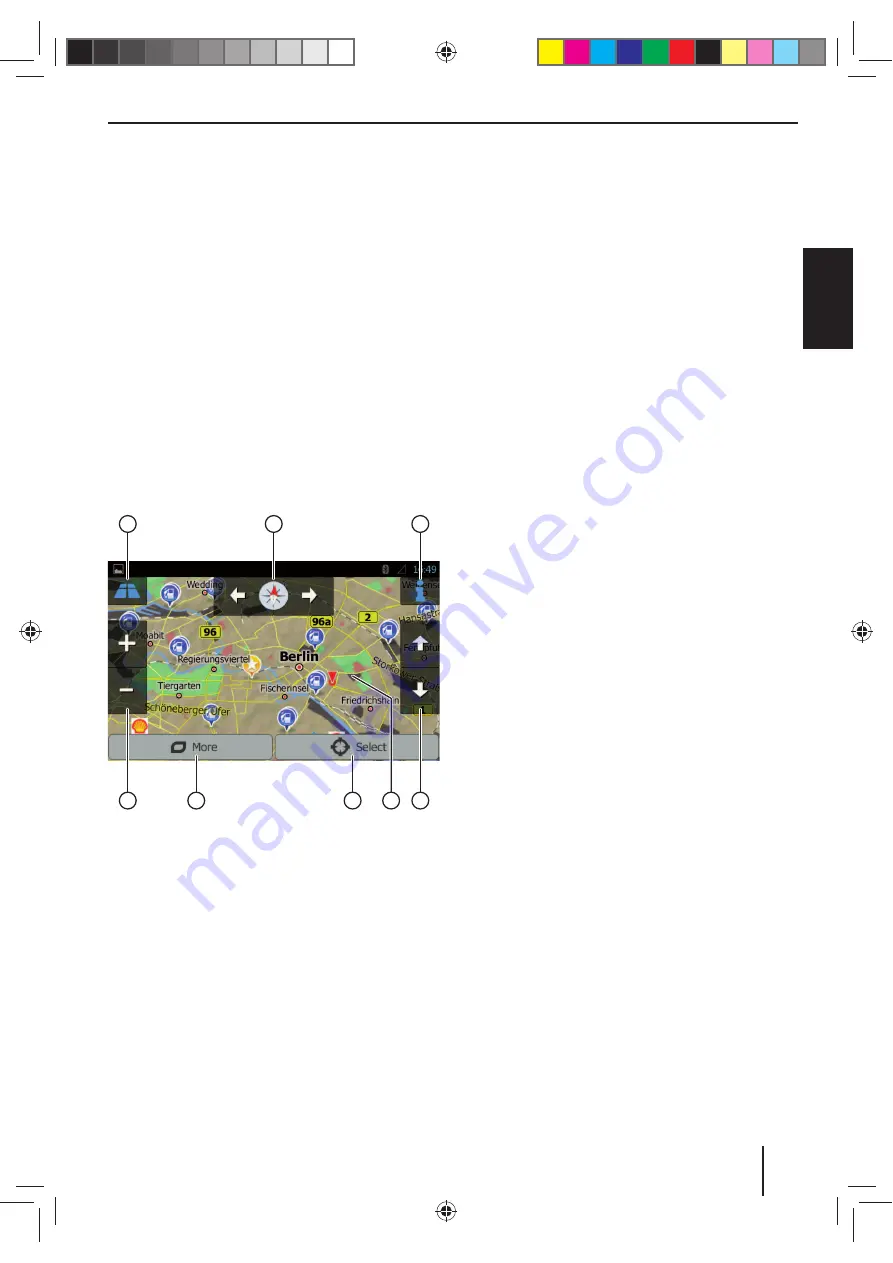
55
DEUT
SCH
ENGLISH
3
Information about the current route and position
Showing/hiding information
Note:
You can select the displayed information yourself
(see the section "Navigation settings",
Settings for
visual instructions
option).
4
Tapping on the map to determine a destination on
the map
Note:
For a planned route, you have the following options:
Replacing the existing destination with a new des-
tination.
Planning the new destination as interim destina-
tion of the route.
Planning the new destination as fi nal destination
of the route.
5
Name of current street
6
Opening the navigation menu
Determining the destination on the map
2
1
3
4
6
7
8
5
This map view features the following functions and
displays:
1
Toggling 2D/3D map view
2
Changing the map orientation
3
Displaying address and GPS information about the
current cursor position
4
For 3D map view only: Changing the tilt of the 3D
map view
5
Tapping on the map to reposition the cursor
6
Accepting the current cursor position as destination
7
Showing additional options:
Points of interest in the vicinity of the cursor
Save as favourite
Show cursor position
8
Zoom in/out
Navigation settings
The menu for navigation settings features the following
functions and settings:
Audio and warnings
: Settings for navigation an-
nouncements and warnings (e.g. of speed limits,
warning points such as sites of serious accidents and
school zones and referenced to traffi
c signs, e.g. for
curves and intersections)
Customise quick access
: Defi ning entries of the
quick access menu
Managing driving times
(truck version only): Defi n-
ing driving times and breaks as well as correspond-
ing notifi cations
Traffi
c
: Adjusting TMC settings and use of earlier
traffi
c data (e.g. concerning traffi
c jams)
Route Settings
: Settings for the route planning (e.g.
type of vehicle, navigation mode, route planning
method and types of sections to avoid)
User Profi les
: Changing and renaming user profi le
Note:
The user profi le is based on your individual settings.
You can create up to four diff erent profi les. When
changing to a diff erent profi le, the application is re-
started. If this profi le has not been used previously,
the confi guration wizard is called up at the start of
the application.
Map Settings
: General settings for the map view
Settings for Visual Instructions
: Settings for the
display of information in the map view
Display
: Settings for menu animations and daylight/
nighttime mode of the display
Regional
: Settings for the programme language as
well as units of measure and formats
Trip Overview
: Settings for storing trips and routes
Protocol Storage
: Settings for storing and transfer-
ring user and GPS data
Confi guration Wizard
: Starting the confi guration
wizard
Reset to Default
: Deleting individual settings and
restoring the factory settings
Navigation
Содержание BREMEN 975
Страница 338: ...338 Connection Diagram...
















































