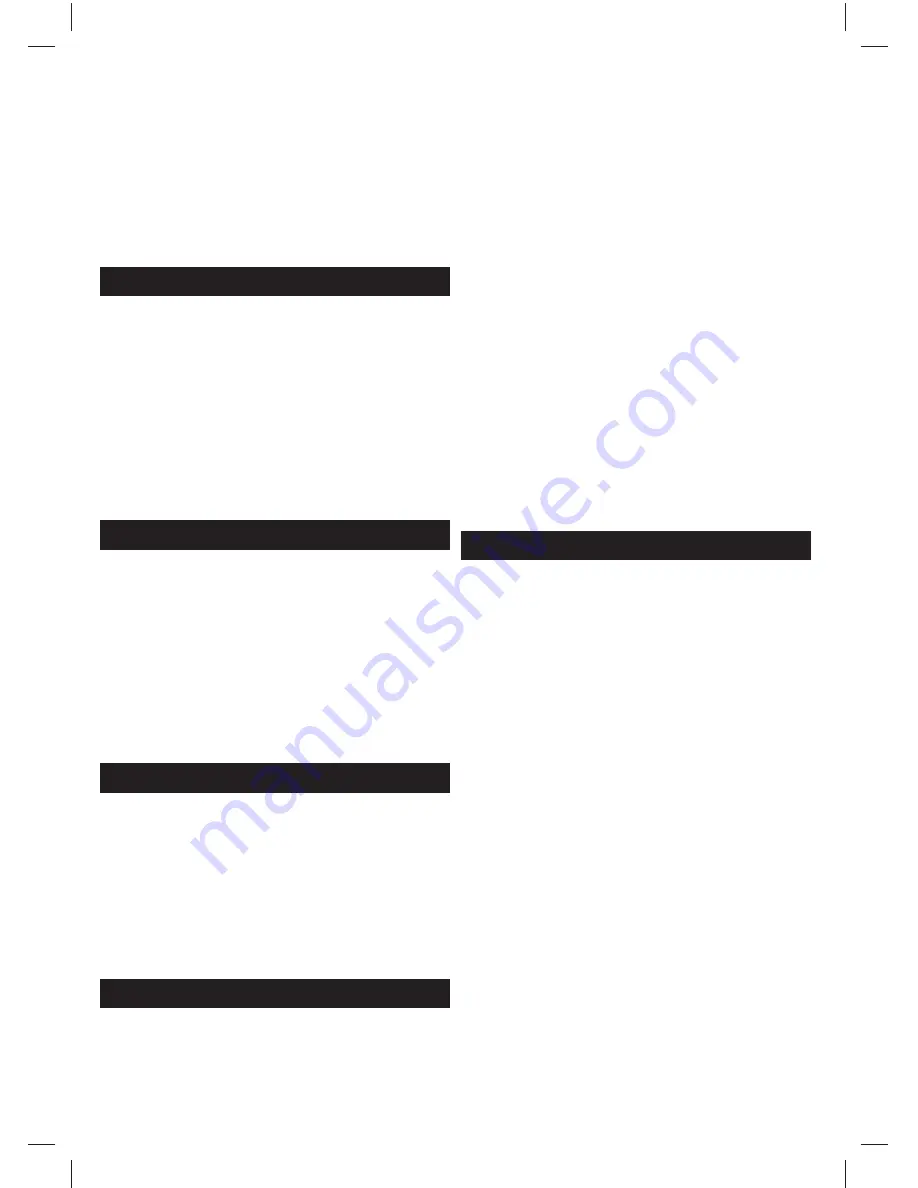
17
–
Auto power
**
- Automatically turn on/
off connected devices via HDMI CEC
–
Device menu
**
- Allows you to access devices menu
and operate the menu using TV remote control.
–
HDMI ARC
**
- Sends audio signal from terrestrial/satellite broadcast
via HDMI to the AV receiver without using any additional audio
cables, this functions is available only on HDMI 2 output.
* - Only for devices with RJ 45 Ethernet connector
** - HDMI CEC must be supported by connected device.
PC Settings *
Auto Adjust
- Lets you automatically confi gure the
television to be used as a computer monitor.
H Off set
- Changes the horizontal position of the picture.
V Off set
- Changes the vertical position of the picture.
Size
- increase picture size.
Phase
- To adjust delay time of phase in order to reduce the noise of picture
Position Reset
- Changes back to the original settings
Tip:
If the computer is left in-active for a period of time, the
television will switch into a ‘sleep’ state (the screen will power off
to save power). To switch back on press the standby button.
Tip:
If you do not press any buttons for 10 seconds, the menu
will automatically exit. You can change the length of time before
the menu exits automatically - see ‘OSD Timer’ section.
* only for devices with VGA connector
7 Day TV Guide
TV Guide is available in Digital TV mode. It provides information about
forthcoming programmes (where supported by the Digital channel). You
can view the start and end time of all programmes and on all channels for
the next 7 days and set reminders.
1. Press
[TV GUIDE]
. The following 7 Day TV Guide will appear.
2. Navigate through the menu using
▲
/
▼
/
◄
/
►
.
You can now:
Record selected TV channel and TV show by pressing the RED button.*
only for models with recording function
Set a reminder by pressing GREEN.
View a previous day by pressing YELLOW.
View the next day by pressing BLUE.
[INFO]
shows detailed information
about the selected post
3. Press
[EXIT]
to exit the 7 day TV Guide.
USB mode / Media player
USB mode off ers playback of various diff erent types of content that you
have saved on your USB Memory Stick. On switching to USB source the
USB mode menu screen will appear. The content will be divided into Photo,
Music, Movie and Text based on fi le type.
1. You can navigate through the menus using the scroll
▲
/
▼
/
◄
/
►
but-
tons. To confi rm the item you wish to play/view press [OK] button.
2. Select the drive you require. (If your drive only has 1 partition you will
only see 1 item).
3. You can now access the item. Press OK to view.
4. While viewing you may control the item playback modes by using the
remote control buttons or by invoking playback navigation menu and
selecting on-screen buttons
▲
/
▼
/
◄
/
►
and [OK]
USB Record - Digital mode *
Built into this television is a USB record facility. This function is available in
Digital mode when used in conjunction with a compatible USB memory
stick or USB Hard drive. The benefi ts of this are as follows:
•
Pause live TV and then playback, fast forward and rewind (up to live TV).
•
One button record, if you decide you want to record the current
programme.
•
Easy programmable recording from the 7 day TV Guide
•
Record TV and watch back on your computer/laptop.
Due to the nature of the product, it is necessary to use a high speed USB
memory stick (as the TV reads from and writes to the memory stick at the
same time, some memory sticks may not be suitable).
Minimum Specifi cation - USB Memory Stick
–
Read Speed
- 20 MB/s (Mega Byte Per Second)
–
Write Speed
- 6 MB/s (Mega Byte Per Second)
Pause Live TV (Time Shift) *
Pausing Live TV is very simple.
- Press the play/pause button and the television will pause and the live
content will be recorded. To resume watching press play/pause again.
- Press fast forward to go forward in a recording (i.e. to skip adverts).
- Press fast rewind to go back in a recording (i.e. if you fast forwarded
too far).
TIP
: When you switch the TV to standby or change channel the Time Shift
memory is wiped. To restart time shift you must press play/pause button.
One Button Record
At any point in time you may decide to record the current channel that you
are watching. To do this you need to press the [REC] button.
TIP
: This television contains one TV tuner, therefore it can
only record the channel you are watching or record one
channel while the television is in standby mode.
Note: USB record function is only available in Digital TV mode. Due to
copyright laws and illegal copying/recording it is not possible to record to/
from any other input/output source.
* - only for devices with built in PVR function
DVD Menu *
To access this menu, press [D. MENU] button on the remote control.
If you wish to make changes to any of the default settings, use
the scroll
▲
/
▼
/
◄
/
►
buttons. To confi rm any settings press [OK]
button. To exit this menu at anytime, press [EXIT] button.
General Setup Page
TV Display
- Choose from the following options 4:3
–
PanScan
- PS Traditional picture format, often used on old fi lm
–
4:3 LetterBox
- LB Traditional picture which
has been adapted for widescreen
–
Wide
- Widescreen picture format
OSD Language
- Select desired language
Audio Setup Page
Speaker Setup
- Choose from the following options
–
LT/RT
- Set LT/RT Downmix
–
Stereo
- Set Stereo Downmix
Dolby Digital Page
Dual Mono
–
Stereo
- Outputs 2 channels of sound both left and right
–
Mono L
- Outputs left side sound
–
Mono R
- Outputs right side sound
–
Mix Mono
- Outputs a single channel of sound
but mix between right and left
Dynamic Range
- This is the diff erence between the quietest and loudest
sounds. This setting works only with DVD discs recorded in Dolby digital.
Preference Page
TV Type
- Choose from the following options
–
NTSC
- Normally used for discs from North America, Japan etc
–
PAL
- The standard for discs from UK/Europe, most of Asia, Australia etc
–
Multi
- For both NTSC and PAL
Default
- This option allows you reset all DVD settings to factory settings.
* - only for devices equipped with built in DVD Player
















































