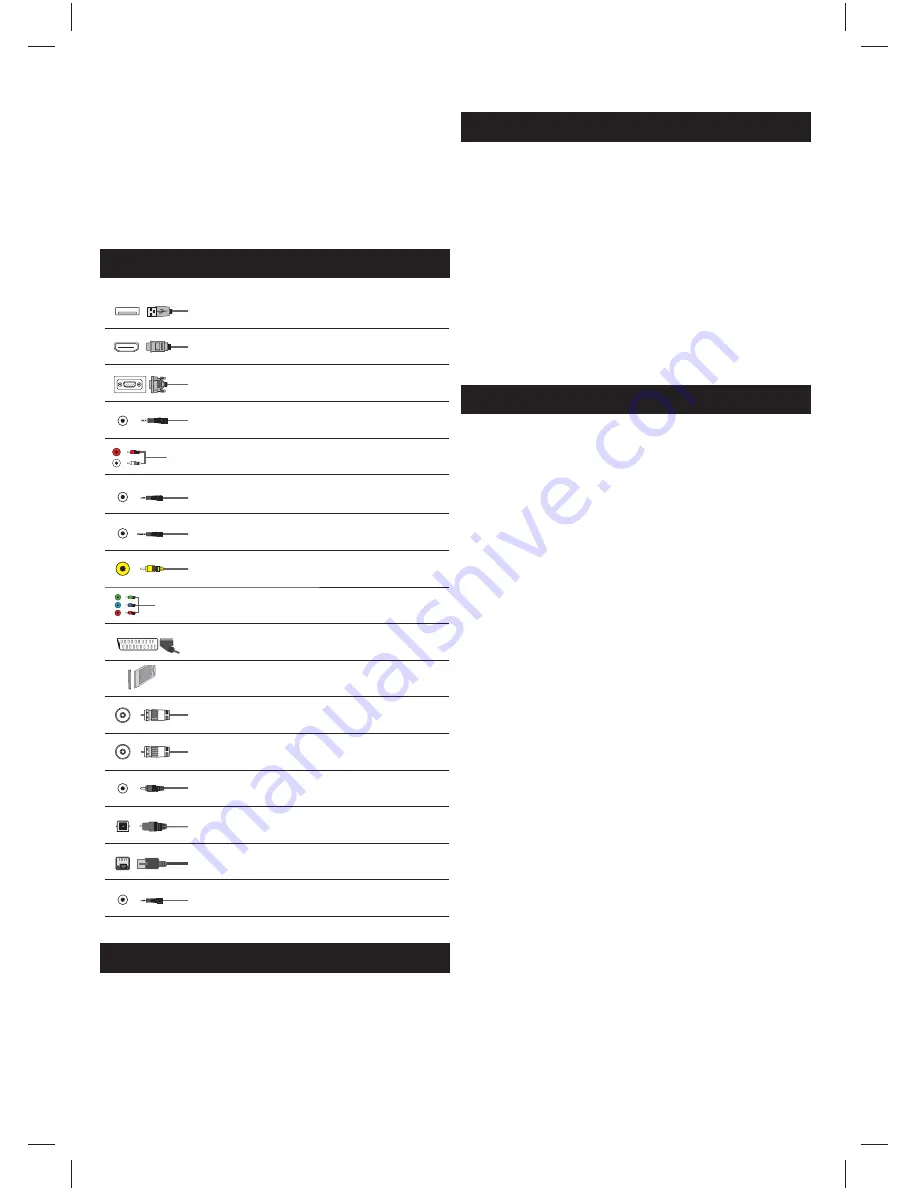
15
*
1. Press [SOURCE/ AV] - The source menu will appear.
2. Press [
▼
] or [
▲
] to select the input you require.
3. Press [OK].
b) Using the buttons on the Television:
1. Press [SOURCE].
2. Scroll up / down using CH+/ CH- buttons to the input/source you
require.
3. Press Vol+ to change input/source to the one selected.
Connections
USB 1, 2*
USB-Input 1, 2*
HDMI 1, 2*, 3*, 4* in
HDMI-Input 1, 2*, 3*, 4*
VGA(PC) *
VGA PC-Input
VGA (PC) Audio In *
3.5mm PC audio input
L
R
WR
R/L - Video & YPbPr audio In *
Component / Video audio input
Mini AV*
Component / Video audio input
Mini YPbPr *
Mini Component HD Input
Y
Video (CVBS) *
VIDEO Input
R
G
B
YPbPr *
Component HD Input
SCART *
SCART-Input
CI Card IN
SCART input
RF In
RF / TV Aerial Input
Sat In *
Satellite Input
COAX Audio Out *
Digital Coax output
Digital Optical Audio Out*
Digital optical output
RJ 45*
Ethernet
HEADPHONES
3.5mm Headphone output
* - Only on supported devices
TV Menu navigation
To access this menu, press [MENU] button on the remote control. To enter
a menu press [OK]. If you wish to make changes to any of the default
settings, use the scroll (
▲
/
▼
/
◄
/
►
)
buttons. To confi rm any settings press
[OK] button. To exit this menu at anytime, press [EXIT] button.
Channel
Auto Tuning
- Allows you to retune the television for all digital
channels, digital radio stations and analogue channels.
Analogue Manual Tuning
- Allows you to
manually tune your analogue signal.
Digital Manual Tuning
- Allows you to manually tune your digital signal.
Programme Edit
- Allows you to delete, skip and add favourite channels.
Schedule List
- Lists your programme reminders.
Signal Information
- Information about DVB signal.
CI Information
- Pay per view services require a “smartcard” to be
inserted into the TV. If you subscribe to a pay per view service the
provider will issue you with a ‘CAM’ and a “smartcard”. The CAM can
then be inserted into the COMMON INTERFACE PORT (CI Card In).
Dish Setup*
- This menu is only available in DVB-S2 mode. You can
select the type of satellite, your transponder and your LNB type, etc.
* - Only for models with DVB-S tuner
Picture
Picture Mode
- Choose from the following presets.
–
Standard
- Default settings
–
Dynamic
- Recommended settings for fast moving pictures
–
Mild
- Set to be lighter in colour and less bright
–
Personal
- Lets you manually alter all the settings
–
Economy
- Consume 15% less energy.
Contrast
- Switch the balance between black and white.
Brightness
- Increase or decrease the brightness of the picture.
Colour
- Increases the colour from black and white.
Tint
- Lets you increase or decrease the level of tint within the picture.
Sharpness
- Increase or decrease the sharpness of the picture.
Colour Temperature
- Choose from the following presets.
–
Normal
- Default settings
–
Warm
- Increases red within the picture
–
Cold
- Increases blue within the picture
Noise Reduction
- Choose from the following presets.
–
Off
- Turns noise reduction off
–
Low
- Minor system adjustment
–
Middle
- Medium system adjustments
–
High
- Maximum system adjustments
–
Default
- Default settings
3D Settings *
TIP:
For the best 3D picture eff ect, watch your TV from vertical angle +/- 10°.
3D Type
- 3D Type- When connecting a 3D product sometimes
the picture maybe displayed incorrectly; choose from the
following settings to correct this. You can toggle these
settings by pressing the ’3D' button on your remote.
–
3D off
- Turns 3D off
–
Side by Side 3D Format
- 3D format is commonly used in 3D
broadcasting, works by halving the horizontal resolution of videos to
store left and right eye images in each frame. It eff ectively displays
up to 960 x 1080-pixel pictures to each eye, enabling TV stations to
telecast 3D content at a much lower bandwidth compared with 3D
Blu-ray discs. Typical supported resolutions are limited to 720p and
1080i for 3D TV programs. Users will need to manually select the correct
3D format to properly display side-by-side 3D content on a 3D TV.
–
Top Bottom 3D Format
- 3D format is alternative for 3D
broadcast, which is pretty similar to side-by-side 3D except
that it halves the vertical resolution instead. Available primarily
up to 720p resolution, top-and-bottom 3D off ers 1,280 pixels
horizontally. The higher pixel count is generally considered more
suitable for displaying panning motion in sports programs.
–
Frame Alternative
- As its name suggests, this format stacks the left
and right eye images in each frame to retain the content’s original
resolution for the best 3D pictures. Most, if not all, 1080p 3D Blu-ray






























