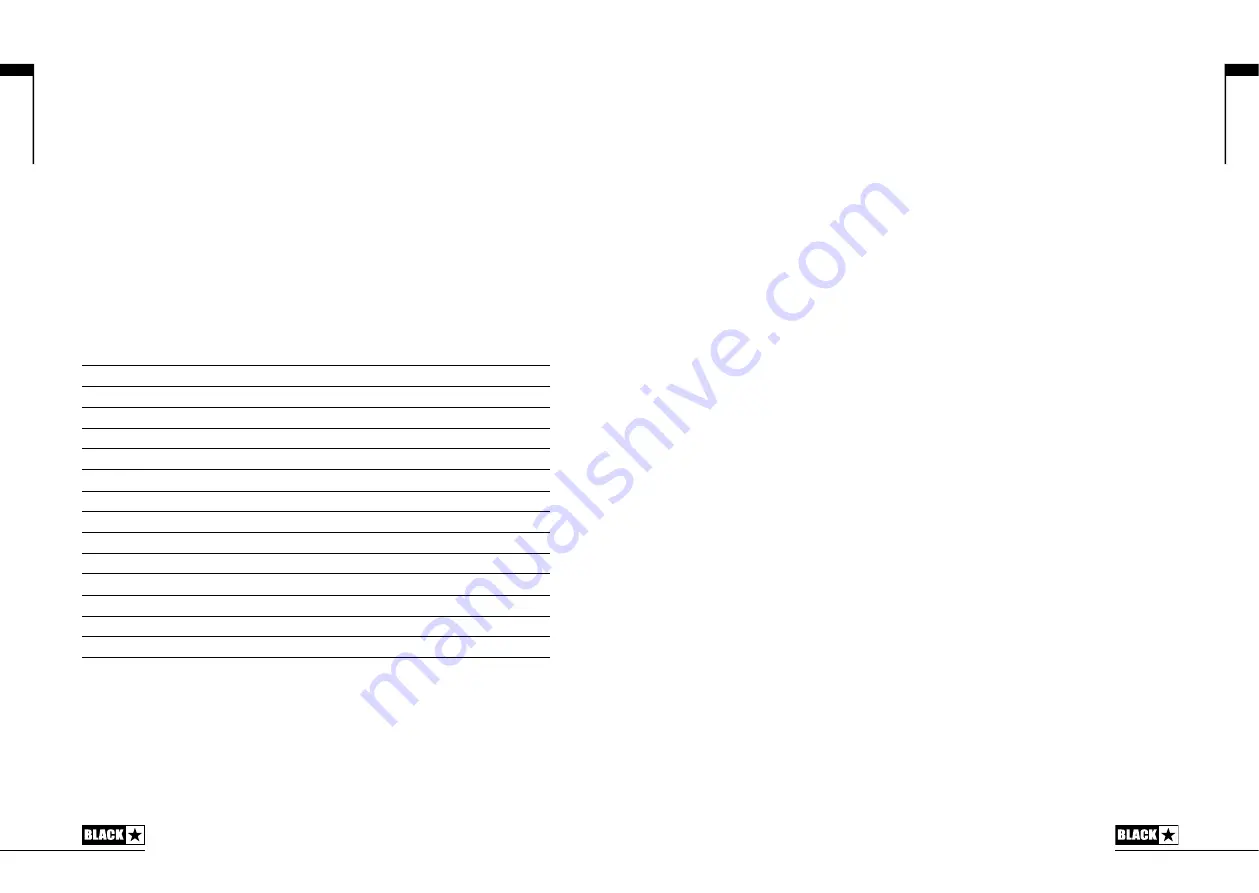
increased settings the clean sounds will be become full and warm, whilst the crunch
and overdrive tones will be more bass heavy and resonant.
This is a global setting and not saved when storing a patch.
17. Presence
The Presence control sets the overall treble response. Percussive high-end can be
accentuated on clean sounds and the amount of aggressive treble controlled with
crunch and overdrive settings.
This is a global setting and not saved when storing a patch.
18. Master Volume
This controls the overall volume of your amplifier. Turning it clockwise increases the
volume. This is a global setting and not saved when storing a patch.
If the master volume is at zero this allows for silent recording via the emulated output
or USB. The emulated level is controlled via the preamp volume.
19. Power Switch
This switch is used to turn the amplifier on and off.
20. USB
Plug a USB cable in here to connect the amplifier to a Windows PC or Mac.
Blackstar’s INSIDER software offers a host of features and can be download from:
www.blackstarinsider.co.uk
.
See the USB Audio section on page 20 for more information.
NOTE:
The amplifier will appear on a personal computer as an audio capture device
within recording software.
21. Manual
Press this switch to toggle between Manual Mode and the current patch. When the
amplifier is in Manual Mode, the sound will reflect the current physical position of
the knobs. This is applicable to the Voice, Gain, Volume, Bass, Middle, Treble, ISF
and Response knobs. Any effects that are active when switching to Manual Mode
will initially be turned off.
Whilst in Manual Mode, any of the controls can still be modified by an external
source (Blackstar INSIDER software, footcontroller, MIDI controller), but this means
that the sound will not represent the positions of the knobs on the front panel.
Tuner Mode
Holding the Manual switch (21) for three seconds will engage the tuner. The Recall
Indicator LED (27) will flash continuously to indicate the amplifier is in Tuner Mode.
The amplifier output will be muted whilst in Tuner Mode.
The Manual, Bank and Channel LEDs will indicate the closest note to the note being
played.
English
13
14. Effect Level
This modifies an effect parameter. For modulation and delay effects, turning the
Level control while holding down the Tap switch (15) modifies the rate/time of the
effect.
The Effects Table below shows the modifiable parameters:
This setting is saved when you store a patch.
15. Tap
The Tap switch is used to set the rate/time of the current ‘focused’ effect. The time
between each press of the tap switch defines the rate set.
Once set, the Tap LED will flash in time with the set rate of the currently ‘focused’
effect.
The Effects Table below shows the modifiable parameters:
Effects Table
Effect
Segment Parameter
Level Parameter
Tap Parameter
MODULATION
Phaser
Mix
Depth
Speed
Flanger
Feedback
Depth
Speed
Chorus
Mix
Depth
Speed
Tremolo
Frequency modulation depth
Amplitude modulation depth
Speed
DELAY
Linear
Feedback
Delay level
Time
Analogue
Feedback
Delay level
Time
Tape
Feedback
Delay level
Time
Multi
Feedback
Delay level
Time
REVERB
Room
Size
Reverb level
-
Hall
Size
Reverb level
-
Spring
Size
Reverb level
-
Plate
Size
Reverb level
-
This setting is saved when you store a patch.
Master
16. Resonance
The Resonance control sets the overall bass response. At lower settings the cleans
will be tight and funky and overdrives will be focused in their bass response. At
English
12








































