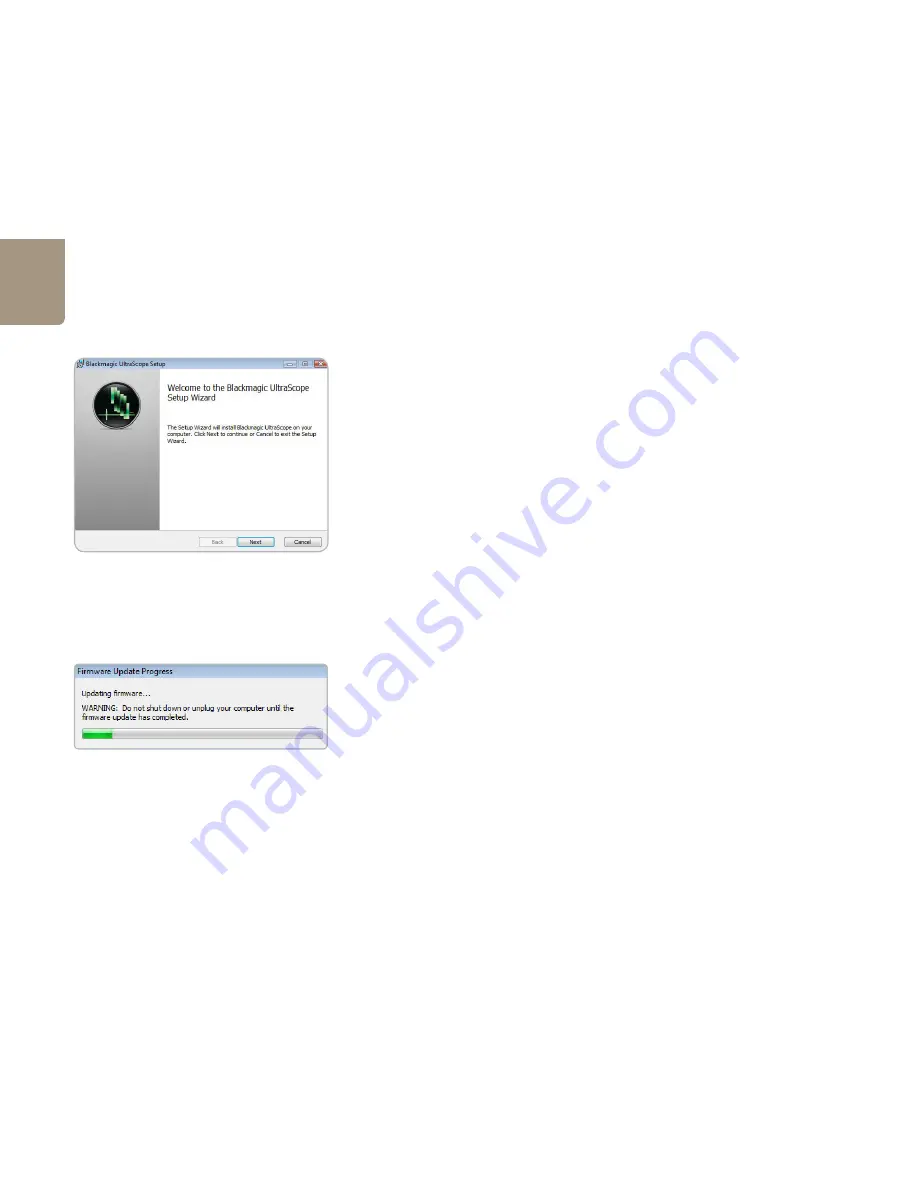
How to Install on a Windows PC
12
Installing the Blackmagic UltraScope software for Windows
Contents
The Blackmagic UltraScope software installer will install the following components for you:
Blackmagic UltraScope drivers
Blackmagic UltraScope application
Blackmagic UltraScope software
1. The CD supplied with Blackmagic UltraScope contains the UltraScope software. Before you install,
ensure you have the very latest driver. Visit
www.blackmagic-design.com/support
2. Open the “Blackmagic UltraScope Installer” folder and launch the “Blackmagic UltraScope Installer”
application.
3. The drivers will now be installed on your system. If you are running Windows Vista or Windows 7,
please skip to step 5. On Windows XP, a warning will appear that “Windows can’t verify the
publisher of this driver software” or about “logo certification”. Click
Continue Anyway
to
ignore this warning.
4. On Windows XP, you will see a dialog bubble saying “found new hardware” and the hardware
wizard will appear. Select “install automatically” and the system will find the required UltraScope
drivers. You will then receive another dialog bubble saying “your new hardware is ready for use.”
5. Near the end of the software installation process, the software will check the UltraScope hardware
to see what firmware the card contains. If the firmware version does not match the software version,
UltraScope will offer to update the firmware. This is automatic and all you need to do is click
Update
to start the update. After the firmware has updated, click the
Finish
button to exit the setup
wizard.
6. Finally, click
Yes
to restart your computer and to enable the new software driver.
UltraScope Setup Wizard.
Содержание Pocket UltraScope
Страница 1: ...Operation Manual Blackmagic UltraScope and Pocket UltraScope Windows June 2010 Mac OS X...
Страница 6: ...How to Install 6...
Страница 16: ...Software 16...
Страница 26: ...Helpful Information 26...
Страница 30: ...Connection Diagrams 30...
Страница 34: ...Warranty 34...



























