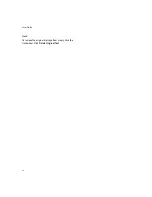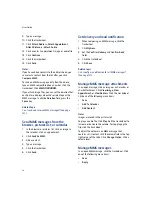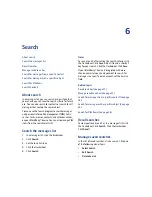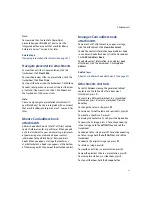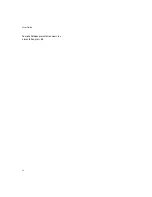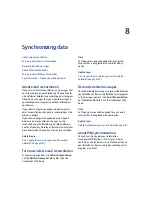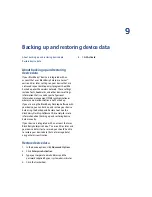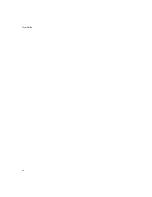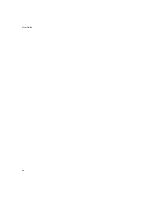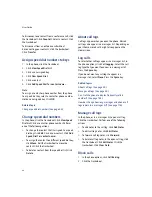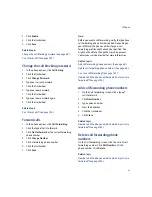31
7: Attachments
Note:
To view more than the text of a PowerPoint
presentation, your BlackBerry® device must be
integrated with an account that uses BlackBerry
Enterprise Server™ version 4.1 or later.
Related topic
Navigate presentation attachments (See page 31.)
Navigate presentation attachments
To view the next slide in a presentation, click the
trackwheel. Click
Next Slide
.
To view the previous slide in a presentation, click the
trackwheel. Click
Prev Slide.
To stop a slide show, click the trackwheel. Click
Close.
To zoom, rotate, enhance, or save a slide, in slide view
or text and slide view, click a slide. Click
View.
Click
the trackwheel. Click a menu item.
Note:
You can only navigate presentation attachments if
your BlackBerry® device is integrated with an account
that uses BlackBerry Enterprise Server™ version 4.1 or
later.
About vCard address book
attachments
Address book attachments (vCard®.vcf files) contain
contact information for a specific user. When you add
a vCard attachment to your email message, recipients
of your message can view and add your contact
information to their BlackBerry® device address
books. When you open a message that contains a
vCard attachment, a book icon appears at the bottom
of the message with the name of the attached contact.
Manage vCard address book
attachments
To view a vCard® attachment, in an open message,
click the attachment. Click
View Attachment.
To add the contact information to your address book,
in an address book attachment, click the trackwheel.
Click
Add to Address Book.
To update contact information, in an address book
attachment, click the trackwheel. Click
Update
Address.
Related topic
About vCard address book attachments (See page 31.)
Attachments shortcuts
To switch between viewing the generated table of
contents and the full content for a document
attachment, press
V.
To switch to a different worksheet in a spreadsheet
attachment, press
V.
Select a worksheet. Press the
Enter
key.
To change the column size, press
W.
To turn on or turn off column and row labels, press
H.
To move to a specific cell, press
G.
To display the contents of a cell, press the
Space
key.
To zoom into an image, press
I.
To continue zooming
into an image, hold the
Left Shift
key and roll the
trackwheel.
To zoom out of an image, press
O.
To continue zooming
out of an image, hold the
Left Shift
key and roll the
trackwheel.
To zoom to the original image size, press
W.
To rotate an image, press
R.
To view the next slide in a presentation, press
N.
To view the previous slide in a presentation, press
P.
To view a presentation as a slide show, press
S.
To stop a slide show, hold the
Escape
button.
Содержание 8707 - VERSION 4.1
Страница 1: ...BlackBerry Wireless Handheld Version 4 1 User Guide...
Страница 4: ......
Страница 8: ......
Страница 10: ...10 User Guide...
Страница 18: ...18 User Guide Note To remove the original message from a reply click the trackwheel Click Delete Original Text...
Страница 22: ...22 User Guide...
Страница 26: ...26 User Guide...
Страница 32: ...32 User Guide To move between presentation views in a presentation press M...
Страница 36: ...36 User Guide...
Страница 40: ...40 User Guide...
Страница 56: ...56 User Guide...
Страница 64: ...64 User Guide...
Страница 66: ...66 User Guide...
Страница 68: ...68 User Guide...
Страница 70: ...70 User Guide...
Страница 72: ...72 User Guide...
Страница 76: ...76 User Guide...
Страница 84: ...84 User Guide...
Страница 86: ...86 User Guide...
Страница 88: ...88 User Guide Reset the device Remove and reinsert the battery...
Страница 92: ...92 User Guide...
Страница 100: ...100 User Guide...
Страница 104: ...104 User Guide...
Страница 108: ...108 User Guide...
Страница 110: ...110 User Guide...
Страница 112: ...112 User Guide...
Страница 122: ...122 User Guide...
Страница 126: ...126 User Guide...
Страница 130: ...130 User Guide...
Страница 134: ...134 User Guide...