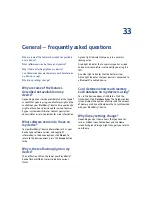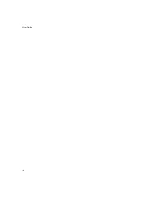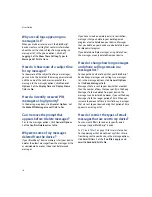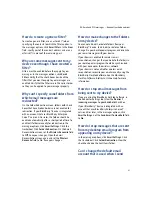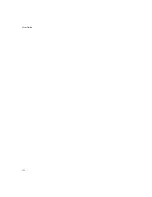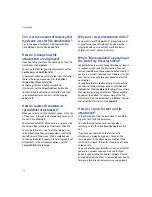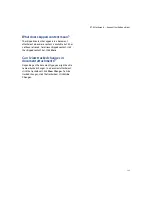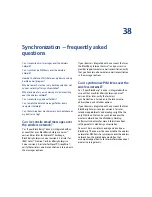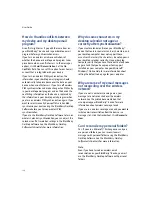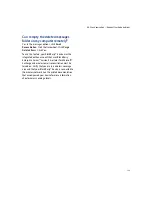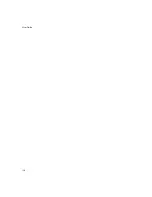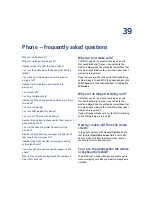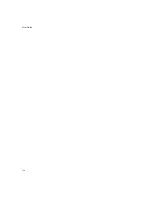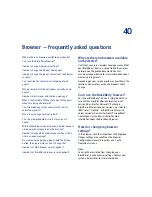124
User Guide
Can I set the amount of memory that
my device uses for file attachments?
Yes. In the open attachment, click the trackwheel.
Click
Options.
Set the
Cache Size
field.
How do I change how file
attachments are displayed?
Open the full content for a file attachment. Click the
trackwheel. Click
Options.
To change the font for your file attachments, set the
Font Family
and
Font Size
fields.
In document attachments, to use font sizes that reflect
those in the original document, set the
Reflect
Original Font Sizes
field to
Yes.
To show a grid when viewing spreadsheet
attachments, set the
Show Gridlines
field to
Yes.
To label spreadsheet columns with letters and label
spreadsheet rows with numbers, set the
Display
Labels
field.
How do I view cell contents in
spreadsheet attachments?
When you select a cell, the contents appear at the top
of the screen. If the contents are too long to see, click
the cell. Click
View Cell.
To view the contents of all the cells in a column, click
the column label at the top of the screen. Click
Fit.
To change the column size for all the columns in a
spreadsheet, click the unmarked column label in the
top left corner of the screen. Click a preferred size.
To change the default column size for all spreadsheet
attachments, in the attachment options, set the
Column Width
field to
Large.
Why can’t I view presentation slides?
To view a Microsoft® PowerPoint® presentation in its
original format, your BlackBerry® device must be
integrated with an account that uses BlackBerry
Enterprise Server™ version 4.1 or later.
Why is “More available” appearing at
the end of my file attachment?
Long attachments are sent to your BlackBerry® device
in sections. As you read the first section, the next
section should be sent to your device automatically, if
you are in a wireless coverage area. However, it might
take several seconds before your device receives the
next section.
To send only the first section of long attachments to
your device, in the messages options, click
General
Options.
Set the
Auto More
field to
No.
The next time
that you receive a long attachment, “More available”
appears at the bottom. To request more of the file
attachment, click the trackwheel. Click
More.
To view
the rest of the attachment, click
More All.
How do I search for text in a file
attachment?
In the attachment, click the trackwheel. Click
Find.
Type the text. Click the trackwheel.
To make the Find feature case sensitive when
searching, select the
Case Sensitive Search
check
box.
If you have not retrieved all the text for a file
attachment, a dialog box appears. To search the
remaining text in the attachment, click
Yes.
If the
search term is found, the content should be retrieved
automatically.
To view the text on your BlackBerry® device, verify that
you are in a wireless coverage area and that your
device is connected to the wireless network. See the
printed documentation that accompanied your device
for more information about wireless coverage levels.
Содержание 8707 - VERSION 4.1
Страница 1: ...BlackBerry Wireless Handheld Version 4 1 User Guide...
Страница 4: ......
Страница 8: ......
Страница 10: ...10 User Guide...
Страница 18: ...18 User Guide Note To remove the original message from a reply click the trackwheel Click Delete Original Text...
Страница 22: ...22 User Guide...
Страница 26: ...26 User Guide...
Страница 32: ...32 User Guide To move between presentation views in a presentation press M...
Страница 36: ...36 User Guide...
Страница 40: ...40 User Guide...
Страница 56: ...56 User Guide...
Страница 64: ...64 User Guide...
Страница 66: ...66 User Guide...
Страница 68: ...68 User Guide...
Страница 70: ...70 User Guide...
Страница 72: ...72 User Guide...
Страница 76: ...76 User Guide...
Страница 84: ...84 User Guide...
Страница 86: ...86 User Guide...
Страница 88: ...88 User Guide Reset the device Remove and reinsert the battery...
Страница 92: ...92 User Guide...
Страница 100: ...100 User Guide...
Страница 104: ...104 User Guide...
Страница 108: ...108 User Guide...
Страница 110: ...110 User Guide...
Страница 112: ...112 User Guide...
Страница 122: ...122 User Guide...
Страница 126: ...126 User Guide...
Страница 130: ...130 User Guide...
Страница 134: ...134 User Guide...