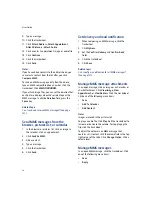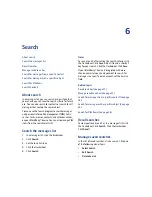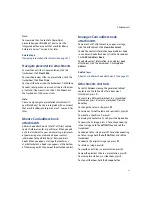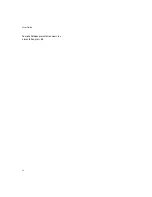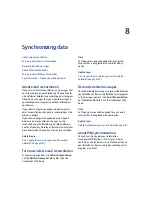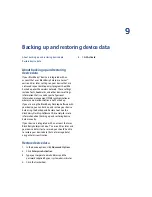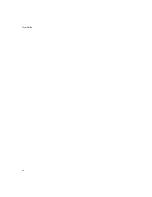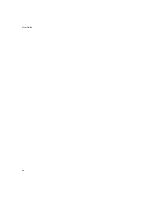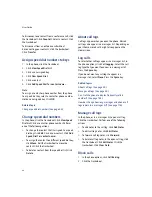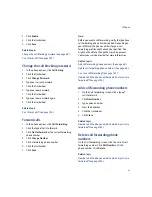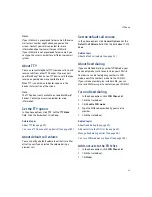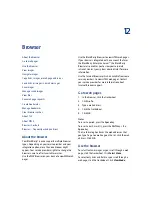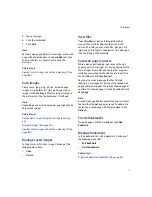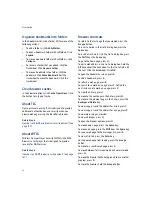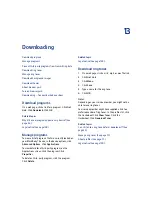38
User Guide
Turn off AutoText for SMS messages
In the device options, click
SMS.
Set the
Disable
AutoText
field to
Yes.
Click the trackwheel. Click
Save.
Cut or copy text
1.
Click the trackwheel.
2.
Click
Select.
3. Select text.
4. Click the trackwheel.
5. Click
Cut
or
Copy.
Paste text
Place the cursor where you want to insert the cut or
copied text. Click the trackwheel. Click
Paste.
Related Topic
Copy and paste calculations (See page 71.)
Turn on tones when pressing keys
In the device options, click
Screen/Keyboard.
Set the
Key Tone
field to
On.
Click the trackwheel. Click
Save.
Set the cursor speed
In the device options, click
Screen/Keyboard.
Set the
Key Rate
field. Click the trackwheel. Click
Save.
Typing shortcuts
To capitalize a letter, hold the letter key until the
capitalized letter appears.
To insert a period, press the
Space
key twice. The next
letter is capitalized.
To type the alternate character on a key, hold the
Alt
key and press the character key.
To type a symbol, press the
Symbol
key. Click a
symbol.
To type an accented or special character, hold the
letter key and roll the trackwheel.
To insert a currency symbol, press the
Currency
key.
To turn on CAP lock, press the
Alt
key + the
Right Shift
key.
To turn on NUM lock, press the
Right Shift
key + the
Alt
key.
To turn off NUM lock or CAP lock, press the
Right
Shift
key.
To type a number in a number field, press a number
key. You do not need to press the
Alt
key.
To type a letter in a number field, hold the number key
until the letter appears.
To insert the at sign (@) and periods in an
field,
press the
Space
key.
Typing — frequently asked questions
What is the Insert Macro menu item?
How do I undo an AutoText change?
Why can’t I use shortcuts on the Home screen?
How do I change the currency symbol that appears
when I press the Currency key?
What is the Insert Macro menu item?
The Insert Macro menu item enables you to insert
common variables, such as the current date or current
time, into your AutoText entries.
How do I undo an AutoText change?
If you type text and the AutoText feature automatically
replaces it, you can undo the change by pressing the
Backspace/Delete
key twice.
Содержание 8707 - VERSION 4.1
Страница 1: ...BlackBerry Wireless Handheld Version 4 1 User Guide...
Страница 4: ......
Страница 8: ......
Страница 10: ...10 User Guide...
Страница 18: ...18 User Guide Note To remove the original message from a reply click the trackwheel Click Delete Original Text...
Страница 22: ...22 User Guide...
Страница 26: ...26 User Guide...
Страница 32: ...32 User Guide To move between presentation views in a presentation press M...
Страница 36: ...36 User Guide...
Страница 40: ...40 User Guide...
Страница 56: ...56 User Guide...
Страница 64: ...64 User Guide...
Страница 66: ...66 User Guide...
Страница 68: ...68 User Guide...
Страница 70: ...70 User Guide...
Страница 72: ...72 User Guide...
Страница 76: ...76 User Guide...
Страница 84: ...84 User Guide...
Страница 86: ...86 User Guide...
Страница 88: ...88 User Guide Reset the device Remove and reinsert the battery...
Страница 92: ...92 User Guide...
Страница 100: ...100 User Guide...
Страница 104: ...104 User Guide...
Страница 108: ...108 User Guide...
Страница 110: ...110 User Guide...
Страница 112: ...112 User Guide...
Страница 122: ...122 User Guide...
Страница 126: ...126 User Guide...
Страница 130: ...130 User Guide...
Страница 134: ...134 User Guide...