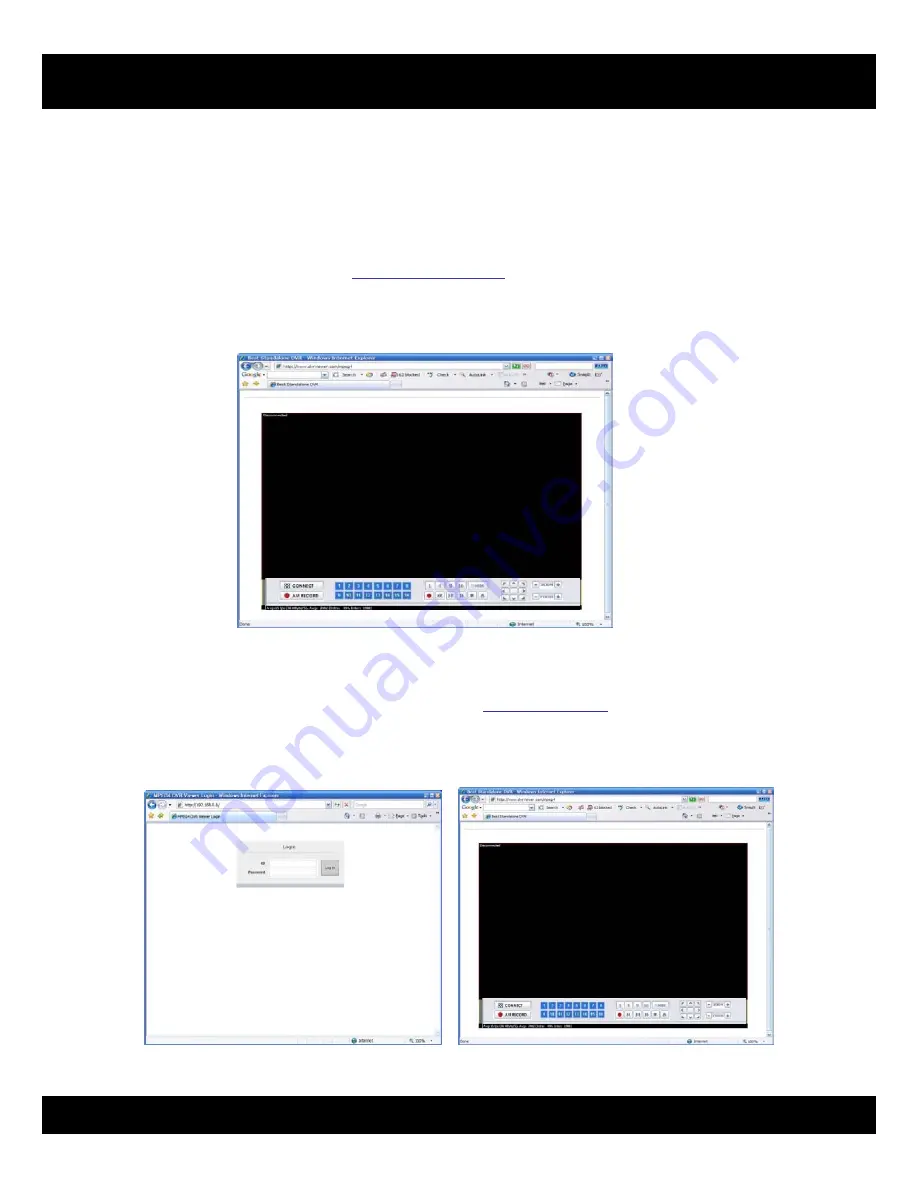
MPEG4 Pentaplex Standalone DVR
80
8.3.2
Connect
DVR
via
Web
Browser
using
Direct
IP.
1)
Open
your
internet
browser.
2)
Type
your
DVR’s IP
address
in
your
internet
browser.
(ex:
http://192.168.0.30
) Then
you
will
get
the
screen
as
below.
(If
your
computer
system
blocks
ActiveX
control,
please
refer
chapter
8.2. Web
Viewer
setup
to
enable
ActiveX
download)
3)
At
the
log
in
page,
type
your
network
ID
and
password.
Then
you’ll
get
the
screen
as
below.
8.3.
Connect
to
DVR
using
Web
Viewer
(IE)
8.3.1.
Connect
to
DVR
via
Web
Browser
using
URL
1)
Make
sure
your
DVR
network
setup
is
successfully
completed.
And
check
your
Network
ID
and
Password
from
the
Network
Setup.
Registering
your
Network
ID
and
Password is
required
before
connecting
to
DVR
via
web
browser.
2)
Open
your
internet
browser.
Go
to
http://sc.dvrviewer.com
, then
you
will
see
the
screen
as
below.
(If
your
computer
system
blocks
ActiveX
control,
please
refer
chapter
8.2.
Web
viewer
setup
to
enable
Web
Viewer
site.)
3)
After
click
Connect
button,
type
network
ID
and
Password
then
click
OK
button.






















