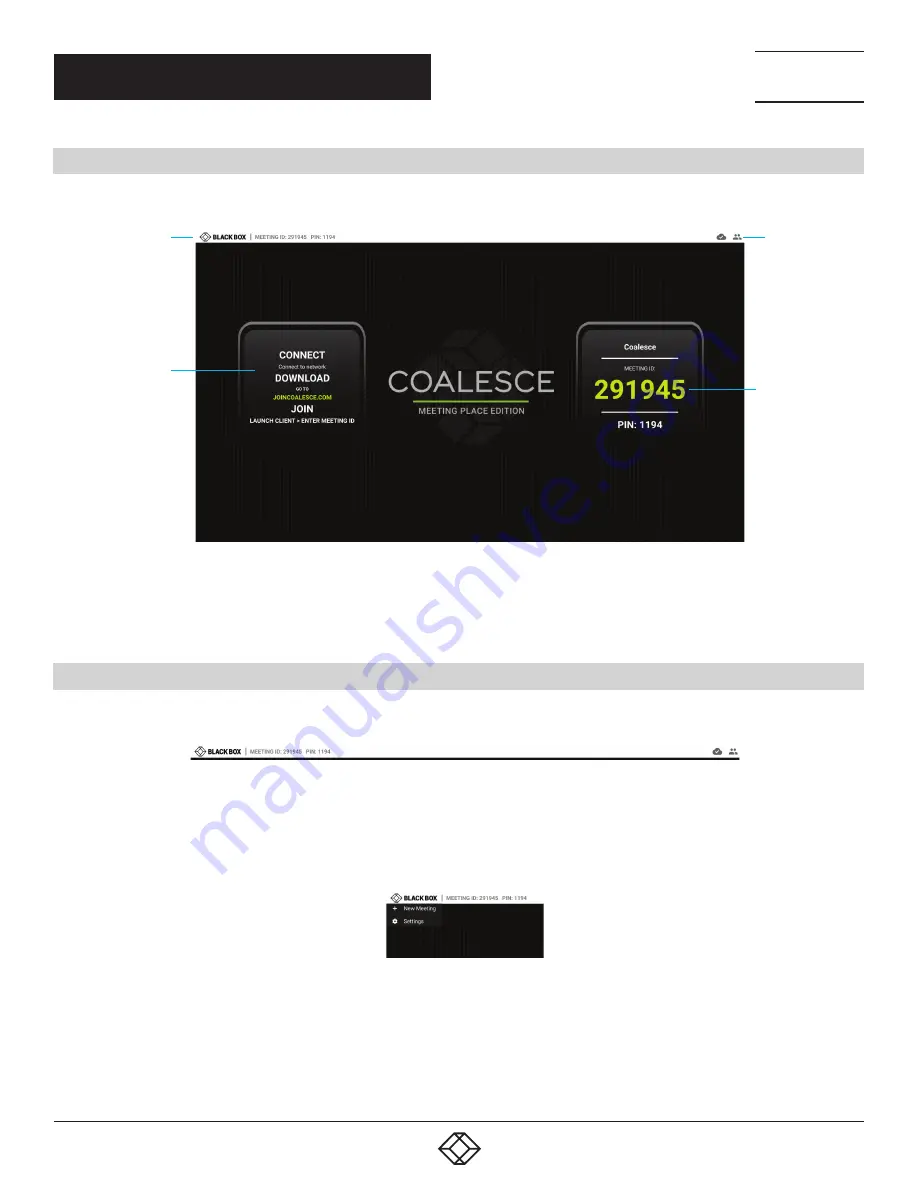
7
1.877.877.2269
BLACKBOX.COM
NEED HELP?
LEAVE THE TECH TO US
LIVE 24/7
TECHNICAL
SUPPORT
1.877.877.2269
CHAPTER 3: GETTING STARTED
3.1 MEETING ID SCREEN
When the Coalesce Meeting Place Edition (MPE) application has launched, the screen shown next will appear.
Joining
instructions
Status bar
Status
icons
Meeting ID
FIGURE 3-1. MEETING ID SCREEN
This screen contains the status bar at the top, the Meeting ID to join the meeting and instructions on how to connect devices
on the left and right middle sides of the screen. For more information on how to connect devices, see Chapter 4.
3.2 STATUS BAR OVERVIEW
The status bar menu is at the top of the Coalesce MPE display and contains the meeting menu and a group of status icons to the right.
FIGURE 3-2. STATUS BAR
Access the meeting menu by tapping or clicking on the Black Box Double Diamond icon in the left corner, revealing the options
below.
FIGURE 3-3. MEETING OPTIONS
Use these options to start a new meeting and view and change basic settings.
Click or tap on the Meeting ID in the top left corner at any time to view the Coalesce MPE Meeting ID screen. To close this screen,
click anywhere on the splash screen. The status icons are on the right side of the status bar.






















