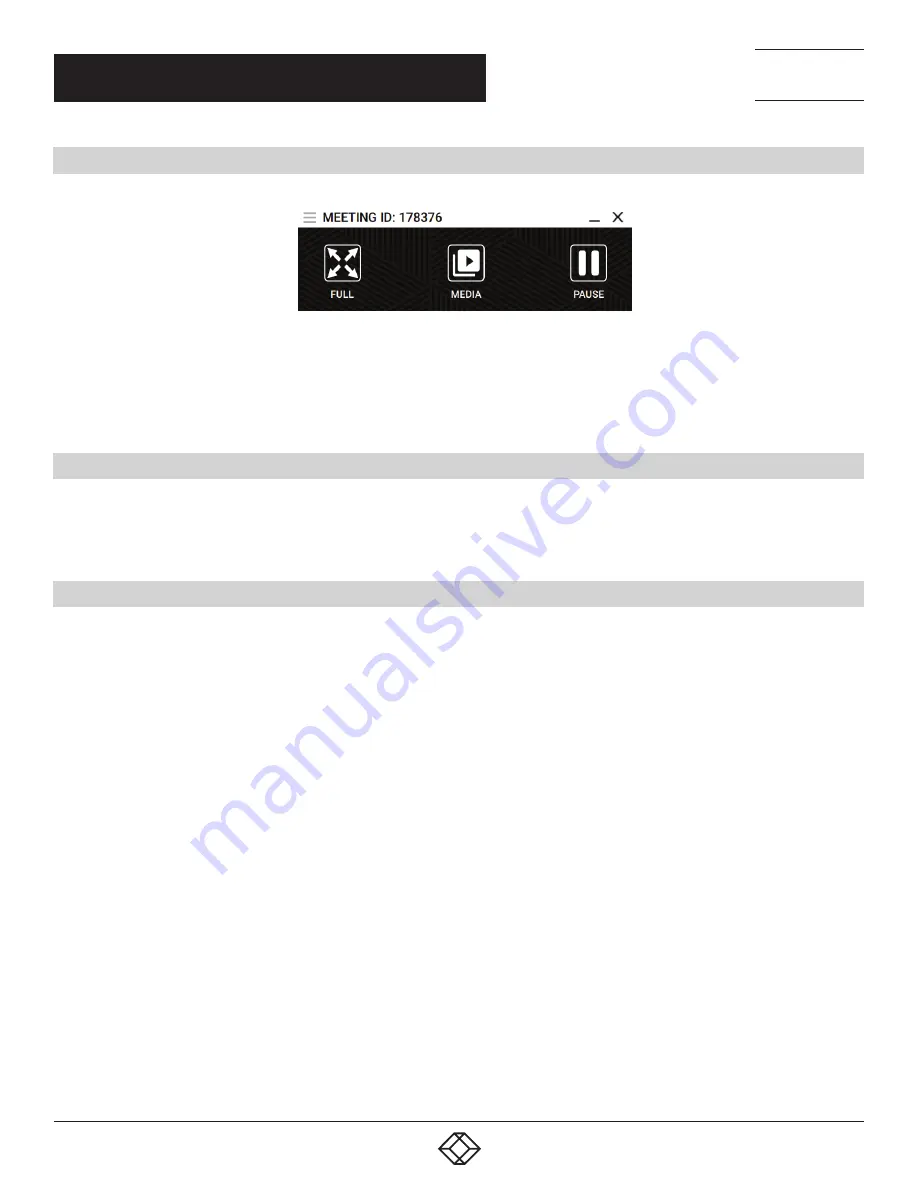
22
1.877.877.2269
BLACKBOX.COM
NEED HELP?
LEAVE THE TECH TO US
LIVE 24/7
TECHNICAL
SUPPORT
1.877.877.2269
CHAPTER 6: WINDOWS APPLICATION
6.1 WINDOWS APPLICATION MENU
FIGURE 6-1. WINDOWS APPLICATION MENU
NOTE: Additional features are not available on Coalesce Meeting Place Edition (MPE). To use these features, the Coalesce
Enterprise solution is required. For more information on this, contact Black Box Technical Support at 877-877-2269 or info@
blackbox.com.
6.2 BECOME THE ACTIVE DISPLAY
A device can be made the Active Display by clicking the “FULL” icon in the menu bar. This will make that attendee’s device full
screen on the main display.
When an attendee is presenting, he can take control of his PC from the main display.
6.3 PAUSE SCREEN SHARING
The attendee can press the “PAUSE” button at any time, allowing them to use other applications without them being shared
to the main display. Click again to resume sharing.





























